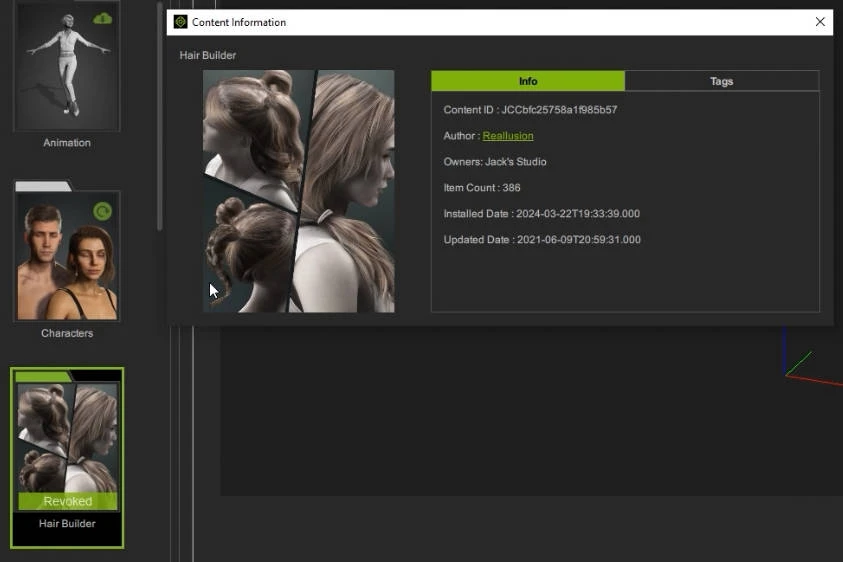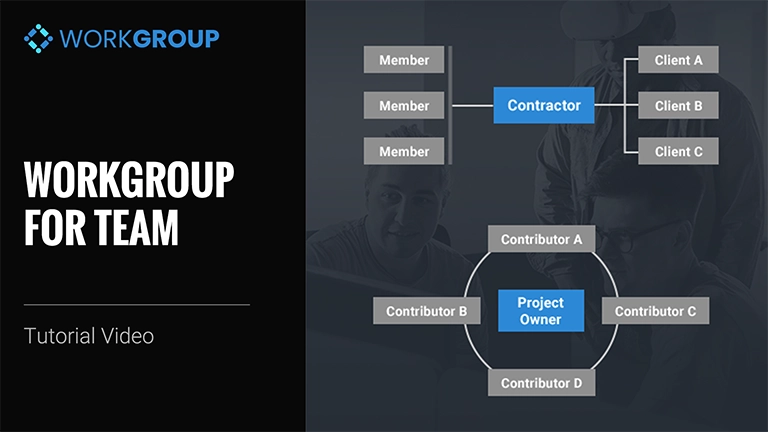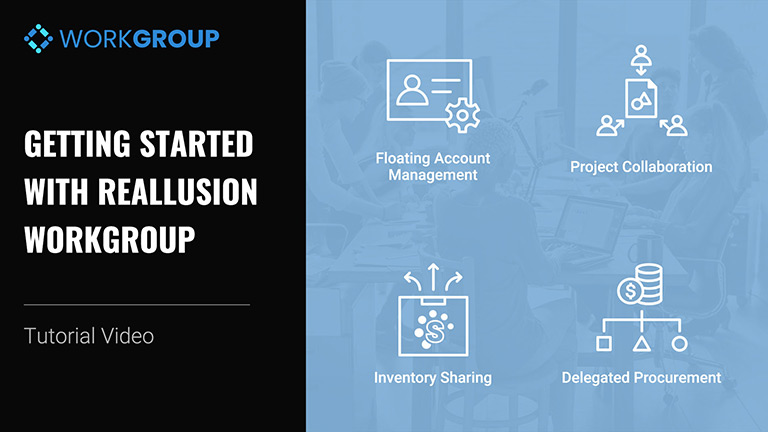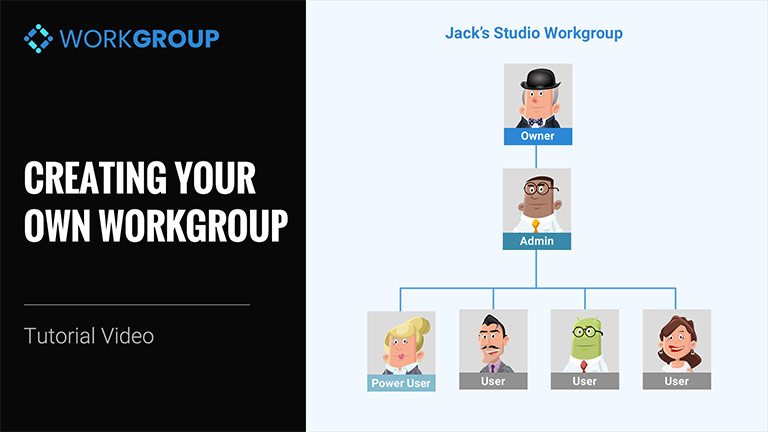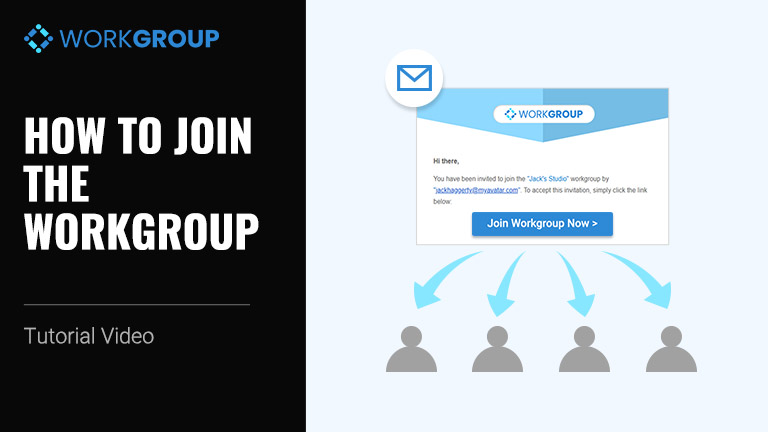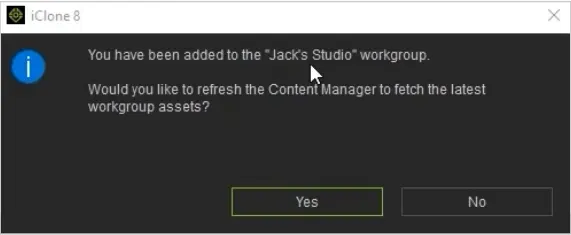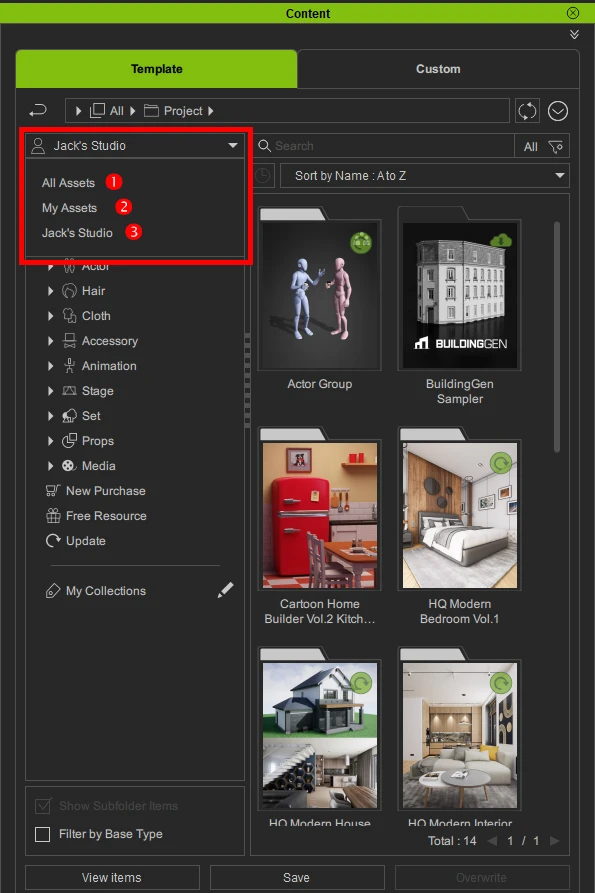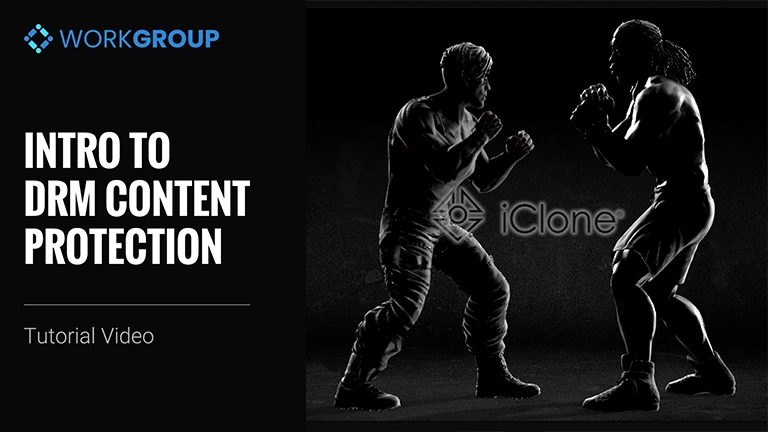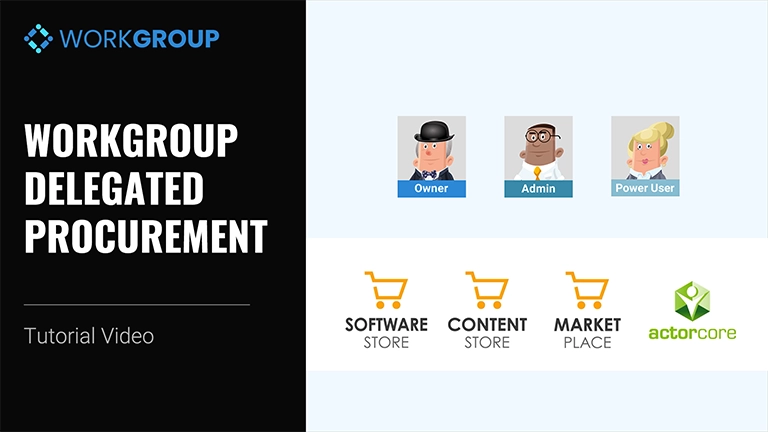What’s Reallusion Workgroup
In many individual licensing frameworks, licenses are typically tied to personal accounts. This setup can pose challenges for small studios or enterprises, as it requires sharing private account credentials among teammates.
The solution involves designating managers and administrators responsible for licensing and purchasing software and assets for the staff. They also require the capability to allocate and oversee licenses while maintaining control. This authoritative structure is precisely what the workgroup account offers.
Workgroup owners and administers are given access to management utilities, granting them the following privileges:
- Invitation or removal of team members.
- Fine-grained control for organizing member groups.
- Management of workgroup inventory and licenses.
Additionally, all workgroup members can access workgroup assets in the form of shared project files.
Reallusion Workgroup introduces powerful features:
-
Floating application seat allocation
Tracking and management of software licenses within the team, ensuring compliance, preventing misuse, and maximizing software resources.
-
Workgroup role management
Role-Based Access Control (RBAC) enables administrators to define and manage user permissions based on team roles, enhancing security and ensuring appropriate access levels.
-
Project collaboration
All workgroup members can collaborate on shared projects without watermarks, including the right to edit, save, export, and merge.
-
Shared Inventory (Prime for Business)
Grant access to the workgroup content inventory via the Smart Content Manager for all team members within the workgroup.
-
Delegated procurement (Prime for Business)
Delegates have the ability to make purchases on behalf of the Workgroup Owner using DA credits. Subsequently, Workgroup Owners can review purchase order and history.
Workgroup plans
Users have the option to choose between two types of workgroup programs, each serving a distinct purpose. Prime for Business provides comprehensive management features including software floating licenses, content sharing, and team role assignment. On the other hand, Prime for Team facilitates collaborative teamwork such as project sharing, but does not offer shared inventory or Power User roles for procurement responsibilities (DA point expenditure).
| Prime for Team | Prime for Business | Note | |
|---|---|---|---|
| Unlimited 15% Prime discount | ✔ | ✔ | Enjoy storewide savings on every purchase in addition to year-round promotions throughout the subscription period. |
| Premium RL support | ✔ | ✔ | An experienced service team and technical support are available for further assistance when needed. |
| Workgroup role management | ✔ | ✔ | Role-Based Access Control (RBAC) enables administrators to define and manage user permissions based on team roles, enhancing security and ensuring appropriate access levels. |
| Floating license allocation | ✔ | ✔ | Simplify product license management with reassignable multi-seat licenses. |
| Project collaboration | ✔ | ✔ | All workgroup members can collaborate on shared projects without watermarks, including the right to edit, save, export, and merge. |
| Workgroup headcount | 5+ | 5+ | The number of Reallusion accounts that are allowed to join the workgroup (via invitation). |
| Shared inventory | ✘ | ✔ | Grant access to the workgroup content inventory via the Smart Content Manager for all team members within the workgroup. |
| Delegated procurement | ✘ | ✔ | Delegates have the ability to make purchases on behalf of the Workgroup Owner using DA credits. Subsequently, Workgroup Owners can review purchase order and history. |
- Prime members can upgrade to Prime for Team or Business by paying the price difference only.
- Workgroup 2.0 is only compatible with iClone 8, Character Creator 4, and Cartoon Animator 5 or above.
Prime for Business
The highly efficient and convenient Prime for Business plan offers Role-based Access Control (RBAC) to establish the division of responsibilities within your organization. Whether for employees, outsource partners, or freelancers, Reallusion Workgroup provides a fast and precise method to assign roles and permissions, manage assets, and help organizations achieve their project goals and meet tight deadlines.
Asset management that maximizes resource utility and security.
Ensure that your enterprise assets receive the precautions they deserve with Prime for Business. A comprehensive management system for overseeing floating licenses makes it both convenient and secure for your organization to access shared assets. Advanced tools can be entrusted to adequately allocate limited resources for onsite employees, outsourcers and home offices to maximize their utility, all while safeguarding against misuse, misappropriation and waste.
Delegated procurement enables intelligent oversight over streamlined asset acquisition.
Boost your asset procurement efficiency with our efficient acquisition process, leveraging DA points as a versatile digital currency. By depositing DA points into treasury and assigning managers as procurement agents, your company can swiftly acquire essential applications and virtual content to meet deadlines and successfully execute projects, ultimately saving valuable time.
Traceable accountability and enhanced cooperation via role-based organization.
Prime for Business provides a robust team-oriented plan tailored to meet the collaborative development and comprehensive management needs of large-scale businesses. This plan facilitates resource sharing and efficient procurement management through a hierarchical management structure based on roles. The focus is on the “Power user” role that is specifically designated for procurement activities and is instrumental in optimizing your organization.
The interplay of distinctive roles is a compelling advantage that Prime for Business offers:
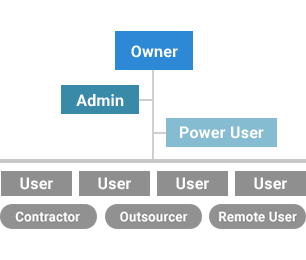
Owner
The Owner possesses software licenses and content used within the workgroup, with full access and rights to manage these assets as desired. Workgroup Owners can assign admin and power user roles, delegate software installation and procurement rights to selected members, share assets with members, revoke privileges, and review transaction records or purchase history.
Administrator
The Administrator holds a dual IT and MIS role with several responsibilities, including:
- Assigning roles to workgroup members.
- Assisting in software and content installation for member accounts.
- Managing members and products.
- Viewing billing information.
- Accessing all workgroup assets and making additional purchases.
Power User
The Power User functions as a production manager or team leader with procurement and content access permissions. Power Users can purchase products on behalf of the Workgroup Owner but cannot access the workgroup dashboard or manage the workgroup.
User
Users include workgroup developers and external freelancers who have access to workgroup assets via a shared inventory provided under the Prime for Business plan. Users can also be allotted workgroup software and tools. However, similar to Power Users, they cannot access the workgroup dashboard or manage the workgroup.
Prime for Team
Workgroup also offers the cost-effective Prime for Team plan, specifically tailored for collaborations, to accommodate two versatile usage scenarios: outsourcing services and group projects. This plan enables contractors to deliver their work in a secure, private environment, ensuring confidentiality. Additionally, it fosters collaboration among contributors, facilitating project co-development.
Contractors
Adopting the Prime for Team plan for outsourced services enhances the contractor’s development productivity, client communication, and collaboration. Additionally, it improves the delivery of goods and services by helping to meet tight deadlines and exceeding client expectations. Contractors can remotely manage project members, allowing for smooth additions or departures from the team and frictionless reassignment of tasks and roles.
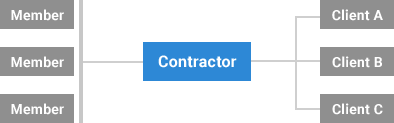
-
Unrestricted, unwatermarked delivery
The Reallusion ecosystem's effectiveness relies heavily on assets from Reallusion and third-party developers. However, when delivering projects with purchased assets to clients, DRM protection may lead to watermarks and export restrictions. Clients typically need to buy these assets to remove watermarks and unlock full functionality.
Inviting clients to join your workgroup solves this issue. By joining, clients access projects without watermarks. Prime for Team can give your clients the same capabilities as your team, enabling them to edit, save, export, and render projects without limitations.
-
Enhanced outsource productivity
Subdividing teams into task forces for specific project scopes can maximize productivity by promoting inter-organizational privacy, facilitating smoother client-customer communication, and boosting contractor productivity.
-
Trustful partnerships and privacy protection
Build goodwill and confidence between contractors and clients by utilizing Prime for Team to manage deliverables, empower customer feedback, safeguard intellectual property, and regulate permissions to content tools. This comprehensive security approach benefits both clients and customers, fostering a more convenient outsourcing experience.
Project Owners & Individual Contributors
Inviting contributors to join the Prime for Team plan facilitates seamless collaboration, whether it's for a short film, VR project, or contest — any creative endeavor can benefit from Prime for Team. By sharing projects for co-editing among members, it becomes economical and efficient to undertake a variety of project tasks and productions. When an individual contributor participates in group collaboration using the Prime for Team plan, they can synchronize and collaborate instantaneously.
The Workgroup Owner and contractors are empowered with the same capabilities, allowing them to provide projects or assets to team members for editing, saving, merging projects, exporting, rendering, and collaborating without watermarks or export restrictions.
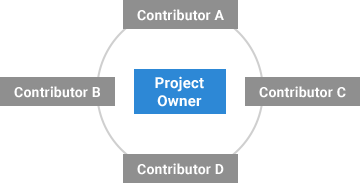
-
Creative freedom and joint vision
Prime for Team offers a supportive environment for self-expression, empowering character artists and game designers alike. With essential resources provided by project leads, developers can concentrate on creating exceptional work. Similar to Prime for Business, Prime for Team includes many of the same roles, excluding the Power User role:
Owner
The Workgroup Owner serves as the leader responsible for procuring necessary applications and assets vital for team project completion. They possess the highest level of account privileges among all workgroup members.
Administrator
Administrators are empowered to handle workgroup membership and manage products. However, they are restricted from viewing asset inventory, viewing and altering billing information, or terminating the workgroup subscription. The presence of Administrator roles is contingent upon the needs and size of your organization and can vary from none to several.
User
Users encompass workgroup developers, freelancers, contractors, and outsourcers. Since Prime for Team does not provide a shared inventory (from Smart Content Manager), Users under this plan can only access shared workgroup content via shared project files.
Users have the right to view, edit, or export projects shared by the Workgroup Owner. However, they lack access to the workgroup dashboard or any form of management functions.
Note: Administrators and Power Users are optional roles and their headcounts may vary depending on the needs of your organization.
Organizational permissions
The table below presents a summary of the roles of workgroup members and their corresponding levels of authorization.
| Permissions | Owner | Admin | Power User | User | Note |
|---|---|---|---|---|---|
| Project Collaboration | ✔ | ✔ | ✔ | ✔ | All members can edit, export, or update workgroup content to collaborate without the presence of watermarks. |
| Application Installation | ✔ | ✔ | ✔ | ✔ | All members can install software and plugins using the workgroup multi-seat / floating licenses. |
| Shared Inventory | ✔ | ✔ | ✔ | ✔ | (Prime for Business only) The workgroup content inventory is accessible among its members via the Smart Content Manager. |
| Delegated Procurement | ✔ | ✔ | ✔ | ✘ | (Prime for Business only) Workgroup DA Points are automatically shared with designated procurers. |
| Membership & Licensing | ✔ | ✔ | ✘ | ✘ | Workgroup accounts and licenses can be added, deactivated, and assigned. |
| Billing Management | ✔ | Read only | ✘ | ✘ | Only the Workgroup Owner can modify the workgroup badge, name, and billing information. |
Getting started with Reallusion Workgroup
The Workgroup account option empowers collaboration between groups of artists who are working together on a project and need free exchange of assets as well as universal access to software and plug-ins. This tutorial is a guide for how you can get started with this flexible and collaborative account option.
Preparation
Designate a primary account as the Workgroup Owner, who will be responsible for purchasing assets and DA points with a credit card. Typically, the Reallusion Prime account holder also serves as the Workgroup Owner.
Contact Reallusion support if:
- You wish to consolidate multiple accounts and their respective assets under one unified account.
- You wish to combine two or more single-seat licenses into a multi-seat license for the same product.
Product Support
Reallusion Workgroup officially supports the following software versions:
-
iClone 8.4 and above
-
Character Creator 4.4 and above
-
Cartoon Animator 5.2 and above
Update to the latest versions and sign back into Reallusion Hub to refresh your applications. Older versions are not fully compatible with Workgroup features, leading to issues such as inapplicable Owner serial numbers (Reallusion Hub) and inability to access shared inventory (Smart Content Manager).
| Fully Supported | Not Supported | |
|---|---|---|
| Applications | IC8.4 and above CC4.4 and above CTA5.2 and above |
IC7 and below CC3 and below CTA4 and below |
| Add-ons | All add-ons for above applications, except: | popVideo3 Faceware Profile for IC8 |
| Content | All content, except: | popVideo |
How to create a Workgroup
The Workgroup account option empowers collaboration between groups of artists who are working together on a project and need free exchange of assets as well as universal access to software and plug-ins. This tutorial is a guide for owners and administrators on how to start and manage your workgroup account.
To create a workgroup, follow these steps:
Subscribe to a Workgroup plan
Visit Workgroup Plans & Pricing to subscribe to a plan that matches your team's needs and size.
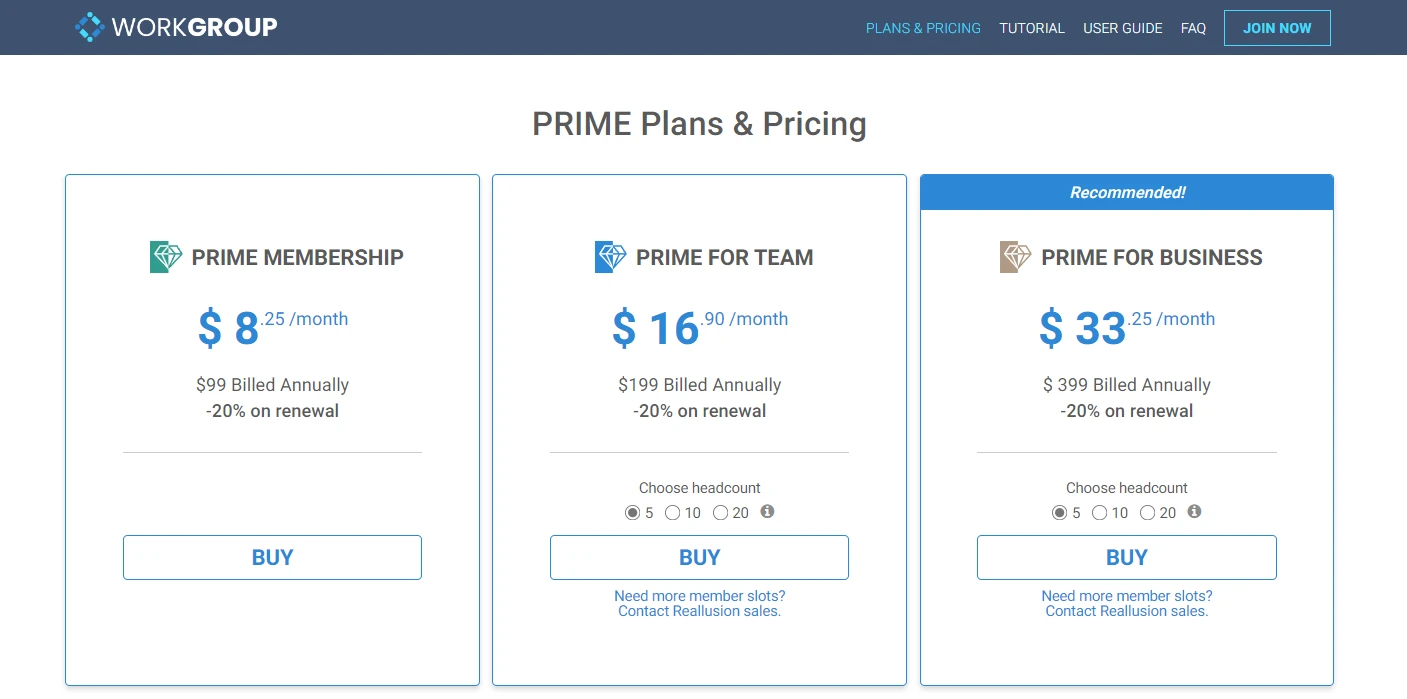
Setup billing information
After subscribing to a Workgroup plan, the Workgroup dashboard will appear, allowing Owners and Admins to adjust Workgroup options.

Only the Workgroup Owner has the authority to edit the Workgroup name, badge, and billing information. On the other hand, Workgroup Administrators are only allowed to view their details (Organizational permissions).
-
Workgroup Badge
By default, the "WORKGROUP" badge is displayed on the Workgroup selection tab and in the Reallusion Hub, but Workgroup Owners can customize it to help members identify and switch to their specific Workgroup. The image used should maintain an aspect ratio of 16:3, with a recommended size of 320x60 pixels in PNG format.
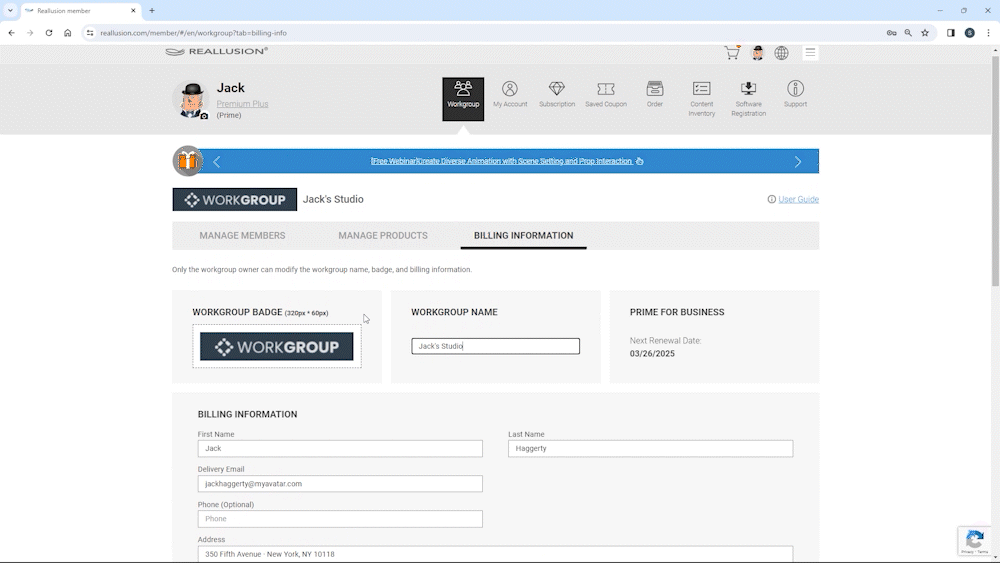
-
Workgroup Name
The default name of the Workgroup will be the Owner’s nickname. When choosing a name, carefully consider how it will help your team members clearly identify the Workgroup.
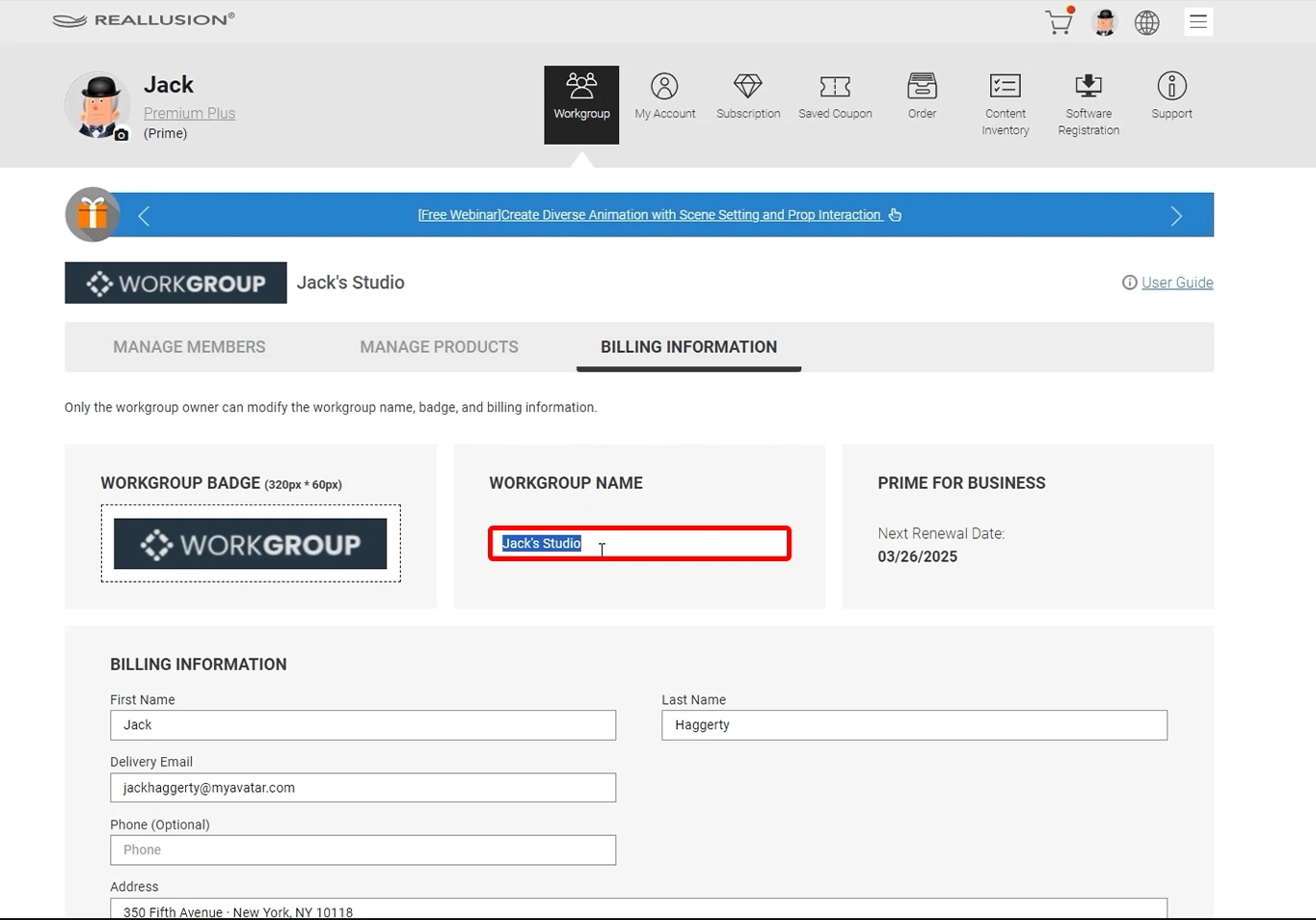
The Workgroup name is displayed on:
-
Invitation letters to new team members.
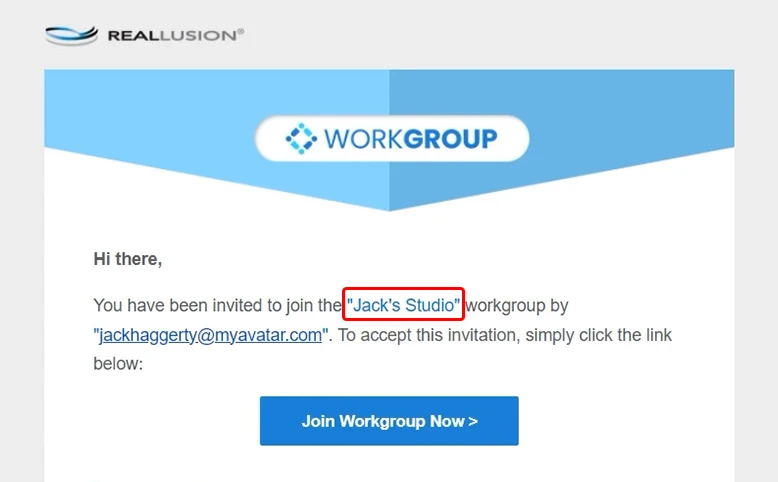
-
Workgroup switches within the shopping carts of Reallusion online stores, including Software Store and Content Store.
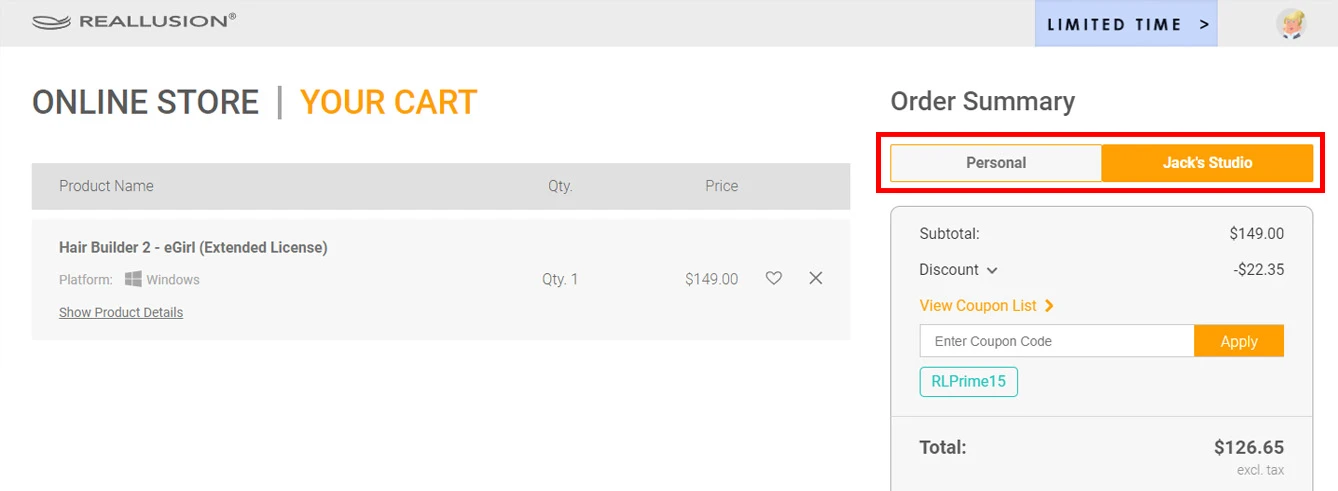
-
Workgroup switcher in the Reallusion Hub.

-
Workgroup switcher in the Smart Content Manager.
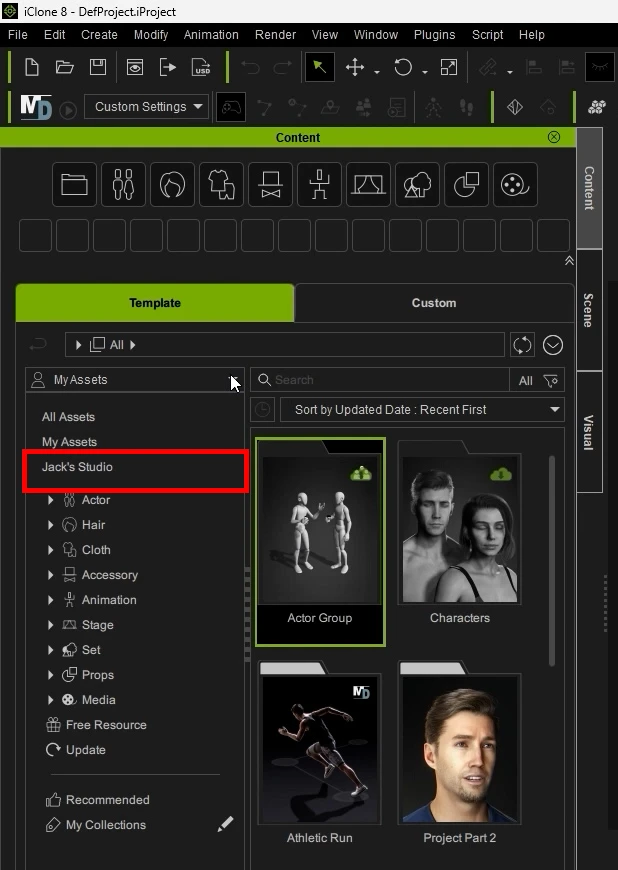
-
Invitation letters to new team members.
-
Subscription Status
Workgroup subscriptions are billed annually for automatic renewal at a 20% discount. You can conveniently view the current subscription status and upcoming renewal date in the upper-right corner.
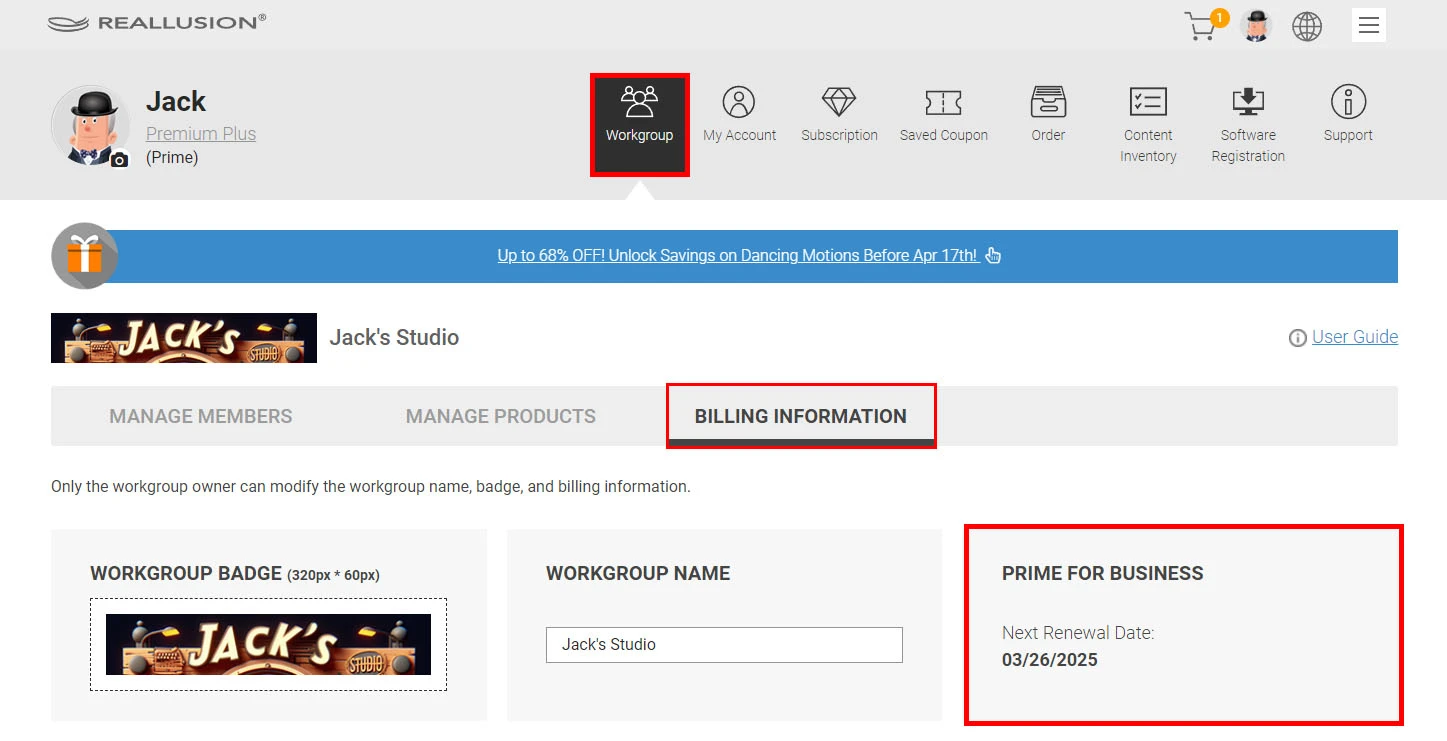
-
Billing Information
As a Workgroup Owner, your billing information from the last transaction will be carried over. If the billing information is empty, you must fill it in before delegates can procure assets. This information will appear on invoices and receipts across Reallusion applications and content stores (Workgroup Procurement Process & Order History).
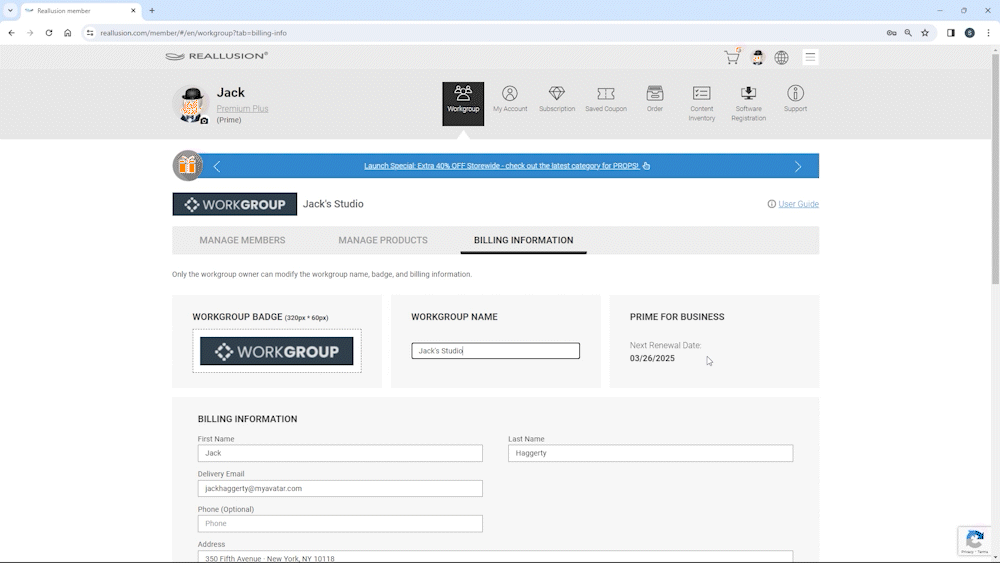
Inviting team members
Since Workgroups offer Role-Based Access Control (RBAC), it is possible that Owners may only need to invite Administrators to handle subsequent personnel changes. This could involve the need to add or adjust roles for other members. Please refer to the Member Management section for further details.
Manage products
Please visit the License Management section to learn how to manage Workgroup products.
How to join a Workgroup
The Workgroup account option empowers collaboration between groups of artists who are working together on a project and need free exchange of assets as well as universal access to software and plug-ins. In this tutorial, you’ll learn about how to join and login to a workgroup account, as well as the basics of content sharing and ownership.
To join a workgroup, follow these steps:
Accepting a Workgroup invitation
When invited to a Workgroup, you will receive an email from the Workgroup Administrator containing a join link. This email will provide details about your Workgroup plan type, initial steps, and a link to a tutorial video. Clicking on the invitation link will prompt you to log in to your Reallusion account.
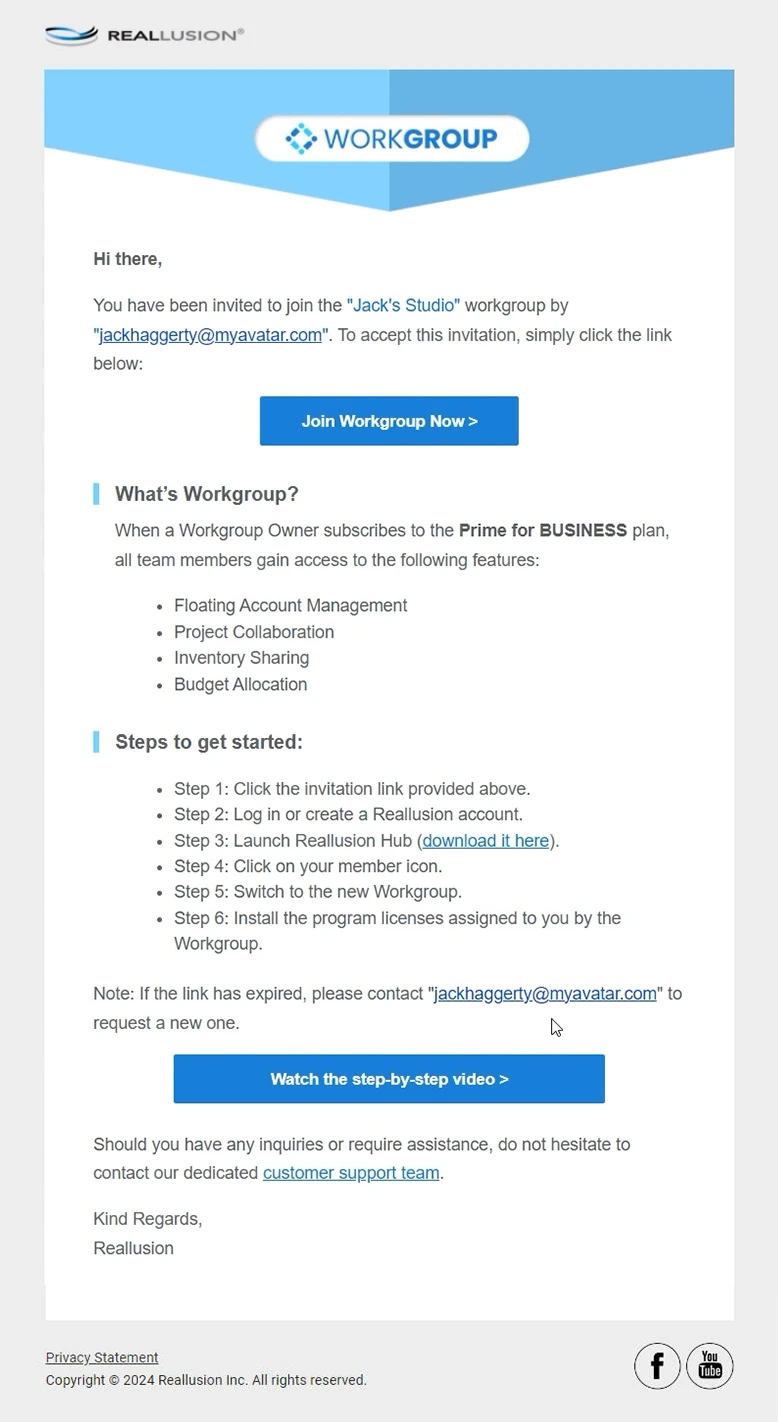
Note:
If you encounter the message "This invite link has expired", it means the invitation link has lapsed after 14 days of inactivity. Please contact the Workgroup Owner or Administrator to request a new invitation. Remember, once the invitation is sent, it must be accepted within 14 days of issuance.

Logging into Reallusion
Use the email address included in the invitation letter to log in or register a Reallusion account. If you prefer to use a different email address, contact the Workgroup Owner or Administrator to rescind the original invitation and resend one that includes the desired email address.
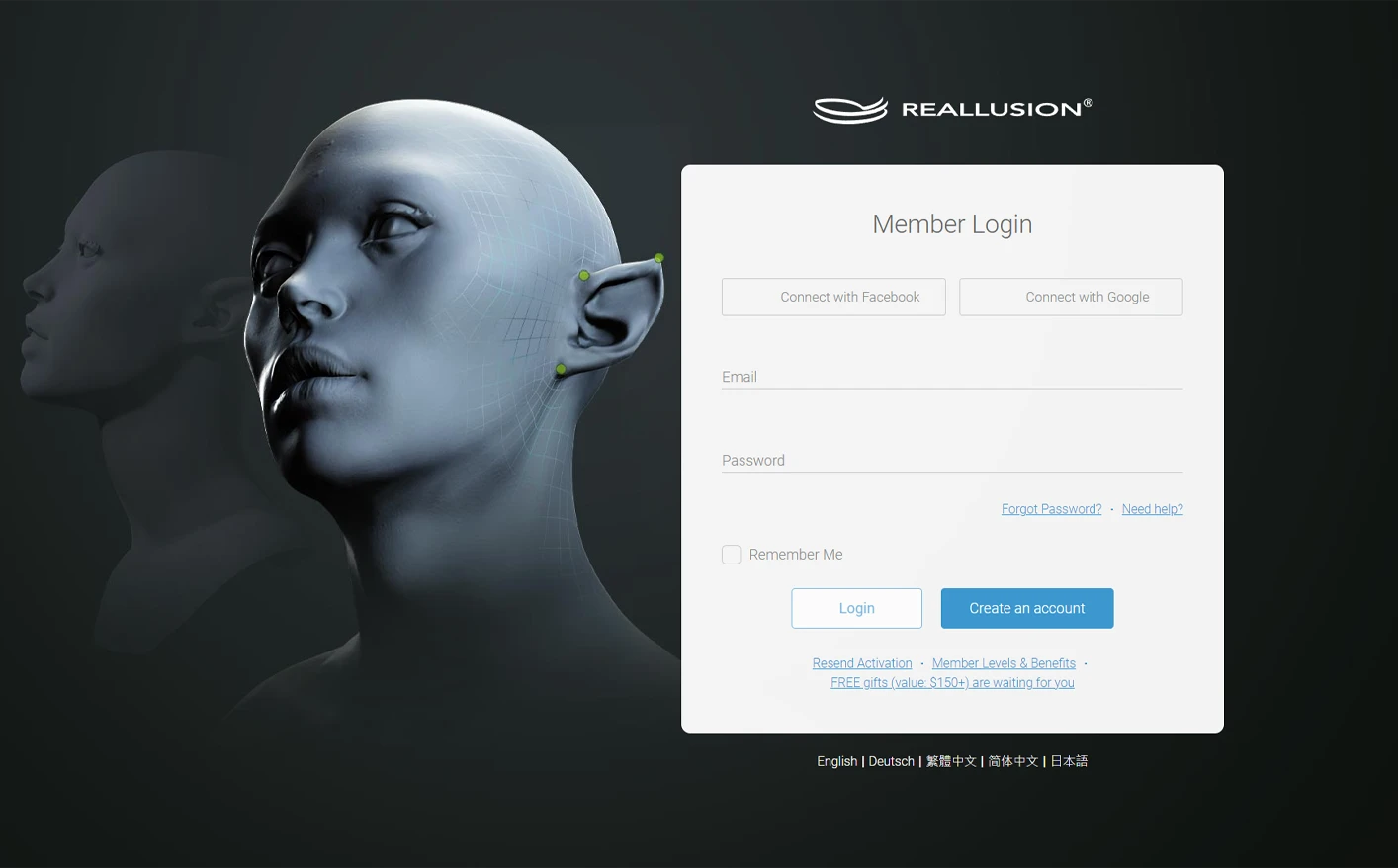
For new registrants, ensure your Reallusion member account is activated.
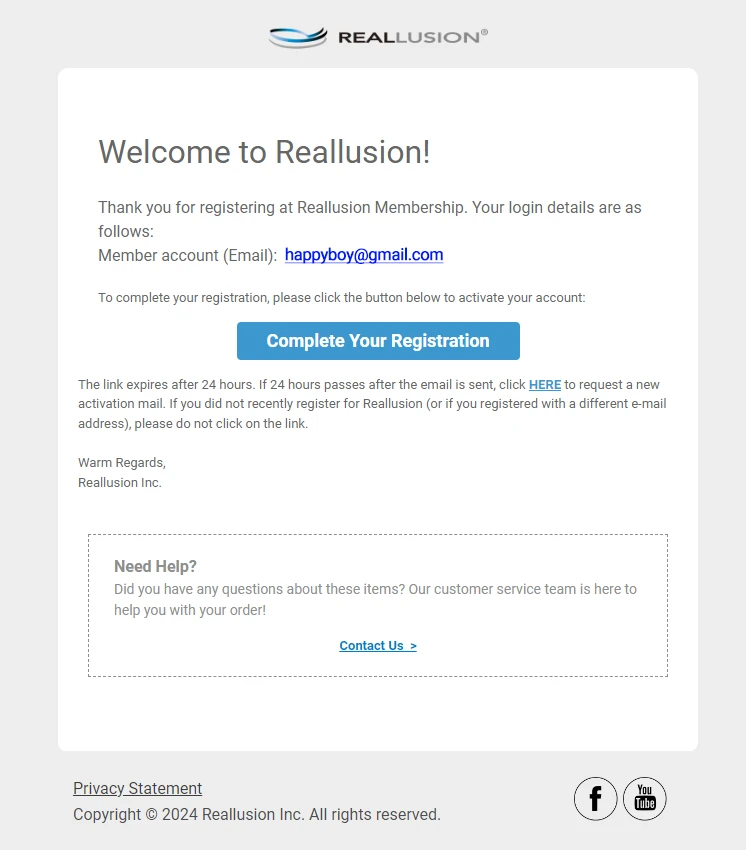
Congratulations! You have successfully joined a workgroup.
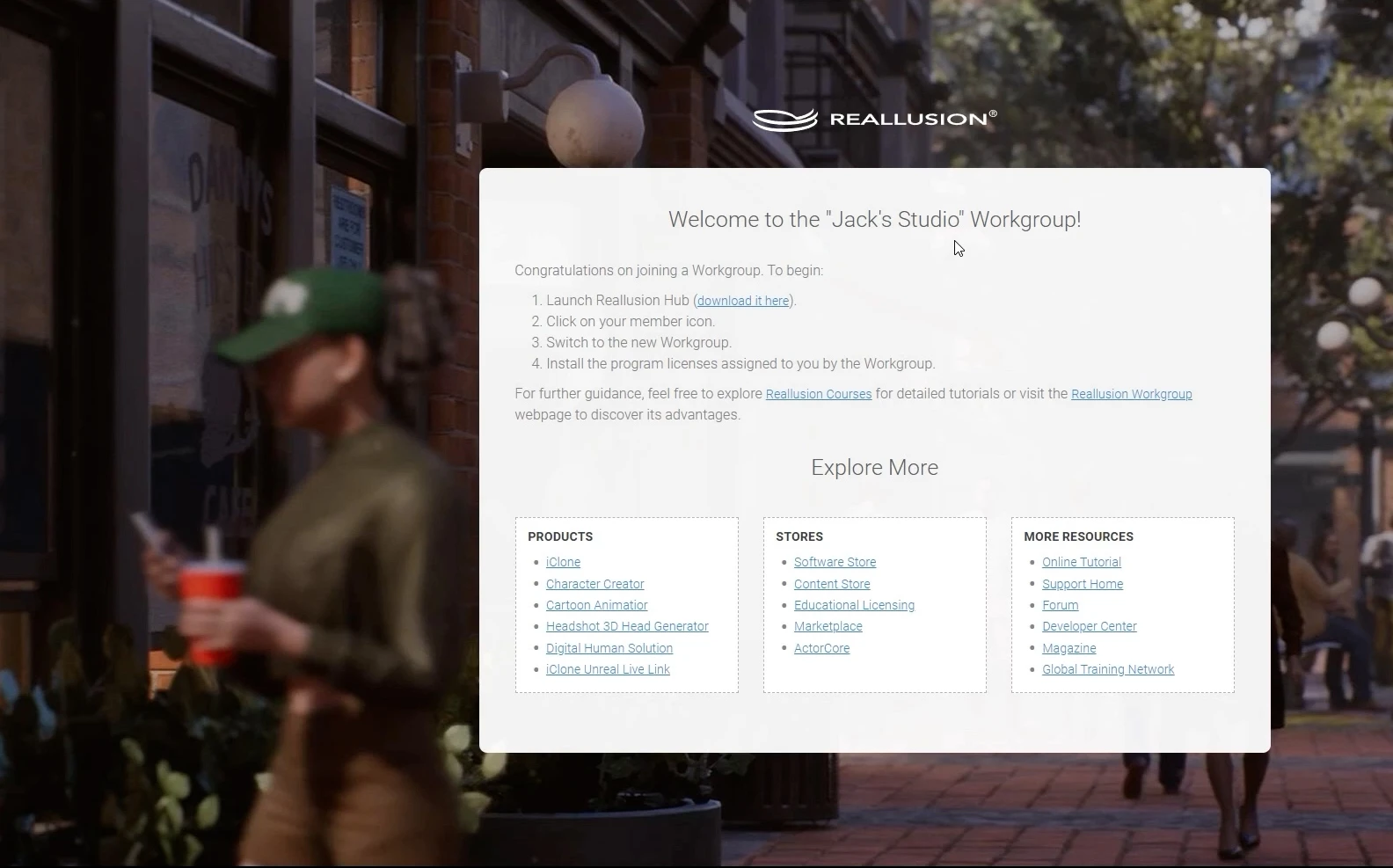
Installing Reallusion Hub
Upon joining, you may be prompted to install Reallusion Hub (skip if you already have it).
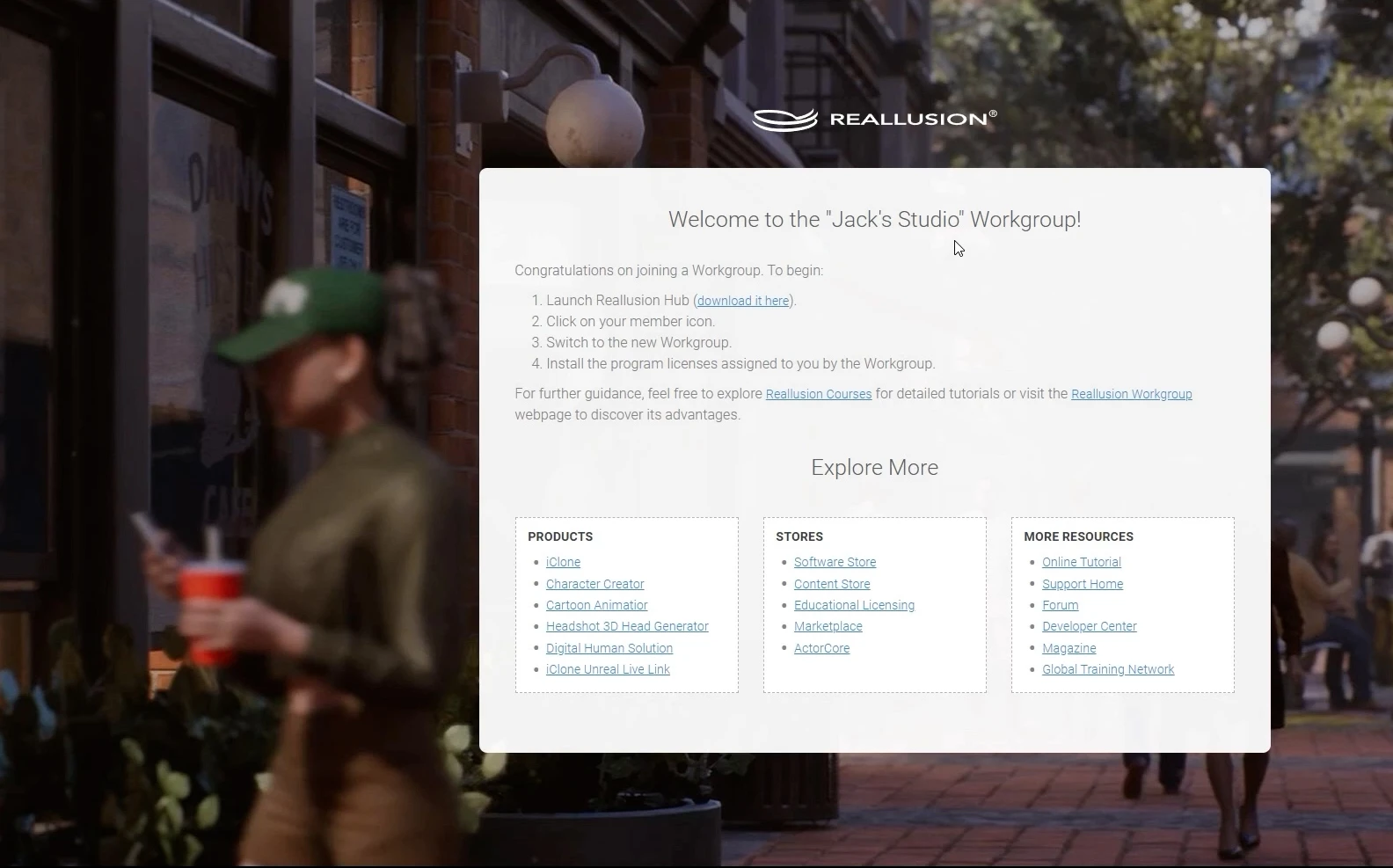
Installing Workgroup applications
Launch Reallusion Hub and switch to the Workgroup account to view available applications for installation.
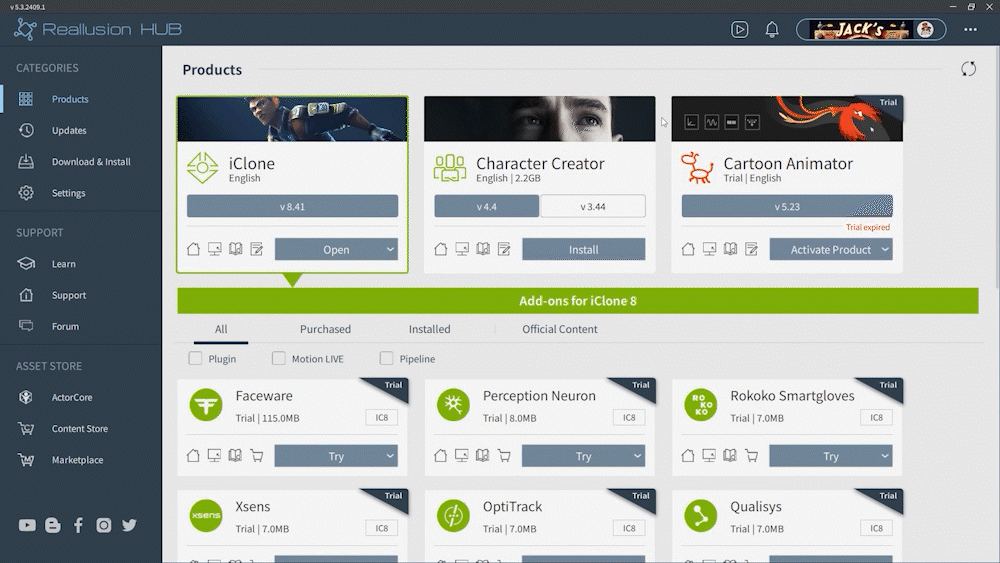
Member management
Role-Based Access Control (RBAC) empowers administrators to define and manage user permissions based on their designated roles within the team. This approach enhances security by ensuring that team members are granted appropriate access levels aligned with their responsibilities. Specifically, only the Workgroup Owner and Admin possess the authority to perform member management actions, including adding members, assigning permissions, deactivating or activating members, and removing members.
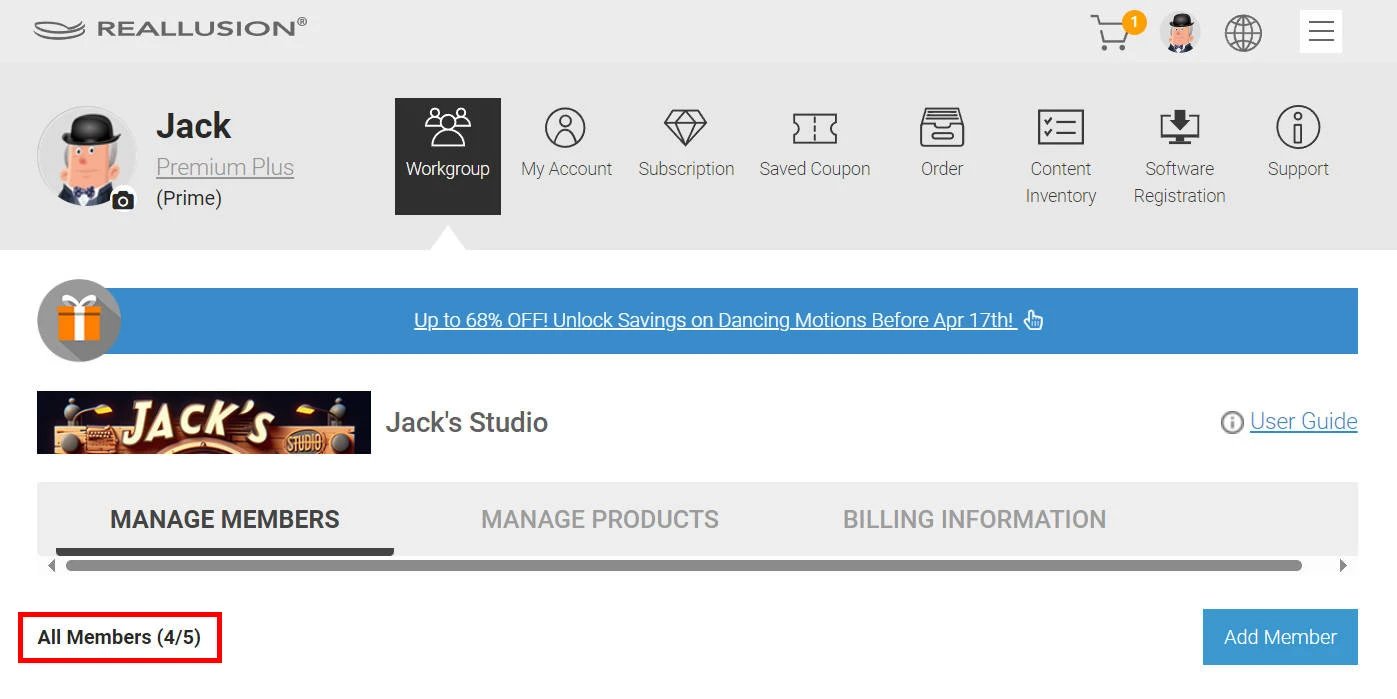
Workgroup Account Limit
The Workgroup member account limit represents the maximum number of member accounts that can be invited to join and maintain an active status within the Workgroup. Notably, the owner's account does not contribute to this limit.
Invited Members: Pending or Active
This section displays the count of members who are either pending approval or actively part of the Workgroup.
To learn more about workgroup management, see the following:
Adding members
-
Click on “Add Member”.
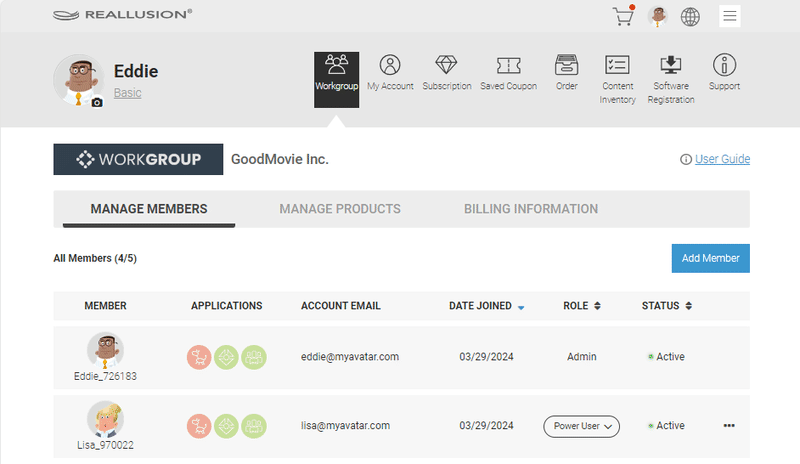
Workgroup Owners and Administrators can invite members and assign their roles by clicking “Add Member”, as long as there are available member slots.
-
Fill in the email address and assign a role.
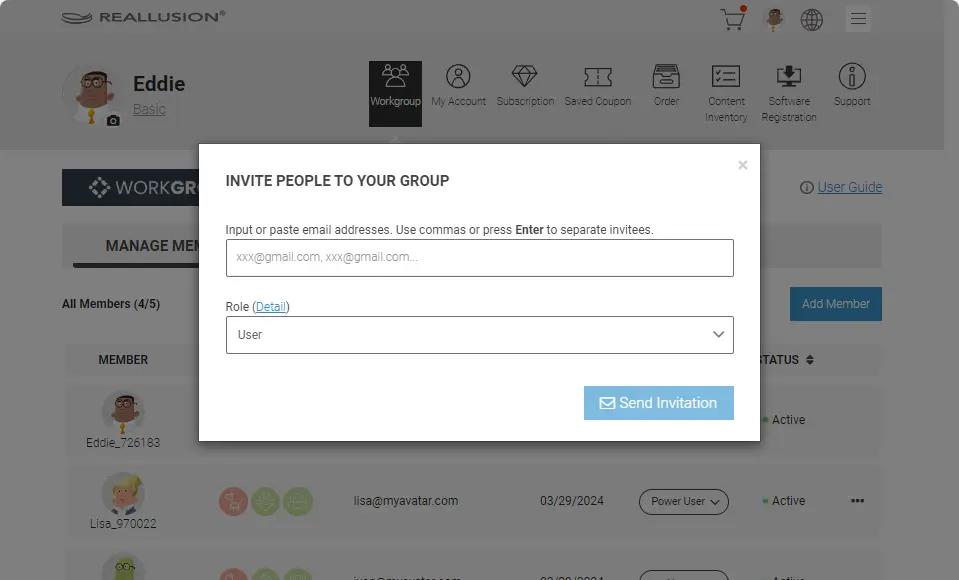
Alternatively, you can copy and paste multiple email addresses, separating each invitee with commas or by pressing Enter, to invite them with the same role simultaneously.
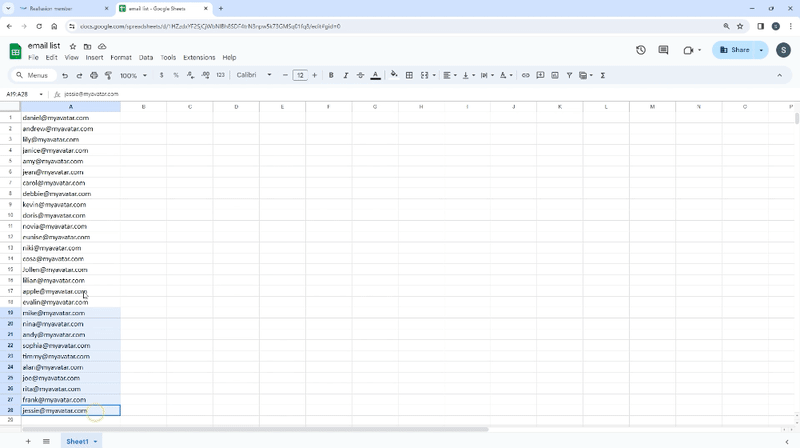
You can click "detail" (next to “Role”) to understand role permissions.
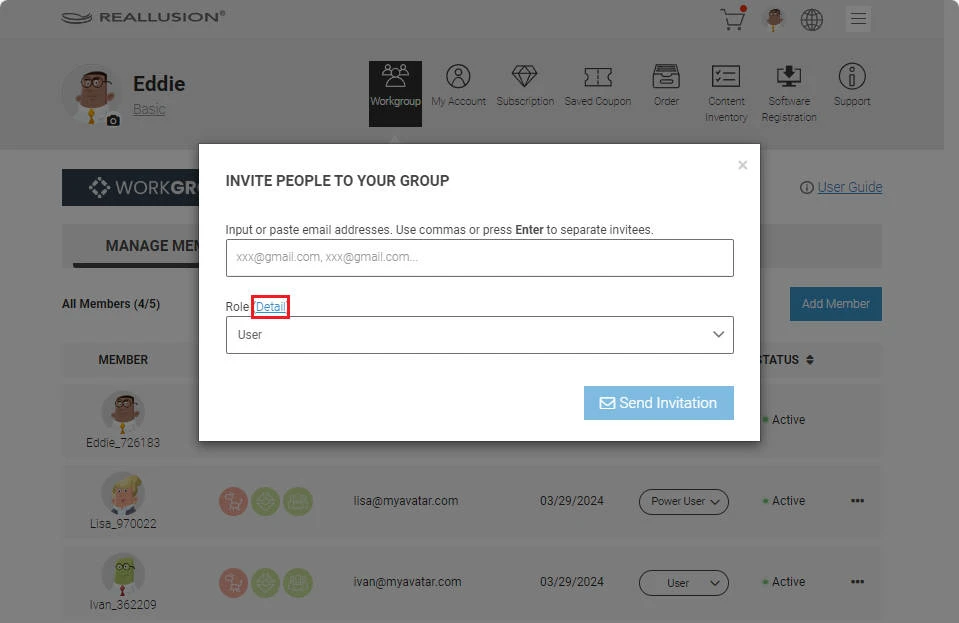
-
Click Send Invitation — Congratulations, you have successfully sent a join request!
Member overview
The “All Members” section lists the invited Workgroup members, ordered from most to least recent onboarding. It includes the following information:
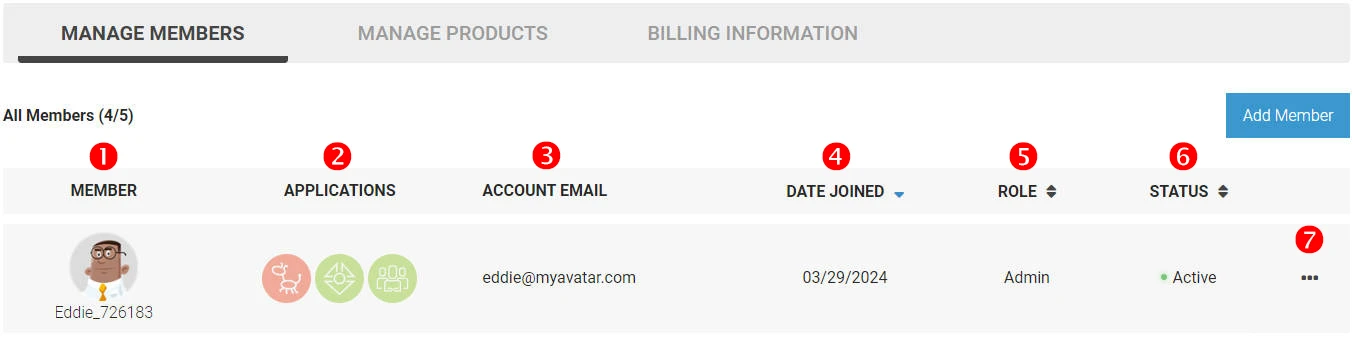
-
MEMBER
Displays the member profile picture along with the nickname they registered on Reallusion.
-
APPLICATIONS
Indicates the software/plugin category installed under the Workgroup Owner license.
-
ACCOUNT EMAIL
Shows the member email address used to register with Reallusion.
-
DATE JOINED
Reflects the date when the member accepted the workgroup invitation.
-
ROLE
Specifies the current role assigned by the owner or admins, each with different permissions. Members not in a pending status can have their roles switched by Workgroup Owners or Administrators at any time.
-
STATUS
“Pending”: Indicates that the member has not yet accepted the invitation or completed the joining process. In this state, the member occupies a member account but cannot enjoy Workgroup privileges.
“Active”: Denotes that the member has accepted the invitation and has not been deactivated. They can enjoy Workgroup privileges based on the roles assigned to them.
“Inactive”: Indicates temporary departure from the workgroup, with the option to activate again without needing a new invitation. In this state, the member does not occupy a member account and, like removal, no longer enjoys Workgroup privileges unless reactivated. Workgroup privileges vary depending on the member's role.
-
Meatballs menu
Enables the Workgroup Owner or Administrator to resend invitations, deactivate, activate, or remove members at any time.
Member Status Pending Active Inactive Occupies a member slot. ✔ ✔ ✘ Management scope in the meatballs menu. - Reinvite
- Delete
- Change role
- Deactivate
- Delete
- Change role
- Activate
- Delete
Removed members
Email notification
Regardless of the role held, whenever the workgroup owner or an administrator removes a member, that member will receive a notification email. The email informs them of their removal from the workgroup and advises them to contact the workgroup managers if they wish to reinstate their membership. Members who are deactivated are also regarded as having left the workgroup. However, since they can be reactivated at any time, they do not receive this removal message.
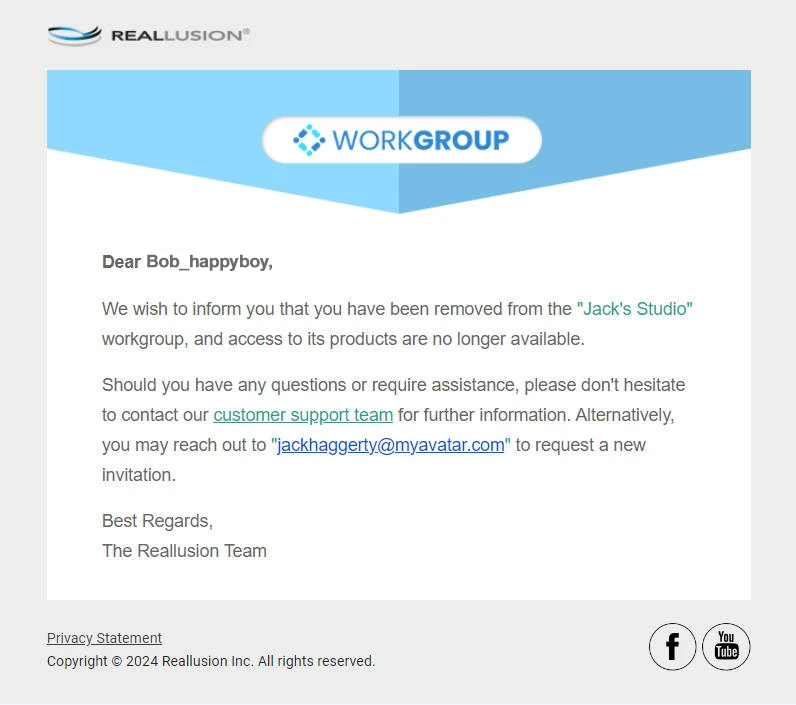
Applications
Removed workgroup members attempting to open a workgroup application, will encounter the following message, reminding them that their access rights have been revoked, thus preventing them from opening the program.
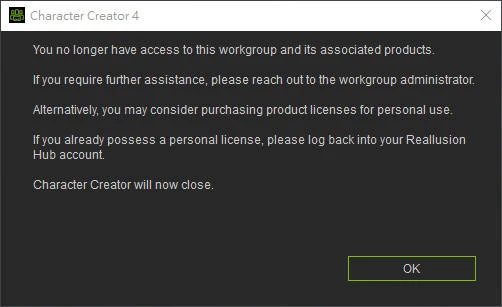
To regain access to the applications, the member can reach out to the workgroup administrator to reinstate their membership, or they can personally license the application for individual use.
Reallusion Hub
Removed workgroup members will notice their workgroup badge missing, and their workgroup tools and programs will be marked as revoked or restricted. Additionally, they will receive a Hub message containing a link to view all affected applications.
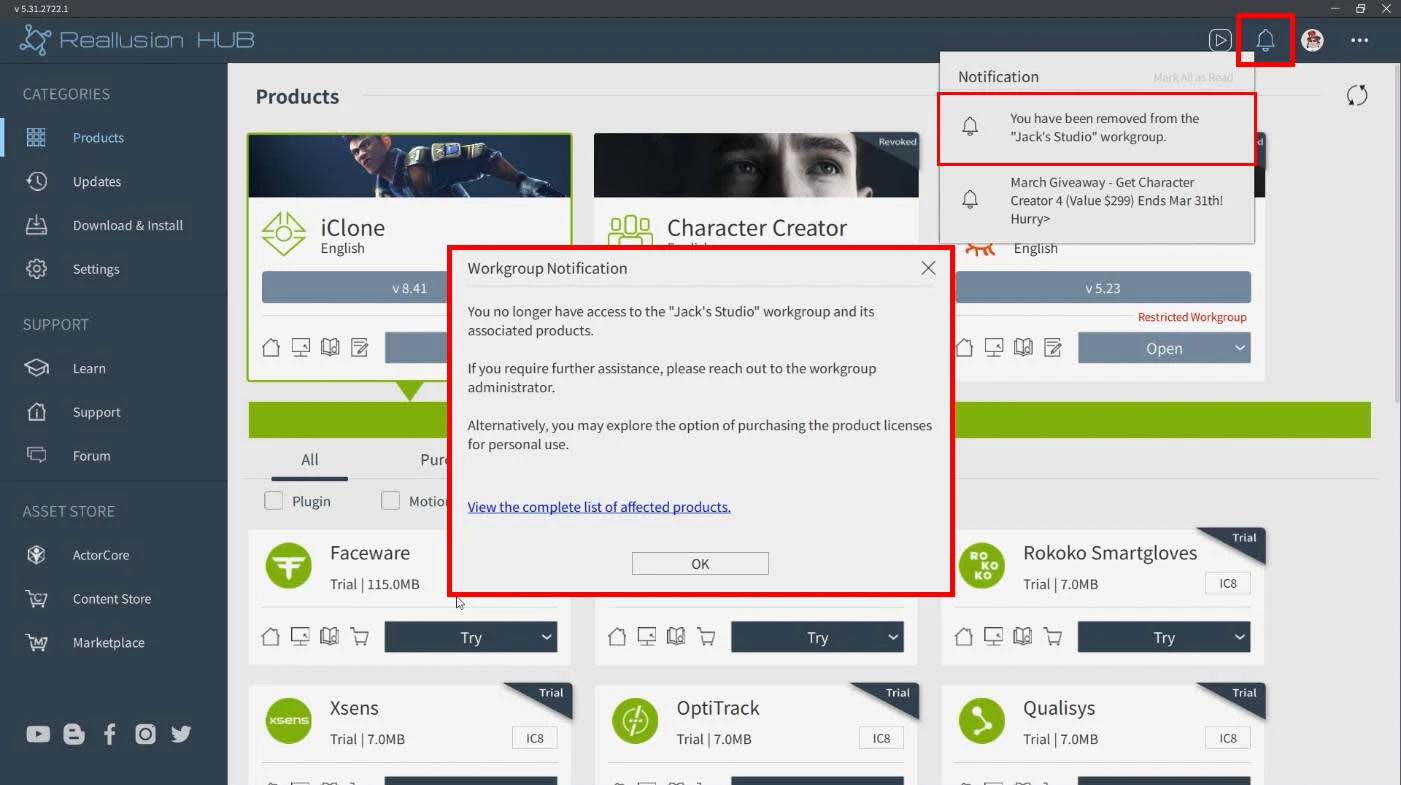
By clicking the link, the former member can view a list of affected applications and plugins.

Revoked Content
- Workgroup content that has not been installed will vanish from the user's library.
- Installed content will be marked as "Revoked" and return to a trial state. As a result, these content items cannot be updated and will display a watermark when loaded into a scene. Furthermore, revoked items cannot be exported.
- You can right-click on a revoked item and click on "Content Info" to view its owners. If both you and the Workgroup Owner have the same item, both names will be listed.
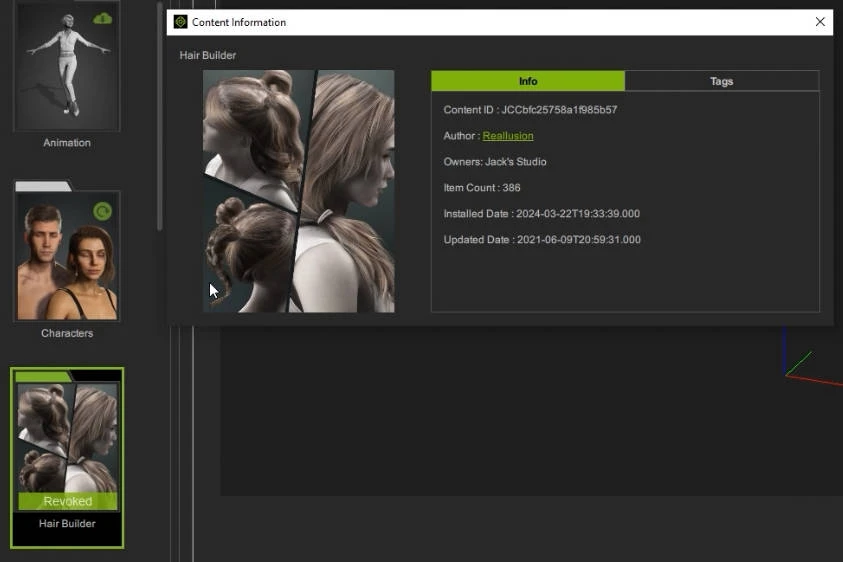
License Management
Role-Based Access Control (RBAC) empowers administrators to define and manage user permissions based on their designated roles within the team. This approach enhances security by ensuring that team members are granted appropriate access levels aligned with their responsibilities. Specifically, only the Workgroup Owner and Admin possess the authority to perform member management actions, including adding members, assigning permissions, deactivating or activating members, and removing members.
Single- vs multi-seat licensing
Licenses come in two categories: single-seat and multi-seat. The number of license seats specifies how many computers can install a program under the same license. Only multi-seat licenses are automatically shared with other workgroup members and Administrators have the capability to centrally manage and allocate them.
Single-seat licenses, on the other hand, are exclusive to their owners for personal use. Individual license holders maintain complete privacy and control over their applications and are not involved in workgroup allocation. Regardless of whether it's a multi- or single-seat license, joining the same workgroup makes it much easier to collaborate on the same project.
Single- and multi-seat licenses can be distinguished through the software registration list. Licenses marked as “Single” in the “License Seats” field denote single-seat licenses, while the specified number of seats represents multi-seat licenses
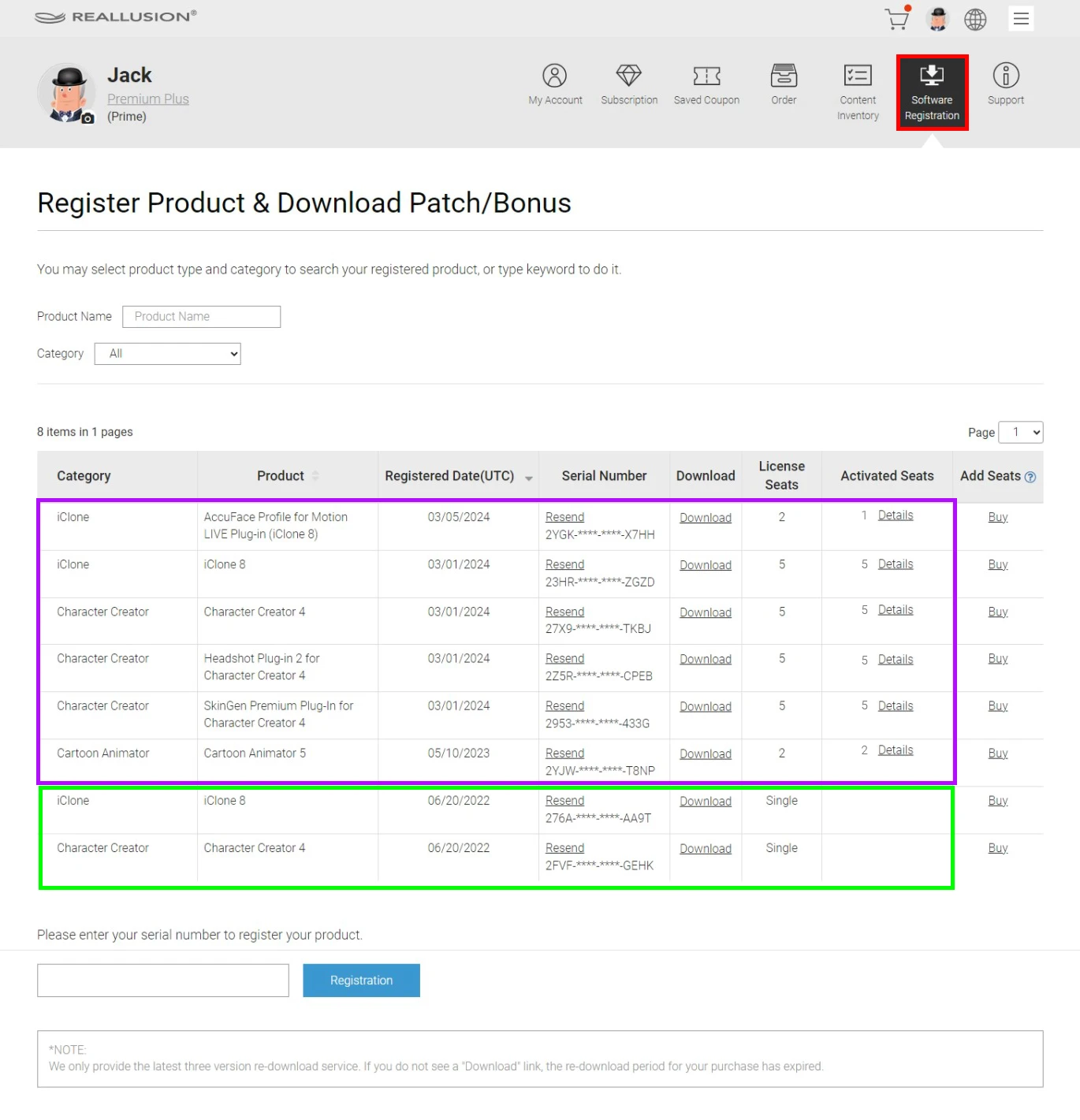
Multi-seat licensing
Purchasing for the first time
When buying multiple copies of the same software from the Reallusion Software Store, opt for the "Unified SN" option. The price per product is the same with individual licenses.
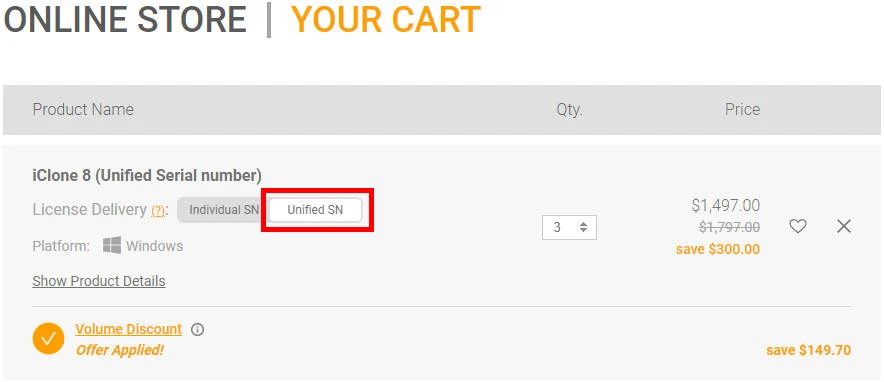
Adding seats to an existing license
If you already have a single-seat license for that product, simply locate the license number and click on the “Buy” link. This method also applies to multi-seat licenses.
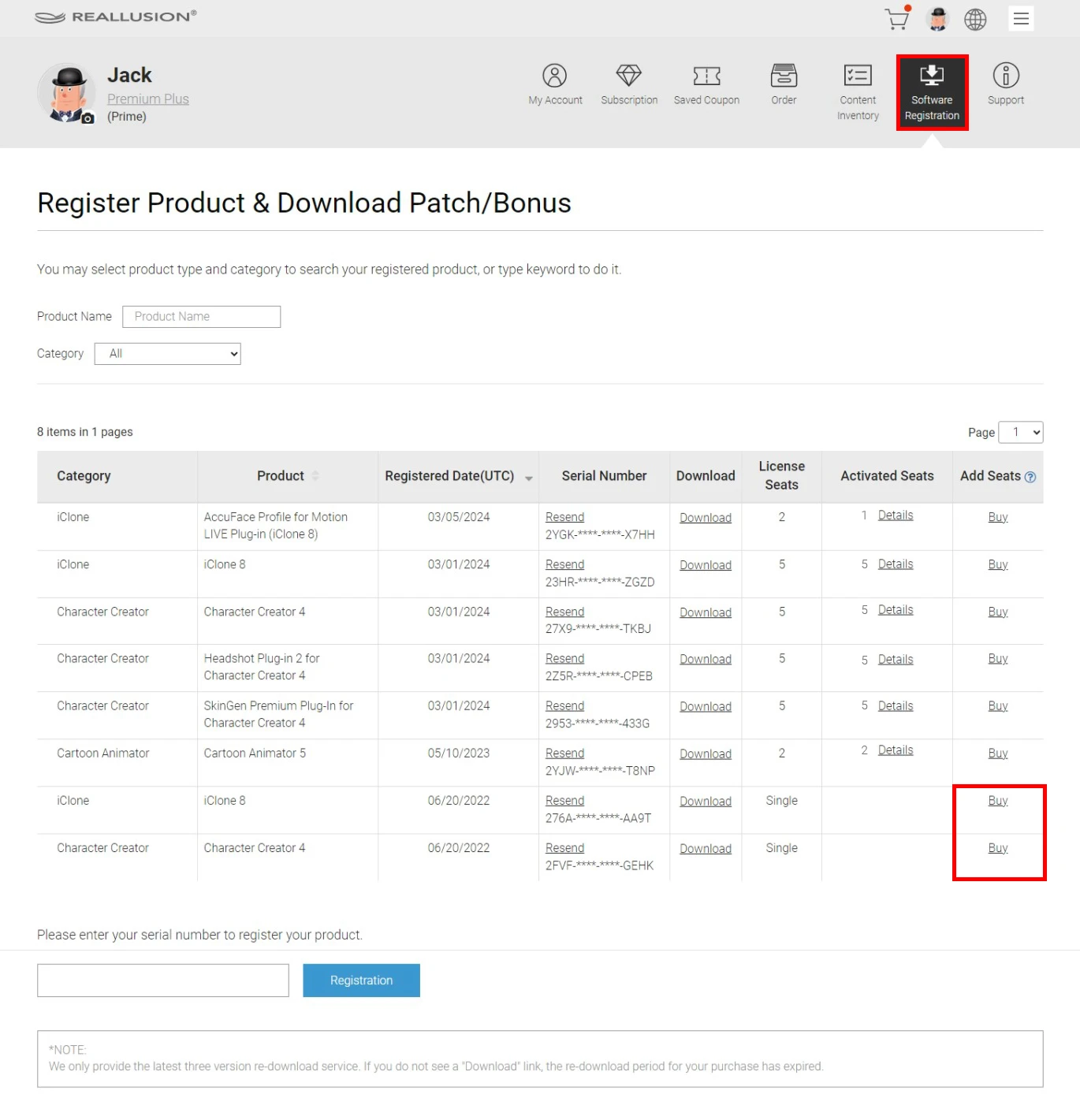
Merging single-seat licenses
To merge duplicate products in your possession under one multi-seat license, contact Reallusion customer support.
License seat allocation
You can click on “MANAGE PRODUCTS” to access a comprehensive list of Workgroup products, including multi-seat licenses. This list is initially sorted by registration date, from newest to oldest, with each category limited to 10 items.
To find a specific product, you can enter its name in the search field. Alternatively, you can click on the main product categories such as “Cartoon Animator”, “Character Creator”, or “iClone” to view all licenses related to that product.
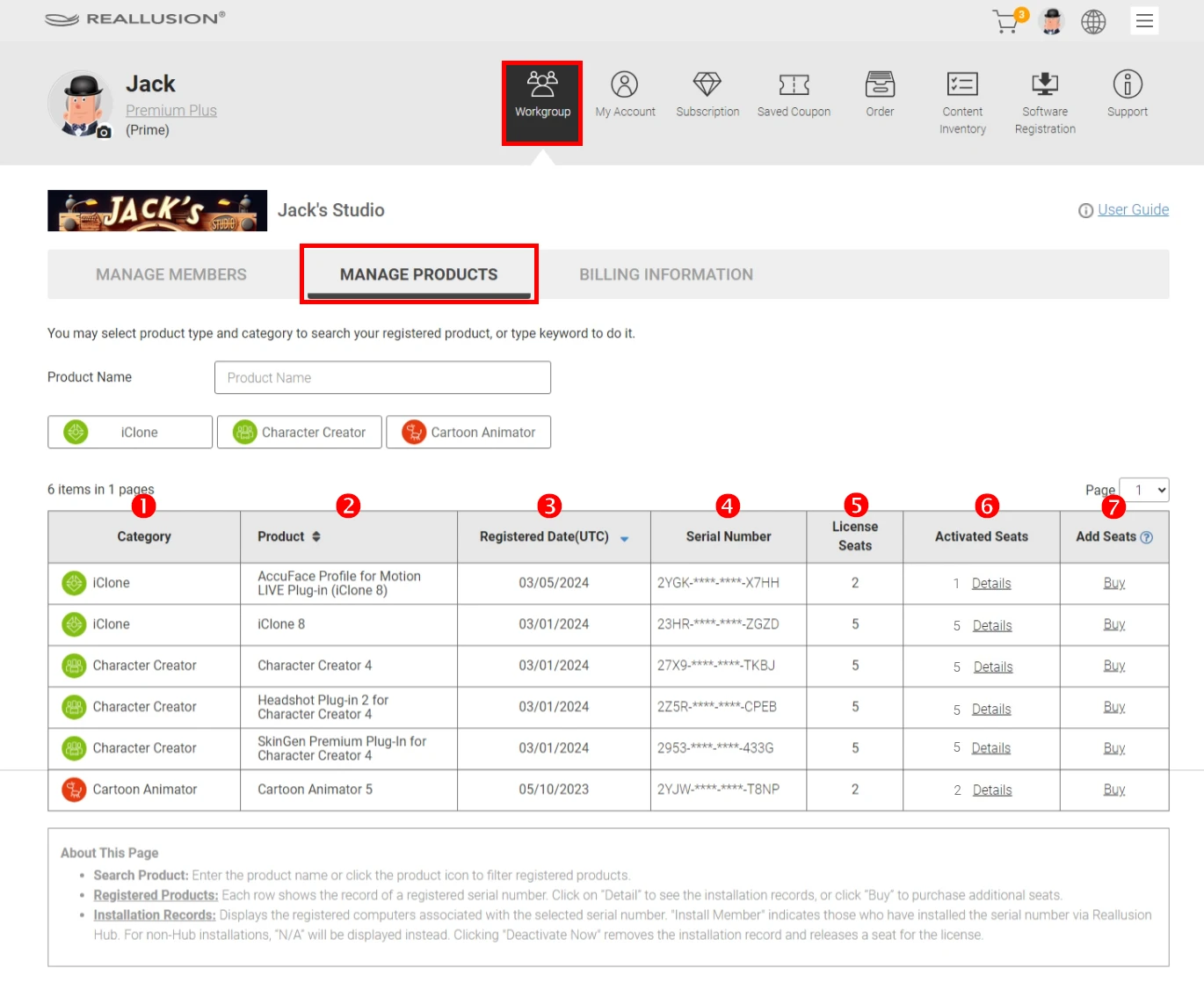
Dashboard interface
-
Category
Displays software products, including iClone, Character Creator, and Cartoon Animator.
-
Product
Provides information on the product name and license.
-
Registration Date (UTC)
Indicates the initial date when the product was licensed on the Reallusion website.
-
Serial Number
Reveals the serial number for the license, with the middle 8 digits hidden for security. To retrieve the complete license serial number, click on “Resend” under “Software Registration”.
-
Licensed Seats
Indicates the number of computers on which the license is installed.
-
Activated Seats
Shows the number of seats currently in use. By clicking “Details”, you can identify which computer is using the license and by whom. You can deactivate the license to free up the seat for reassignment.
-
Add Seats
Enables the purchase of additional seats for that license. Workgroup Owners can buy additional seats with a credit card or DA points. Workgroup Administrators are restricted to using DA points for software and seat purchases.
License seat deactivation
The Workgroups feature includes floating license sets, providing Owners and Administrators with the flexibility to reassign or deactivate license seats as needed:
-
Navigate to "Activated License > Details" to review the allocation of licenses to specific members and computers, along with activation dates.
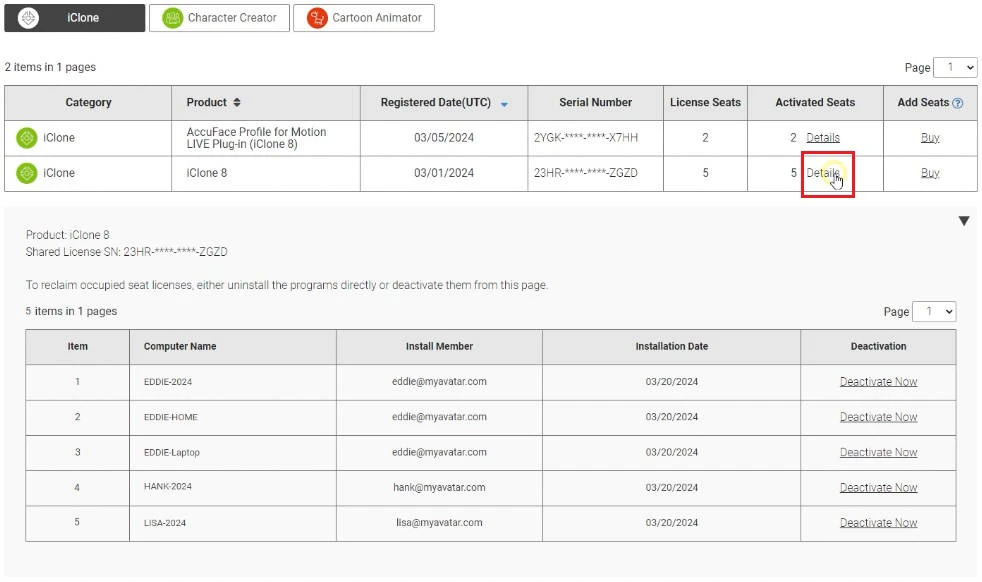
-
Click on “Deactivate now” to reclaim the license seat. Workgroup Owners can deactivate and reassign seat licenses as many times as necessary.
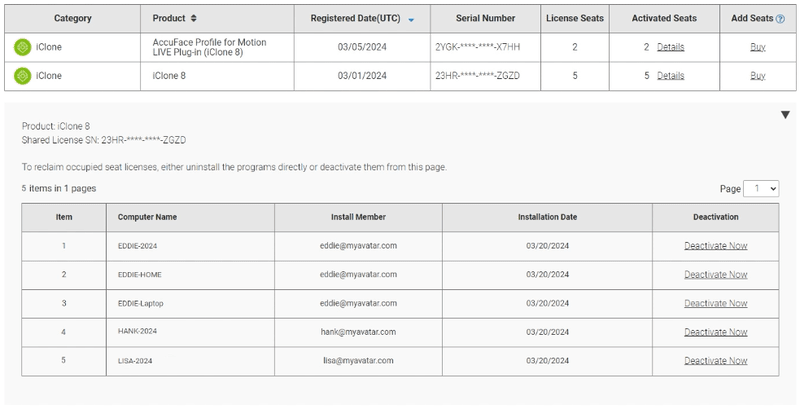
In the event that a freelancer completes their projects and is removed, or if a workgroup member leaves the team, their licenses will be automatically reclaimed without the need for manual deactivation.
Group Collaboration
Project collaboration
Workgroup enhances flexibility and efficiency in team environments, whether with outsourced or internal staff. By simply joining a workgroup, all participants can enjoy the advantages of collaborating on the same project, streamlining the production pipeline.
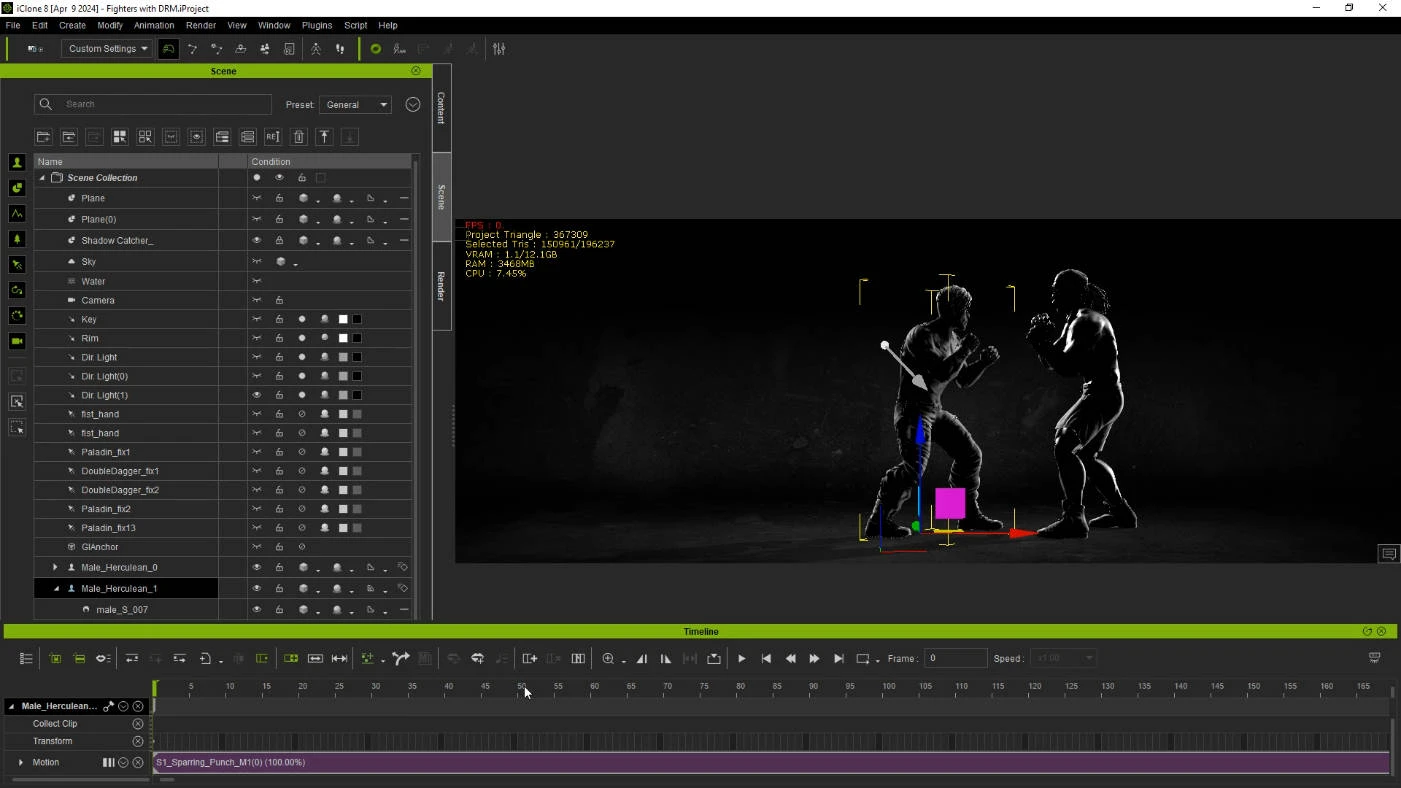
The project owner can share the project with the entire workgroup without watermarks hindering the workflow. All members involved have access for collaborative development, enabling them to modify and edit the project to advance it from concept to final rendering.
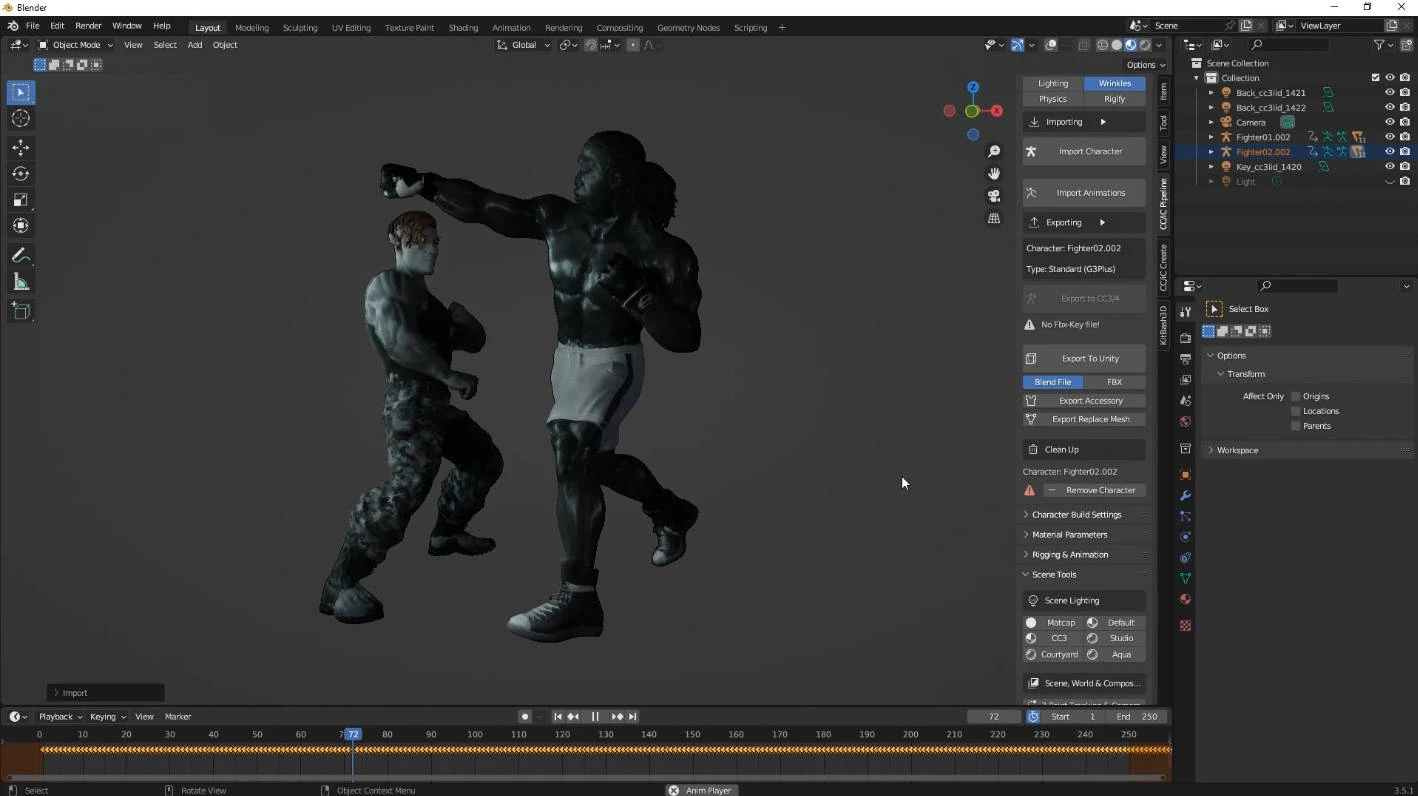
Content information
Right-click on an item in the Smart Content Manager and select “Content Info” in order to view all information pertaining to this content.
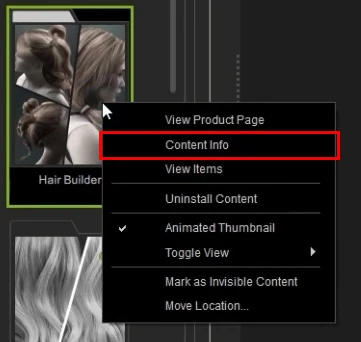
The “Content Information” window includes the following data:
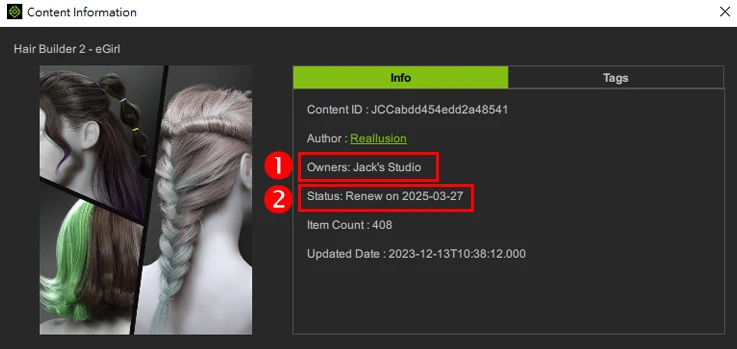
-
Owners
This section will only appear for workgroup members and displays the name of the Workgroup Owner. If you also own the same assets, then both of your names will be listed.
-
Status
This section will only appear for workgroup members and shows the current workgroup subscription status. An active subscription period will include the renewal date. If the current subscription has been canceled, then this field will display the expiration date.
Reallusion DRM System
Reallusion offers various digital content creation and commerce platforms featuring quality products from official channels and individual developers. Utilizing these platforms, you can export your projects into videos, files, and source assets required for your pipeline. To safeguard against unauthorized distribution of your products, we also offer several digital rights management tools, allowing you to have peace of mind throughout your content fabrication and marketing process.
Watermark presence
Shared Projects
Watermarks can appear on projects that use unbought items, such as character and motions.
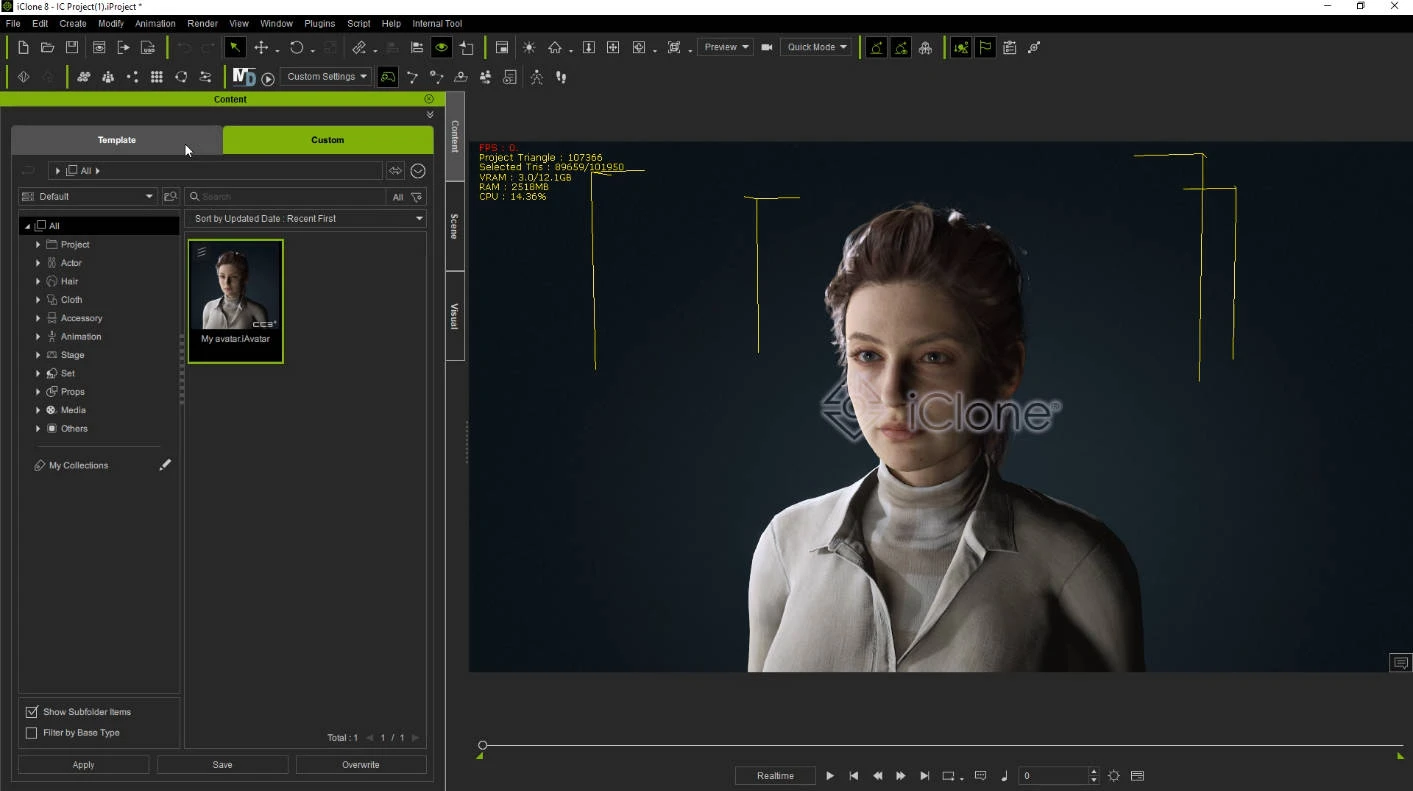
Trial Content
The Reallusion Marketplace offers trial services that allow you to select the product you're interested in and download its trial version to test it out. Within the Smart Content Manager of your Reallusion application, you'll find the new items listed under the trial section, ready for immediate download and use.
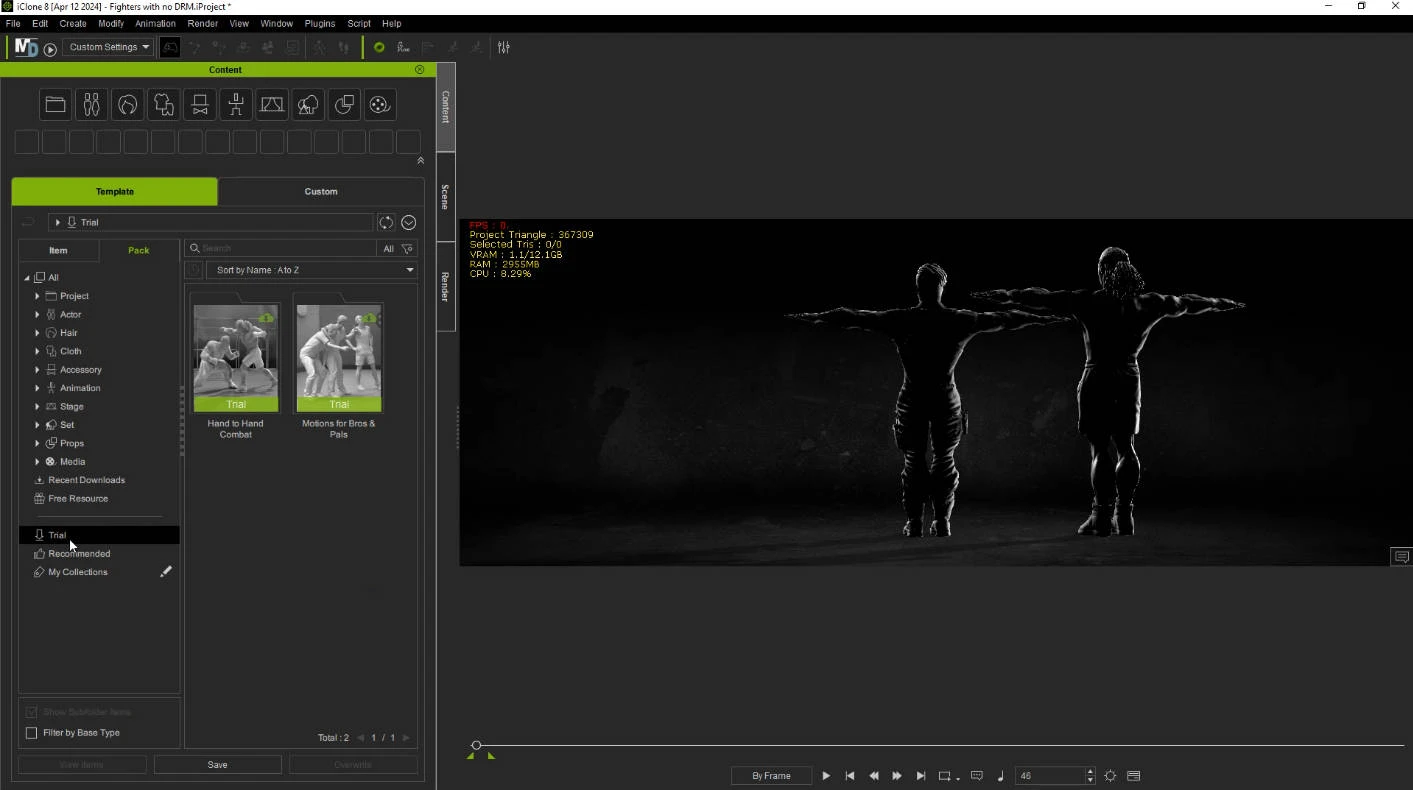
A watermark will appear while trial content is deployed.
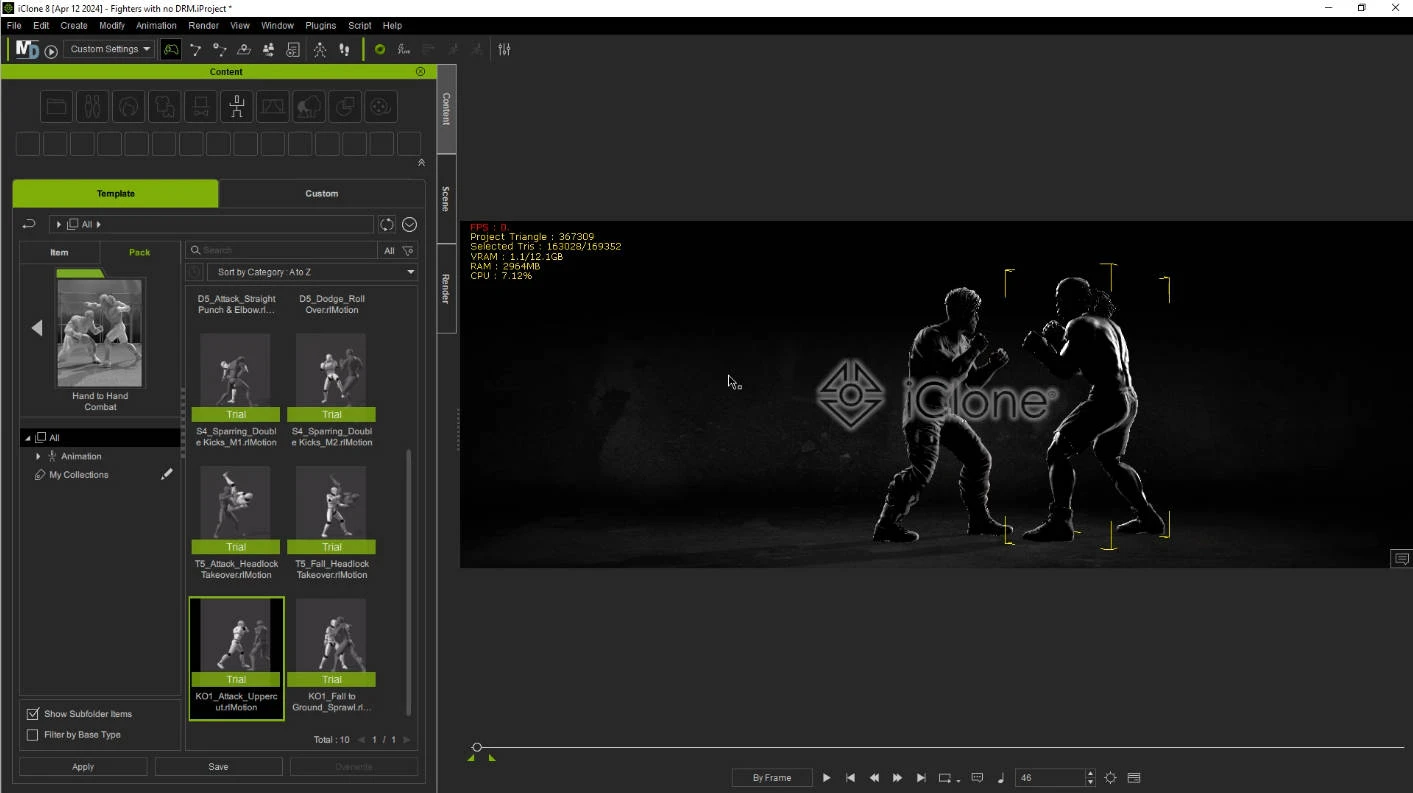
Watermarks do not appear for user-generated content.
DRM content
Watermarks will be visible on scenes utilizing DRM-protected content, and you can use the Scene Manager or Timeline to pinpoint the unlicensed items.
Items highlighted in purple within the Scene Manager indicate unlicensed assets:
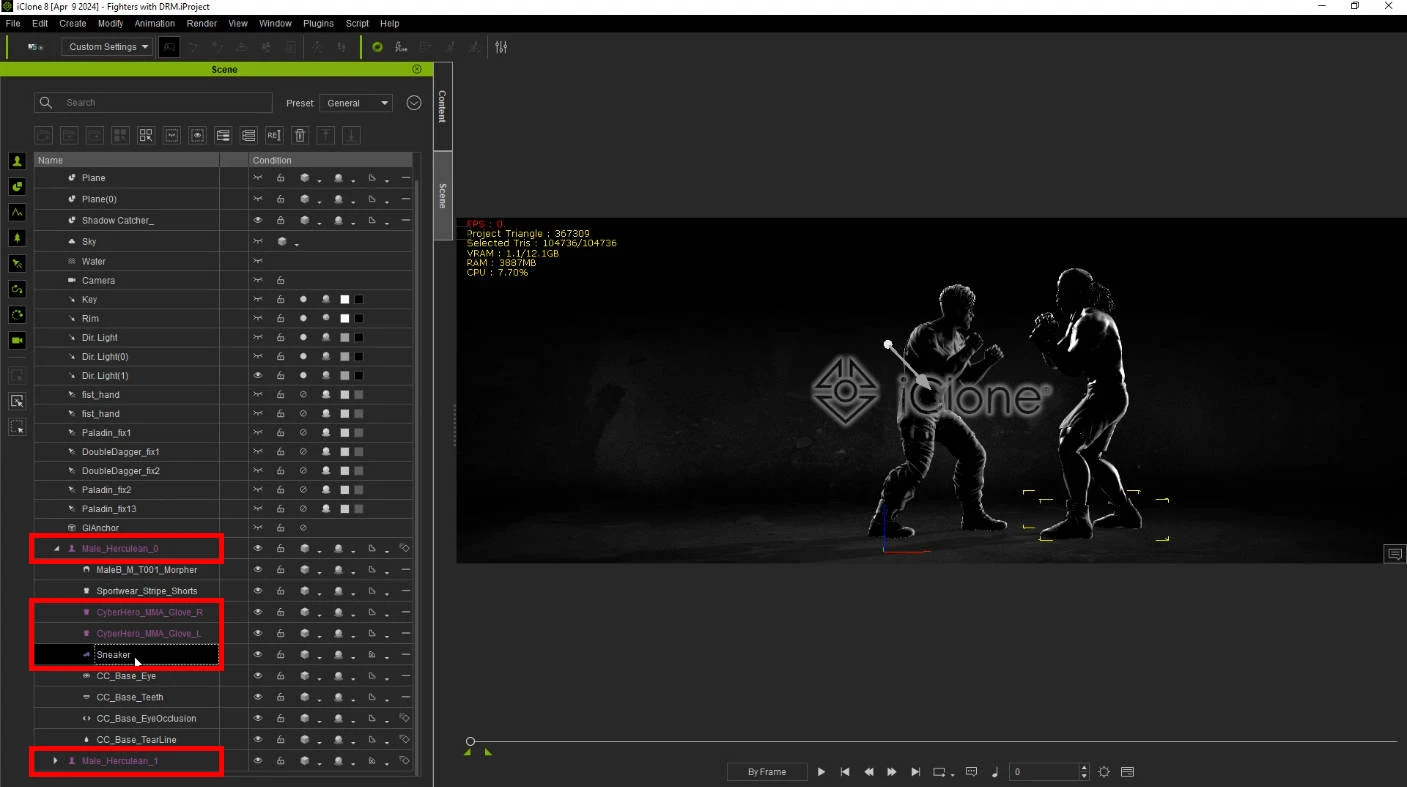
Animation tracks highlighted in purple within the Timeline indicate unlicensed motions.
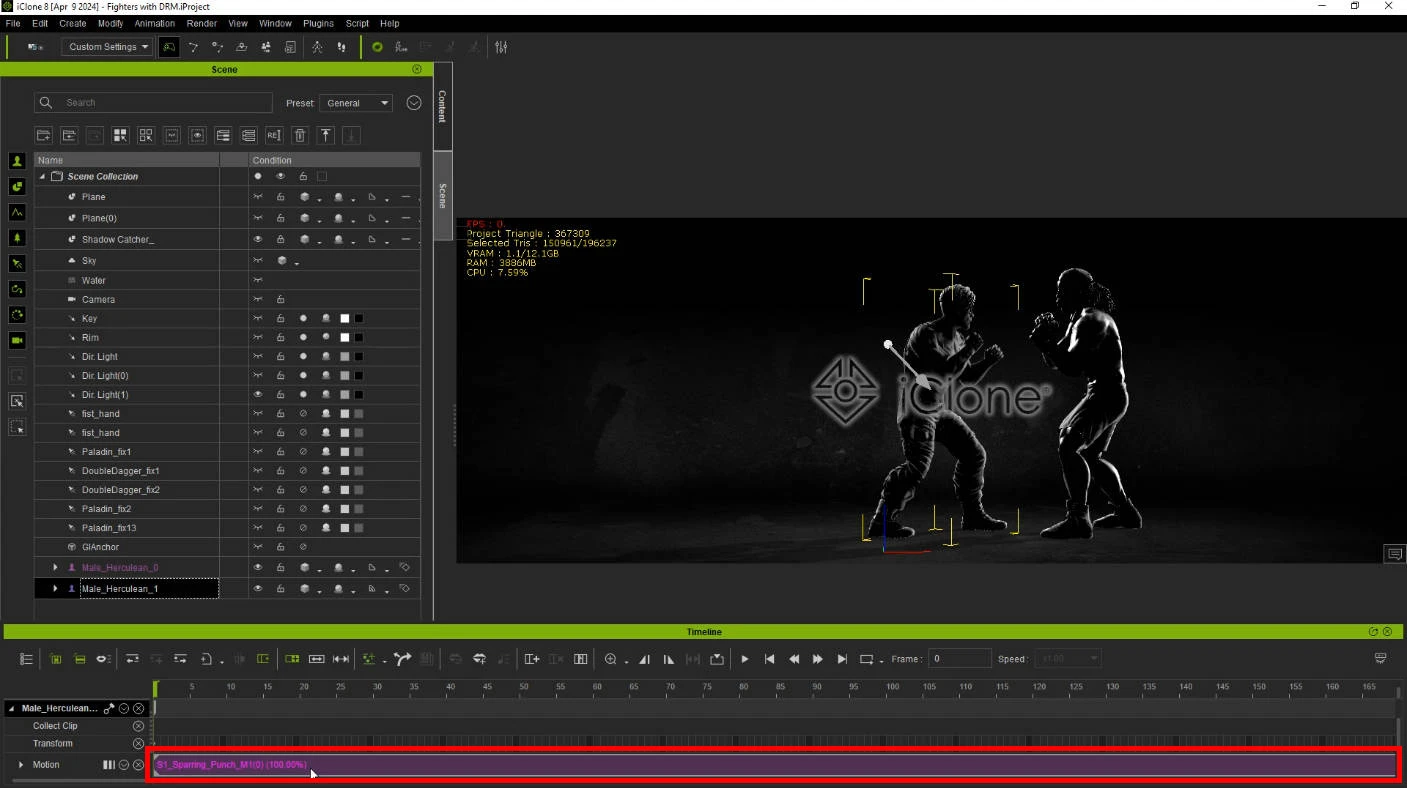
Unlicensed morphs are not highlighted within the Scene Manager. To check for them, you will need to navigate to the Morph panel where they will be indicated in purple.
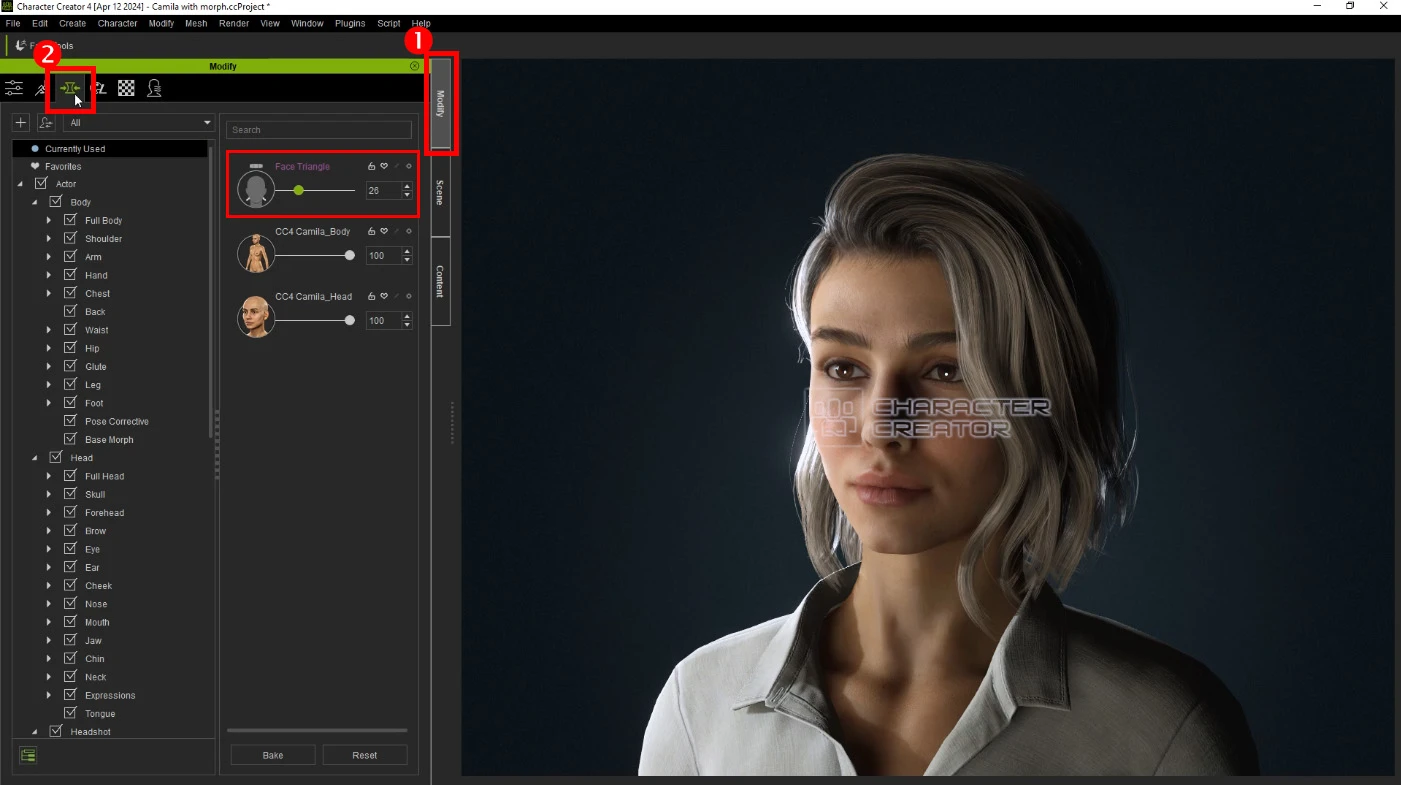
To remove an unlicensed morph, simply zero out its slider to remove its influence and watermark.
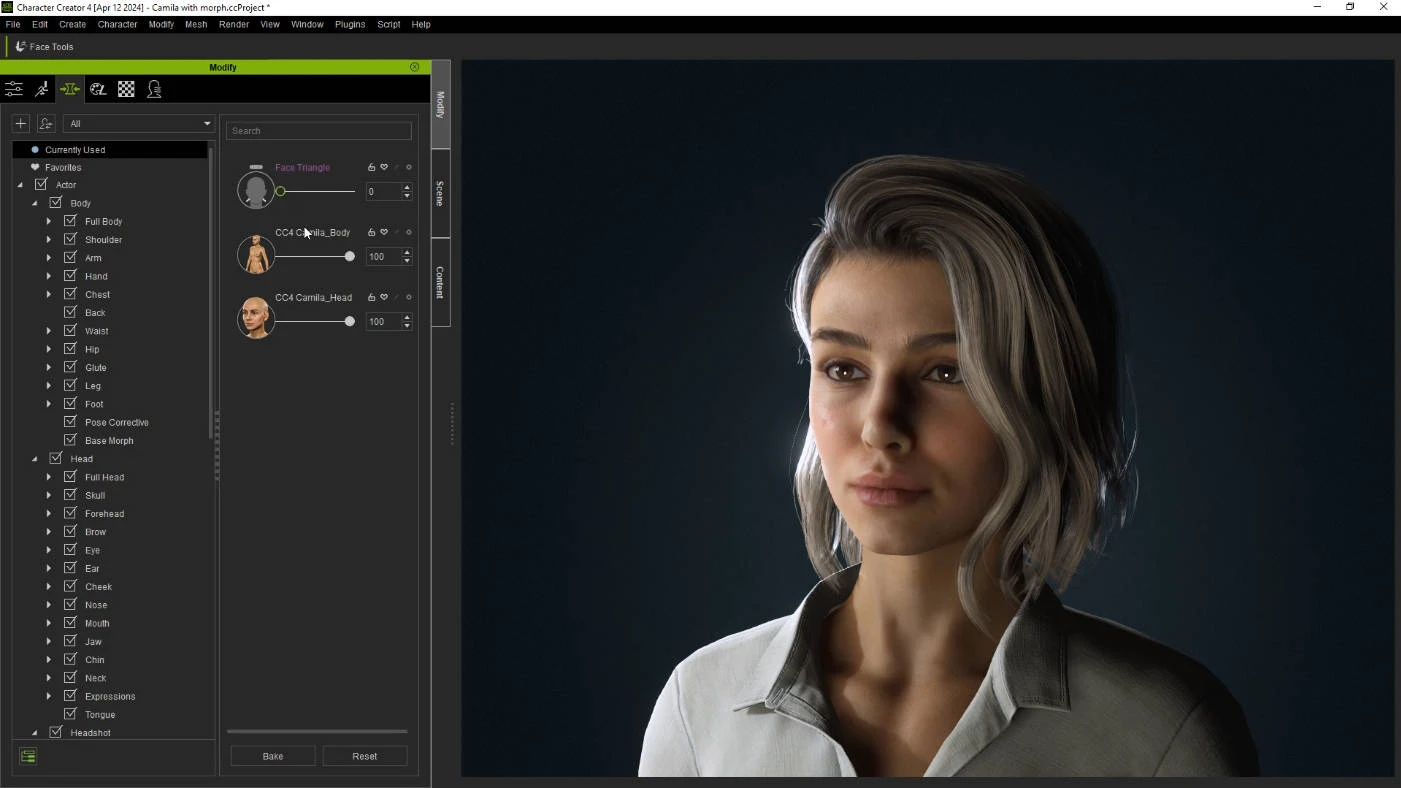
Unlicensed materials on assets and characters will result in them being highlighted in purple in the Scene Manager.
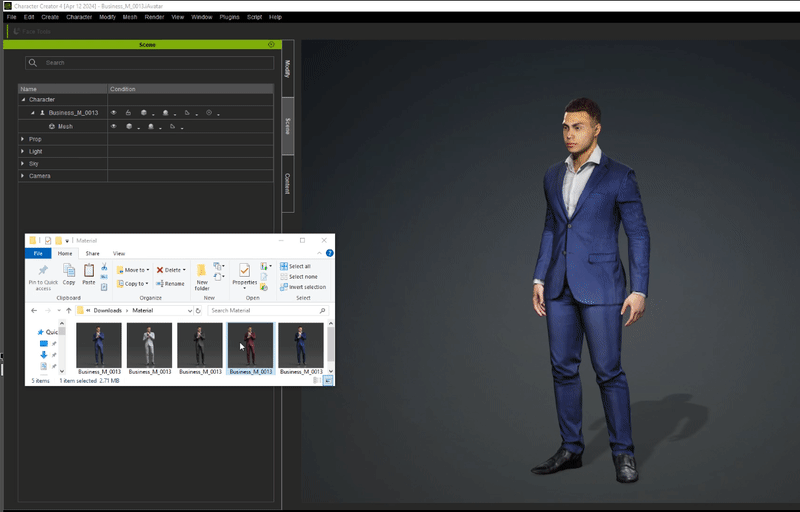
DRM protection
To safeguard the creator's rights, original content cannot be exported for use with third-party software and workflows. An alert message will be displayed upon any attempt to export, preventing the operation from proceeding.
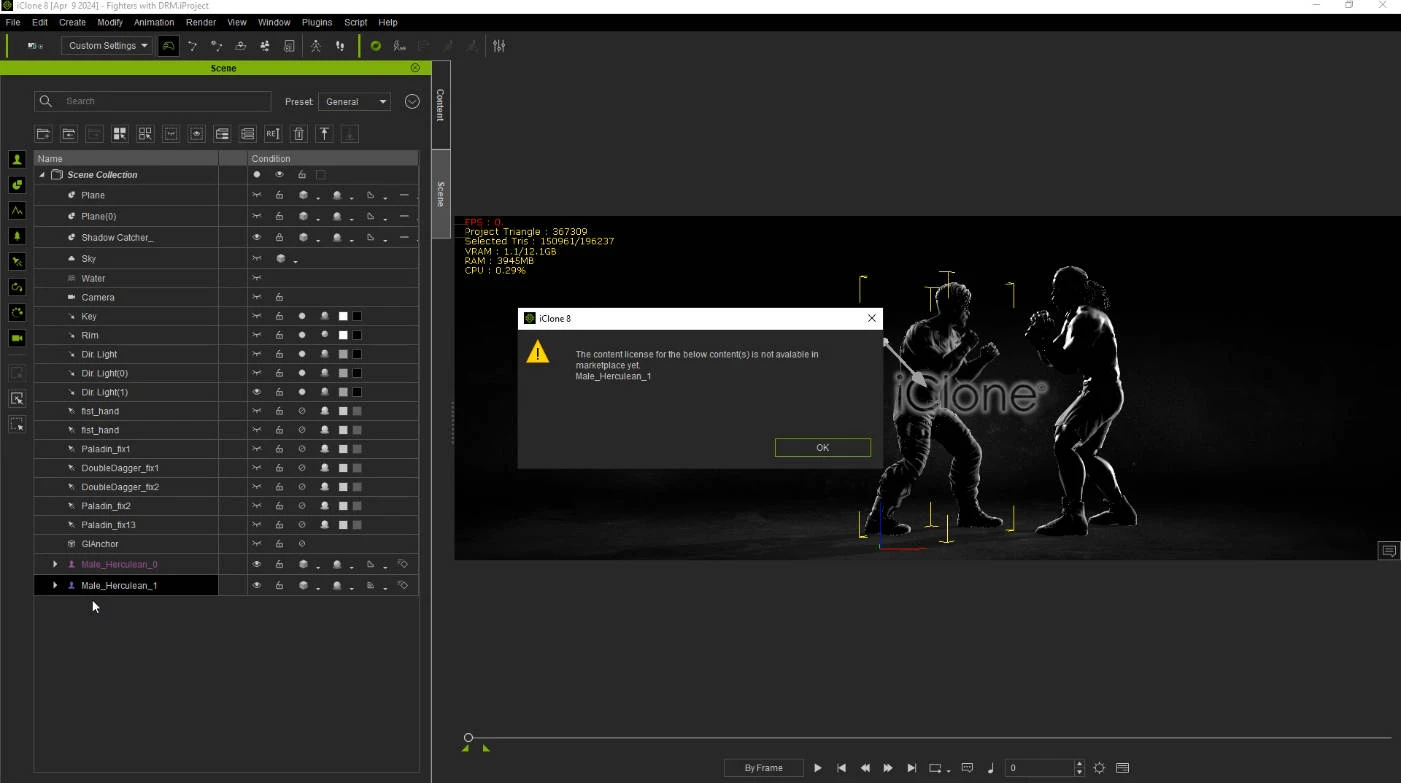
Despite these export restrictions, you retain the freedom to preview and edit the watermarked content within your iClone projects.
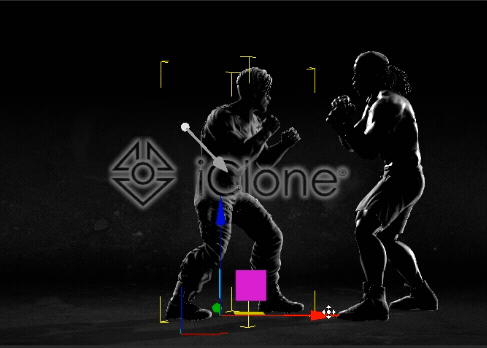
You are even allowed to save the DRM protected content using the Content Manager.
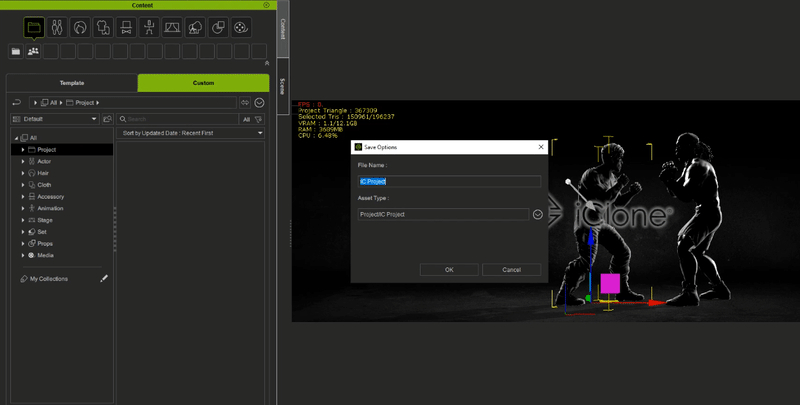
Upon initiating video rendering, a notification will alert you to the presence of unlicensed content within the scene. Subsequently, a watermark will be applied to the rendered videos. Continue reading to discover methods for removing this watermark.
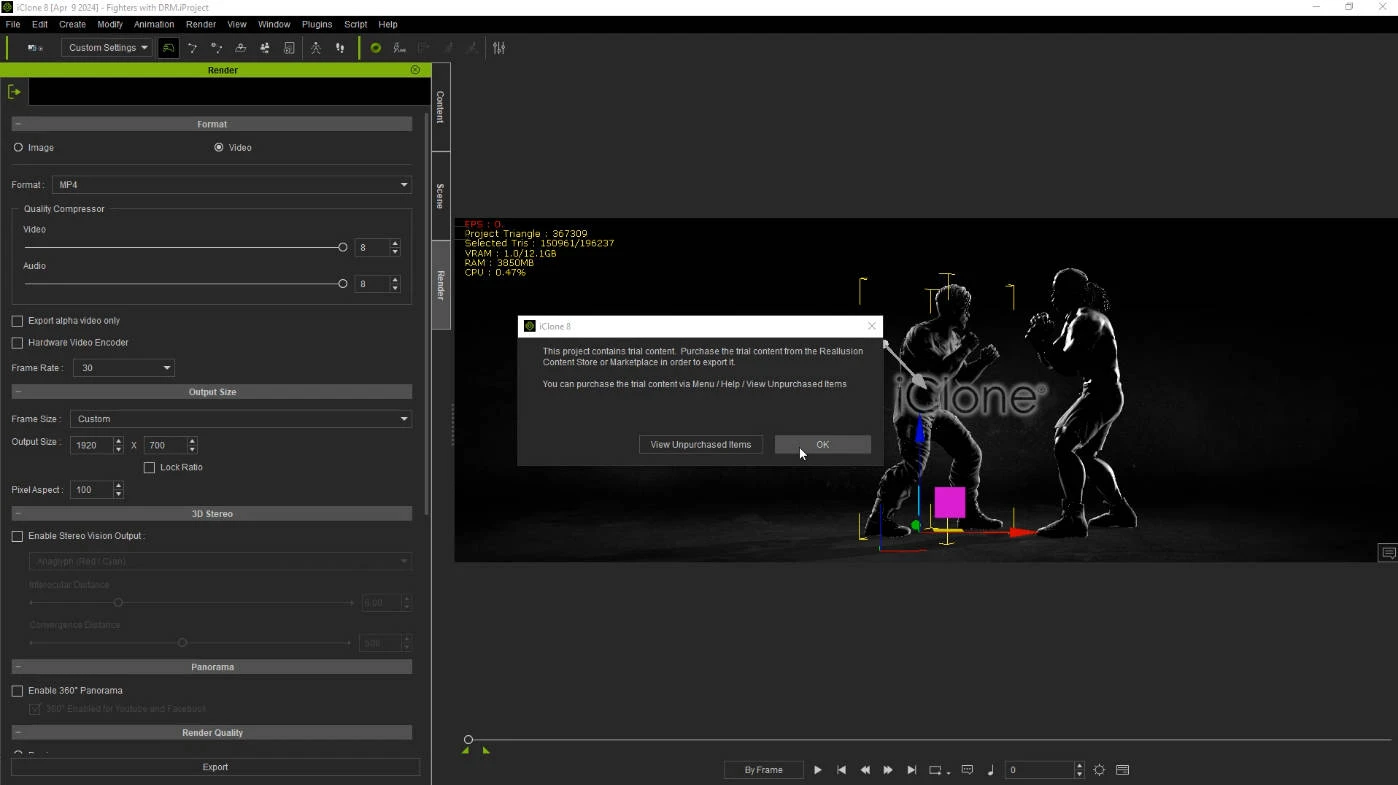
Watermark removal
Reallusion offers a convenient method to eliminate all watermarks from the scene through the "Unpurchased Items" interface. Within this interface, you can see all unlicensed items and have the option to add them to the checkout cart for purchase.
Viewing unpurchased items
To view all unlicensed assets in the scene at a glance, navigate to “Help > View Unpurchased Items”.
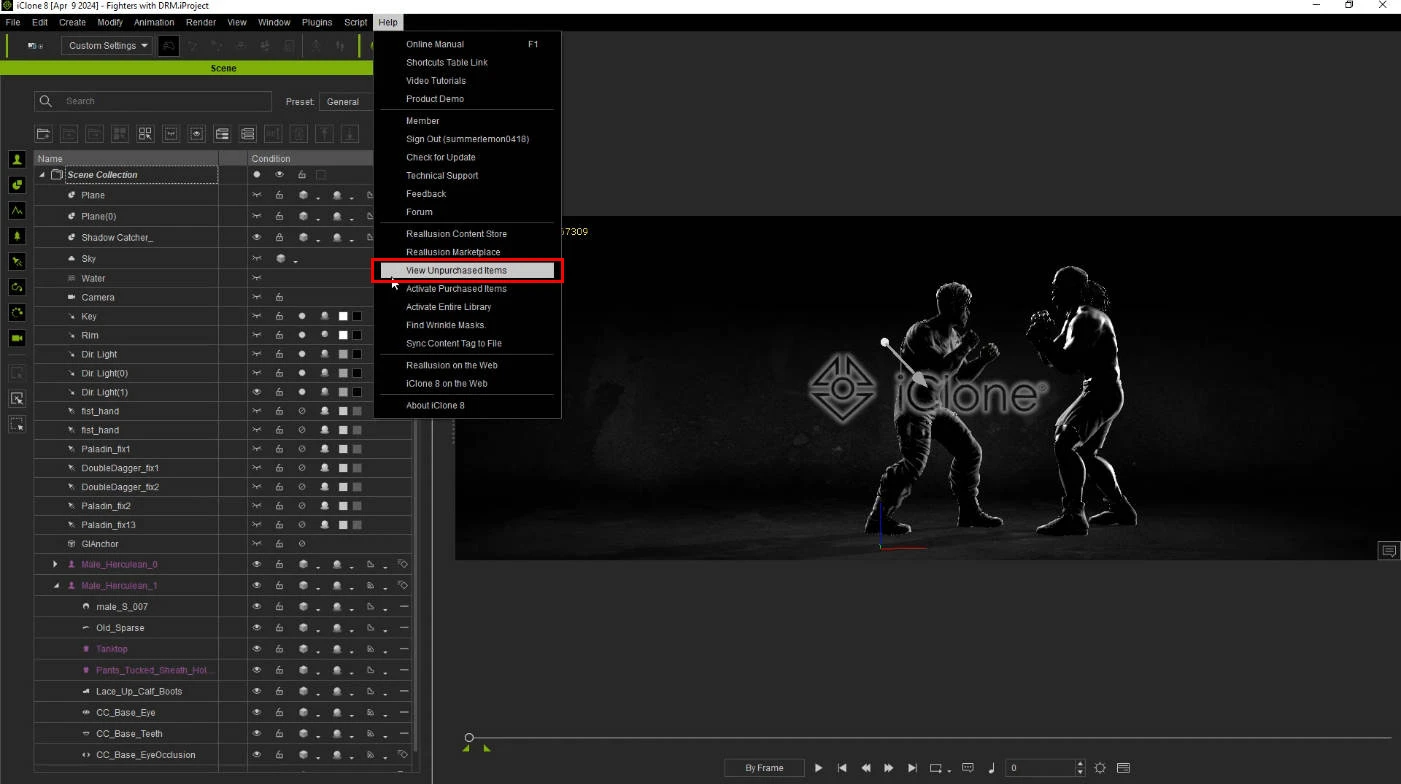
Within the “Unpurchased Item List”, you can choose to either remove the watermarked content or purchase them outright.
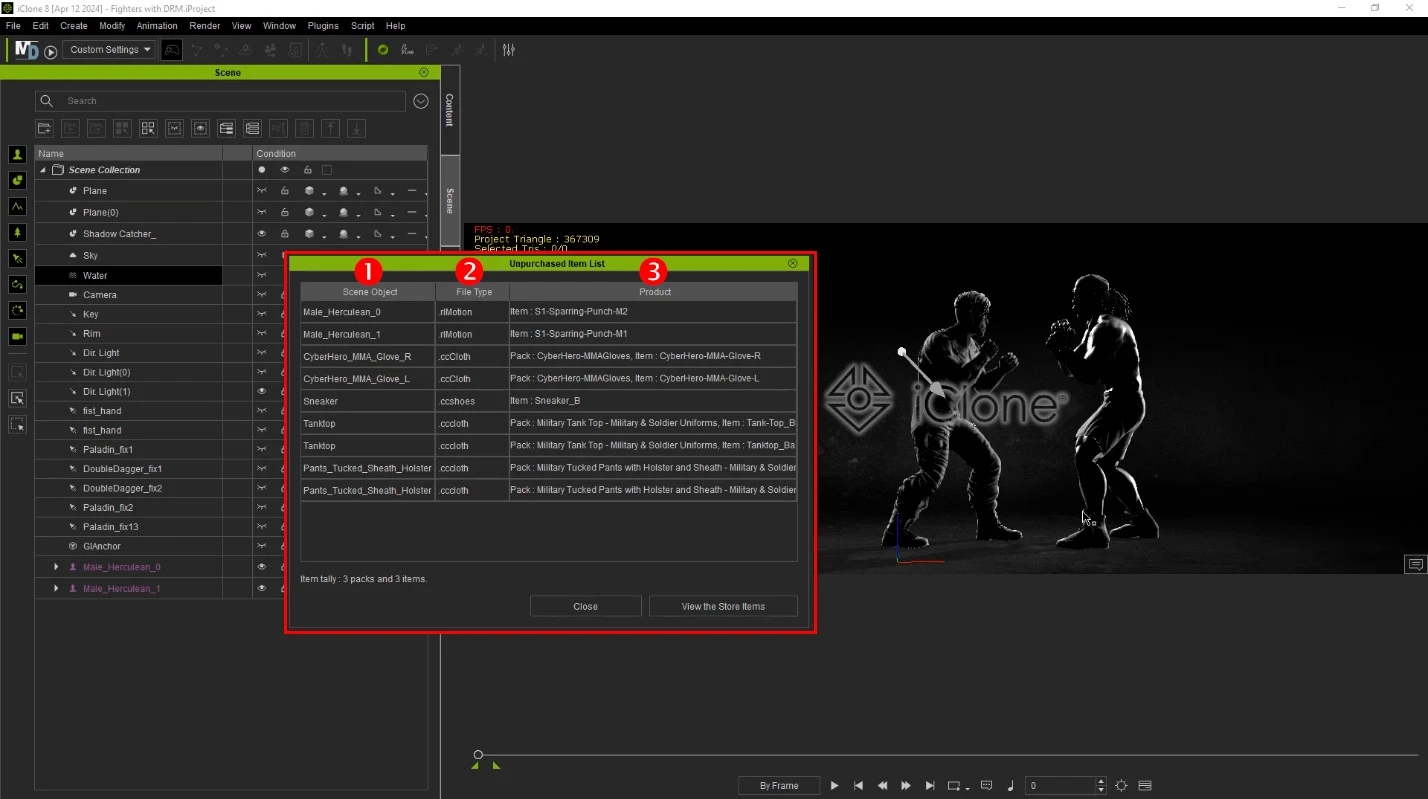
-
Scene Objects
This column displays the names of unlicensed items present in the scene.
-
File Types
Identifies the file formats of unlicensed items within the scene, encompassing motions, meshes, morphs, materials, and more.
-
Product
Specifies the store content item or pack associated with unlicensed items in the scene. Presence of this entry signifies the availability of the item for purchase.
Removing unlicensed content from the scene is as easy as deleting them:
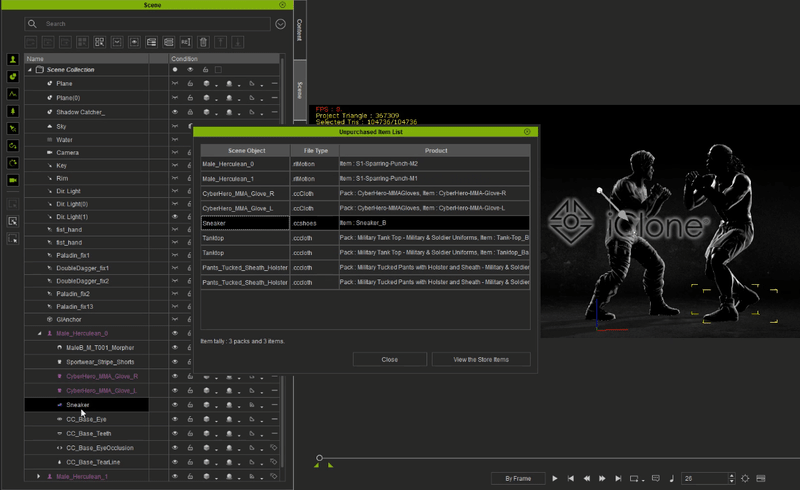
Removing an unlicensed motion will also delete the character that it is applied to.
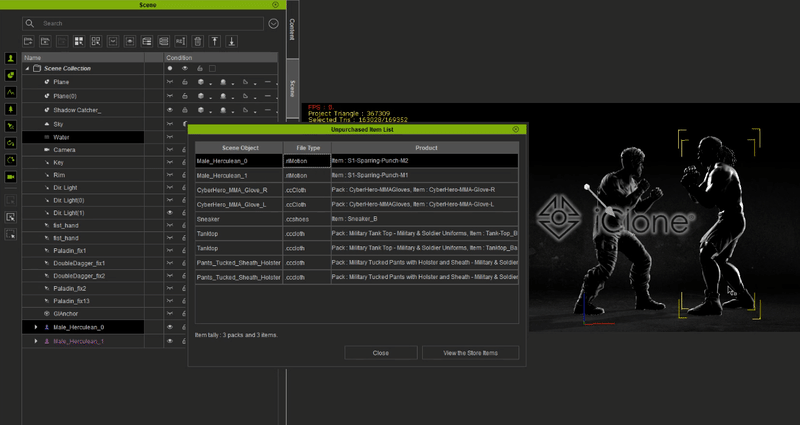
To retain the associated character while deleting an unlicensed motion, open the Timeline, locate the offending animation, and delete it. The character will then assume a default T-pose.
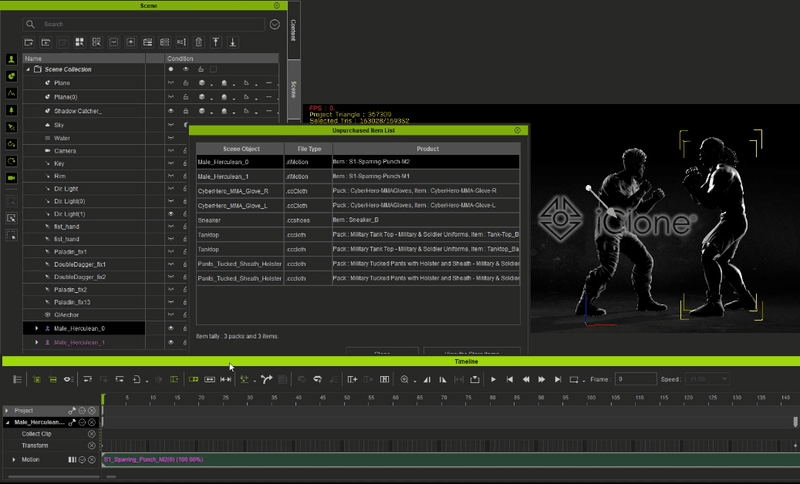
Viewing store items
When you're ready to purchase the unlicensed content, simply click on the "View Store Items" button to find out which platform offers the content for sale.
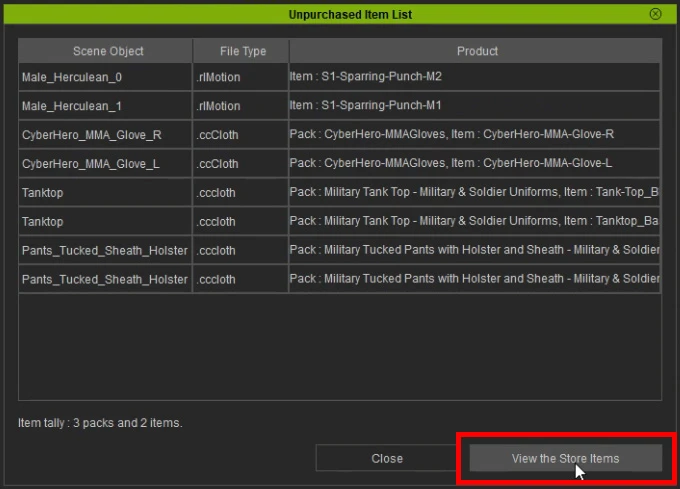
Click the "OK" button in the following pop-up window to navigate to each listed online store platform. The items will then automatically populate in their respective shopping carts, ordered from least to most expensive.
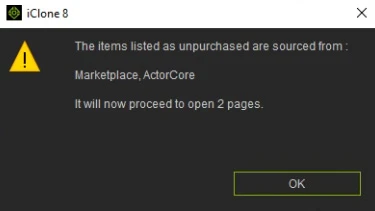
Inside the shopping cart, you can click on the individual thumbnails to view detailed product information and conveniently finalize your order.
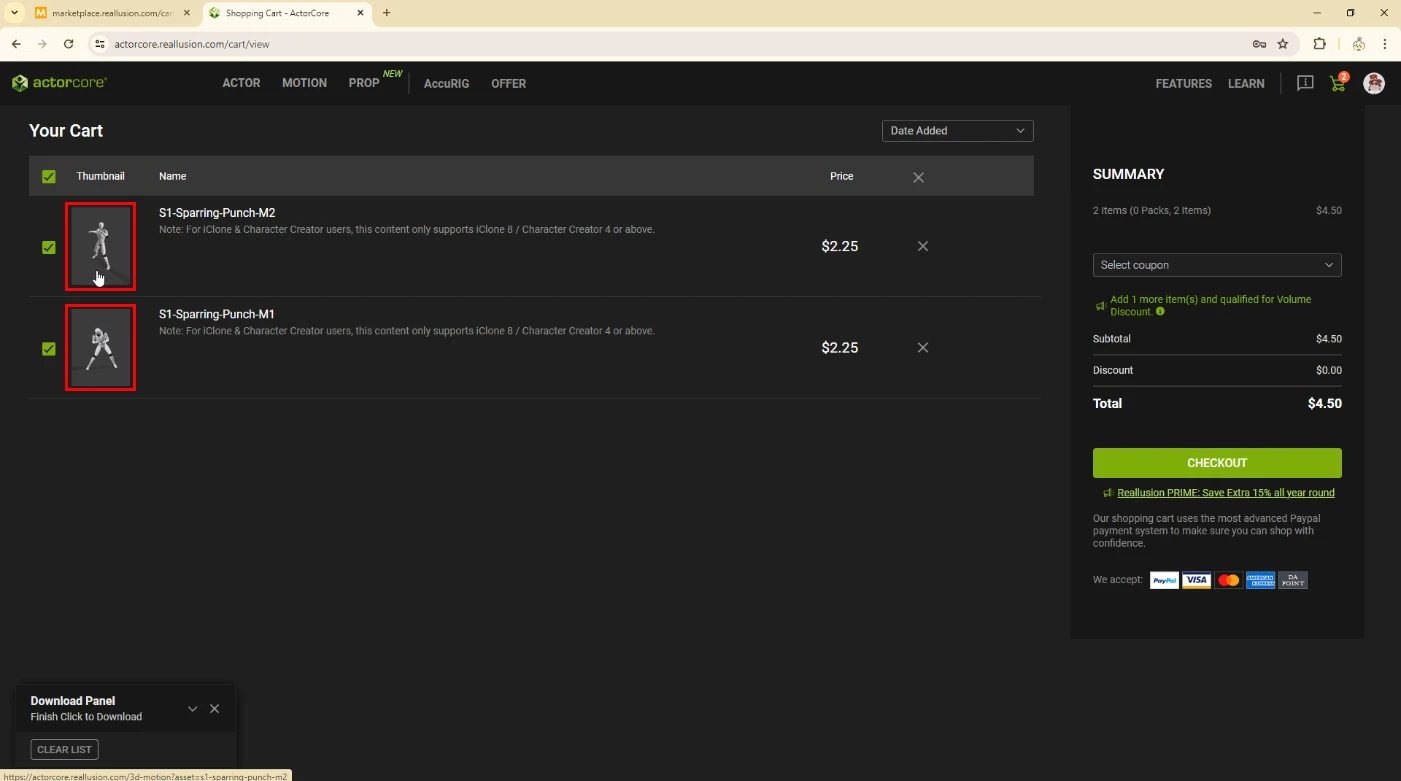
As a Workgroup Owner, Administrator, or Power User, you spend DA points to acquire assets for the entire workgroup. This gives equal access to all workgroup members and removes watermarks across the board for purchased products.
Unavailable for Purchase
Items marked as "Unavailable for Purchase" cannot be acquired as they have been removed by the original author. If this has impacted your project in any way, please contact Reallusion customer support and include a screenshot of the “Unpurchased Item List” with the relevant items highlighted. This will help us assist you more efficiently.
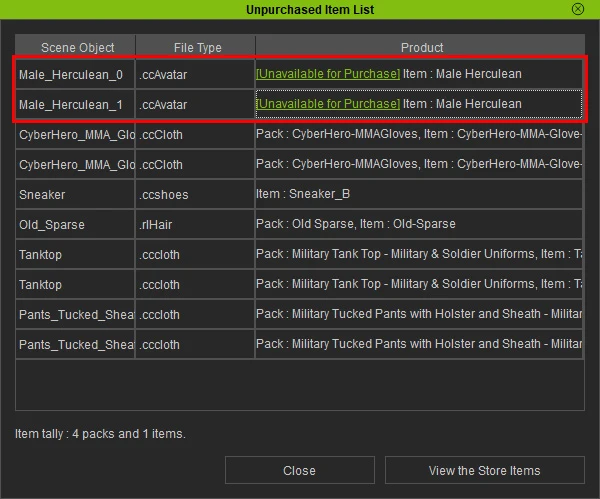
Activating recent purchases
You will still need to activate newly purchased items in iClone via “Help > Activate Purchased Items”.
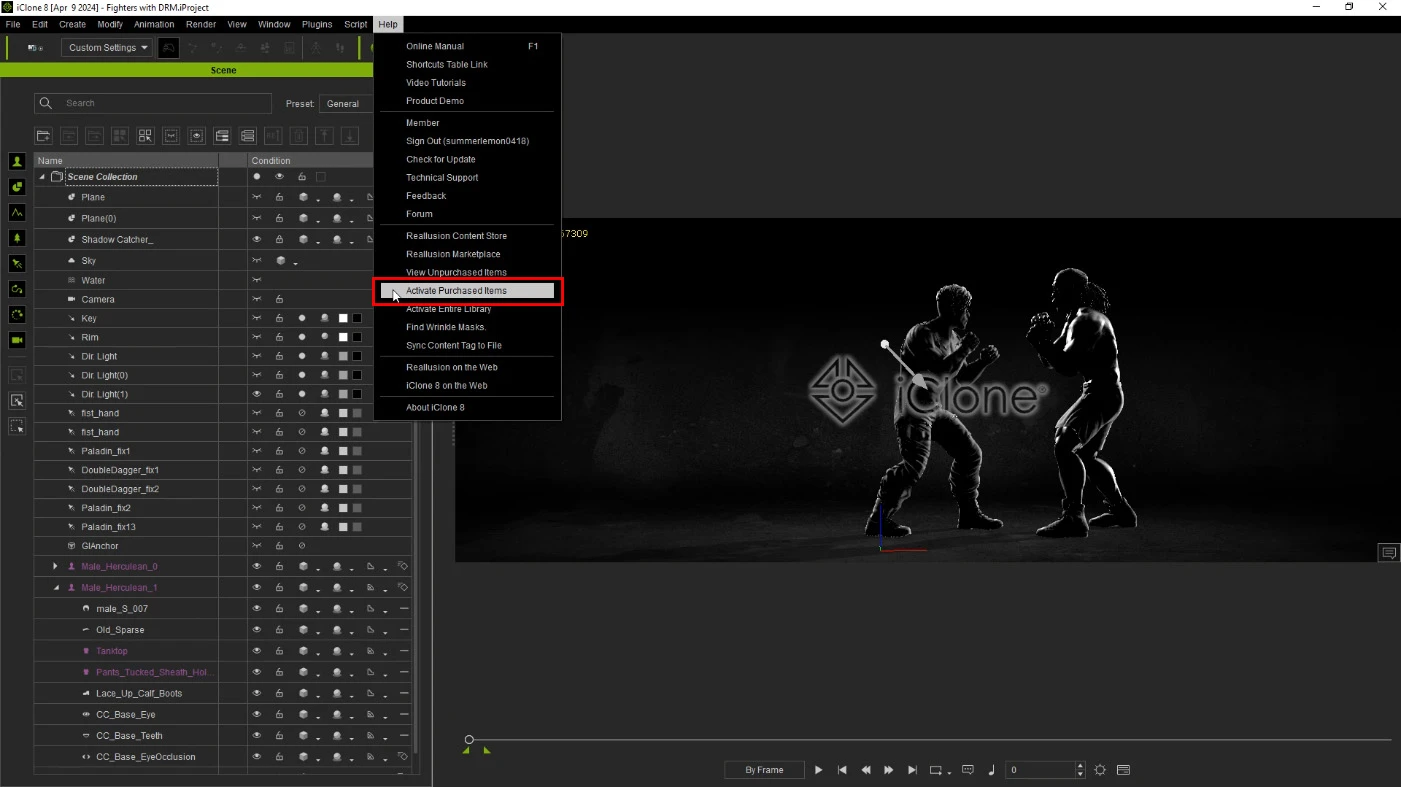
Upon activation, the associated watermarks will vanish from the viewport, and purple highlights for affected items will be removed from the Scene Manager and Timeline. You will then gain the capability to export the newly licensed items for utilization with third-party software and tools.
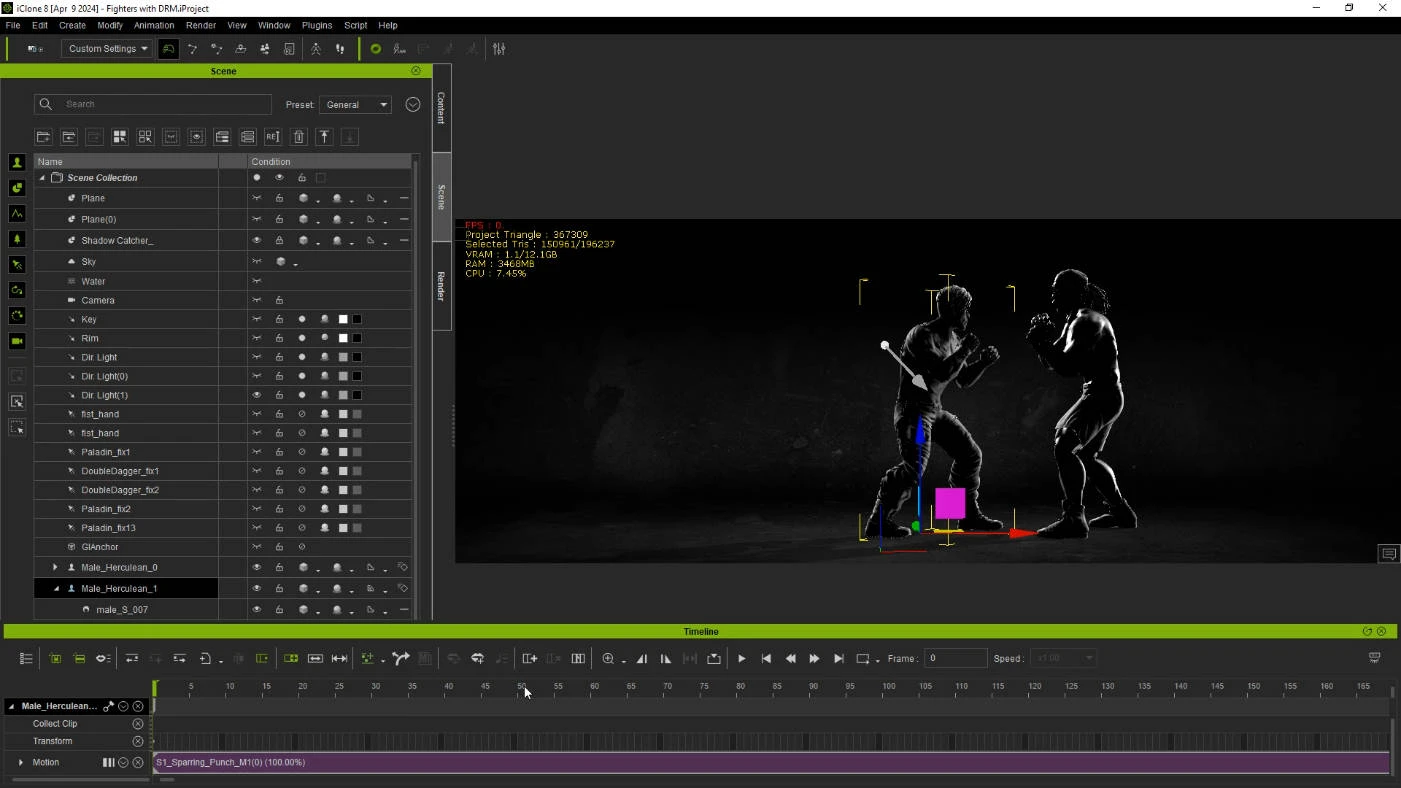
Trial and licensed items
The Content Manager will provide recommendations for specific content packs that may prove beneficial to you.
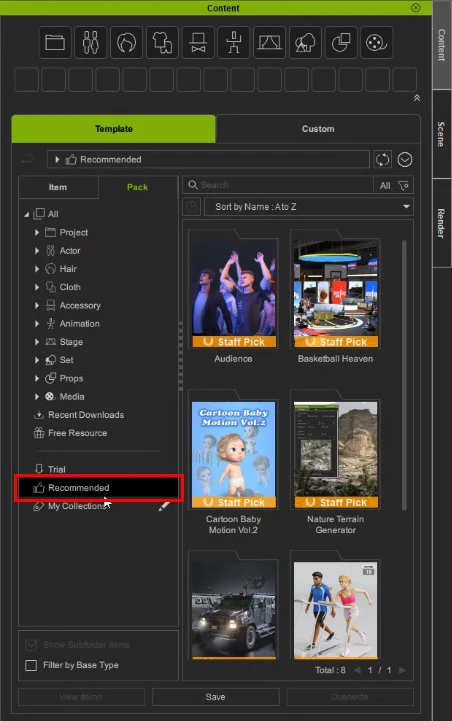
To swiftly acquire a recommended content pack, just right-click on its thumbnail and choose “Purchase”.
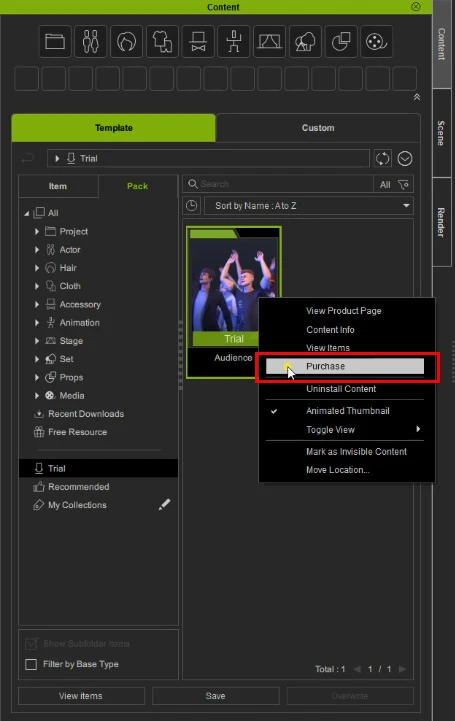
As a Workgroup Owner, Administrator, or Power User, you spend DA points to acquire assets for the entire workgroup. This gives equal access to all workgroup members and removes watermarks across the board for purchased products.
Workgroup Procurement Process
The Workgroup Owner exclusively holds the authority to deposit DA points for workgroup expenses. Following this, Workgroup Owners, Administrators, and Power Users are permitted to utilize these deposited DA points to acquire assets for workgroup members. The general procurement process resembles the following:
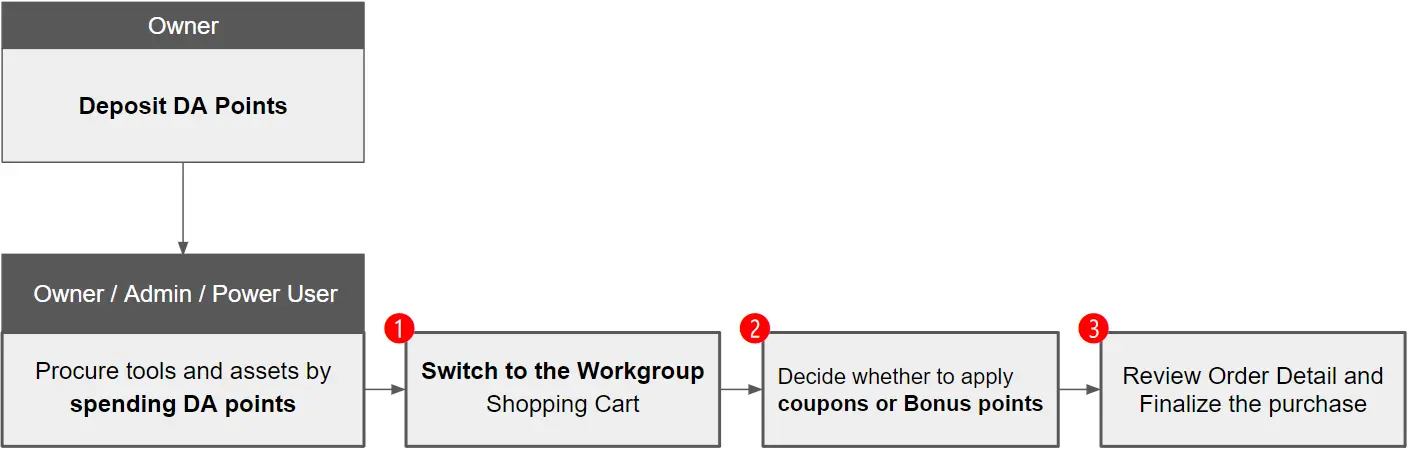
DA point deposit
Direct Access Points (DA Points) function as a digital currency that can be used to acquire Reallusion software, content, and related services. They are accepted for transactions across the Reallusion Software Store, Content Store, Marketplace, and ActorCore.
For organizations, we recommend subscribing to Prime for Business to optimize procurement procedures. Workgroup Owners are exclusively empowered to purchase and earn DA Points for Power Users and Admins, enabling them to utilize these points within their allocated budgets. For more details on DA Points, please visit the DA POINT - Direct Access Points, Reallusion Currency webpage.

DA point expenditure
Within the Prime for Business plan, only Administrators and Power Users have the authorization to utilize the workgroup DA credits. These credits are applicable across all Reallusion online stores, encompassing the Software Store, Content Store, Actorcore, and Marketplace.
Workgroup vs individual purchases
Transactions come in two forms, enabling personal purchases or purchases for the workgroup.
-
For purchases for the workgroup, Power Users and Admins act on behalf of the Workgroup Owner for the task of product procurement. These Power Users also benefit from the PRIME 15% discount and can only pay using the Owner's preloaded coupons, DA and Bonus points. However, upon leaving or removal from the Workgroup, they lose access and usage rights to products procured through this method.
-
For personal purchases, members have the option to transact with their own credit card, PayPal, or DA/Bonus points. Upon leaving the workgroup, they will maintain ownership of their individual purchases.
Workgroup switch for the Software Store and Content Store shopping cart
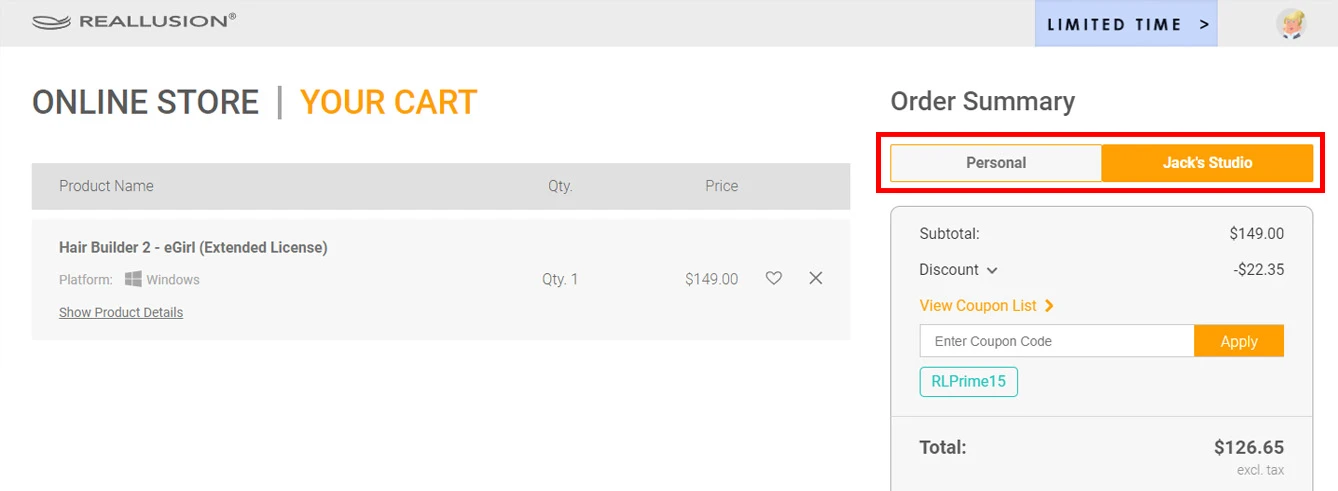
Workgroup switch for the ActorCore shopping cart
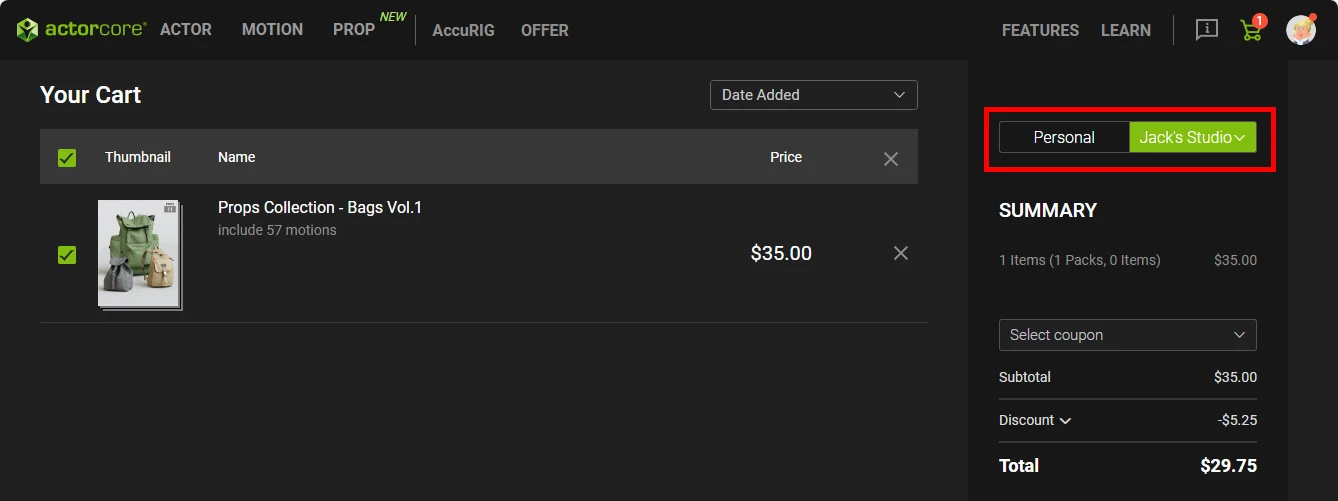
Workgroup switch for the Marketplace shopping cart
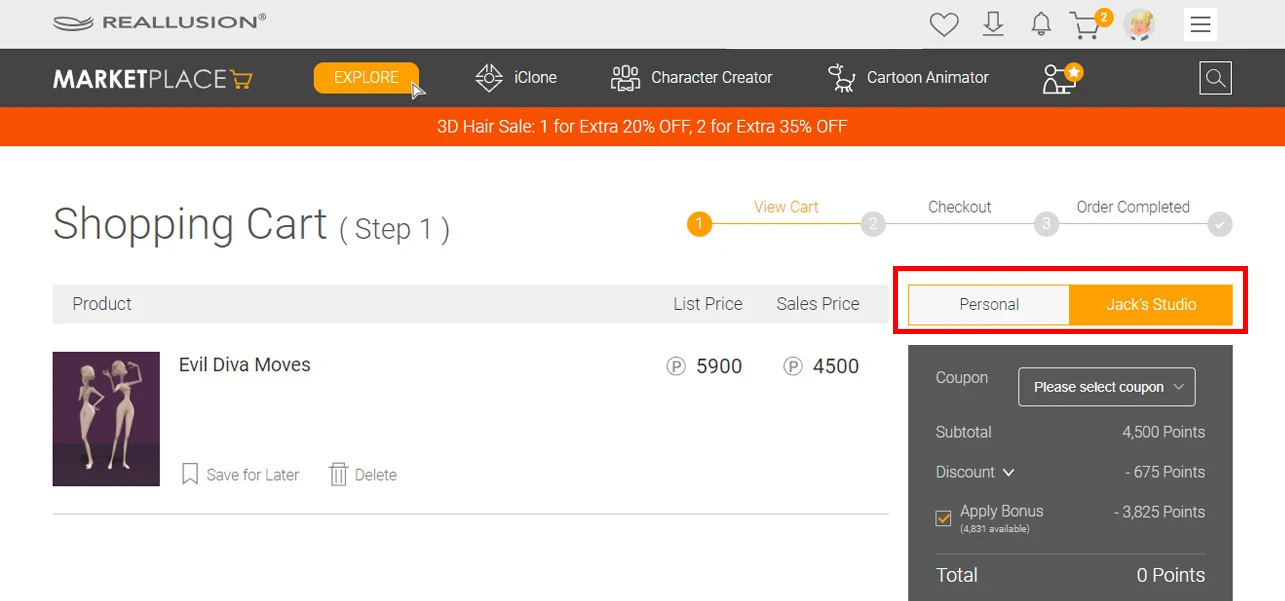
Payment options
There are several options available for making purchases on behalf of the Workgroup:
- Directly use the Owner's DA points for payment.
- Utilize any coupons owned by the Workgroup Owner.
- Opt to use the Workgroup Owner's Bonus points (acquired through promotions, with an expiration date) for checkout. If Bonus point payment is disabled, DA points will be used when available. The remaining balance of Bonus points and DA points are also displayed.
The Workgroup Owner can choose to export the transaction history to track DA point expenditure. See how >
Using coupons and Bonus points
All Reallusion Software and Content stores offer Coupons and Bonus Points for discounted purchases. Here's where you can apply them:
Software and Content Store
-
Click the “View Coupon List” button to input a coupon code.
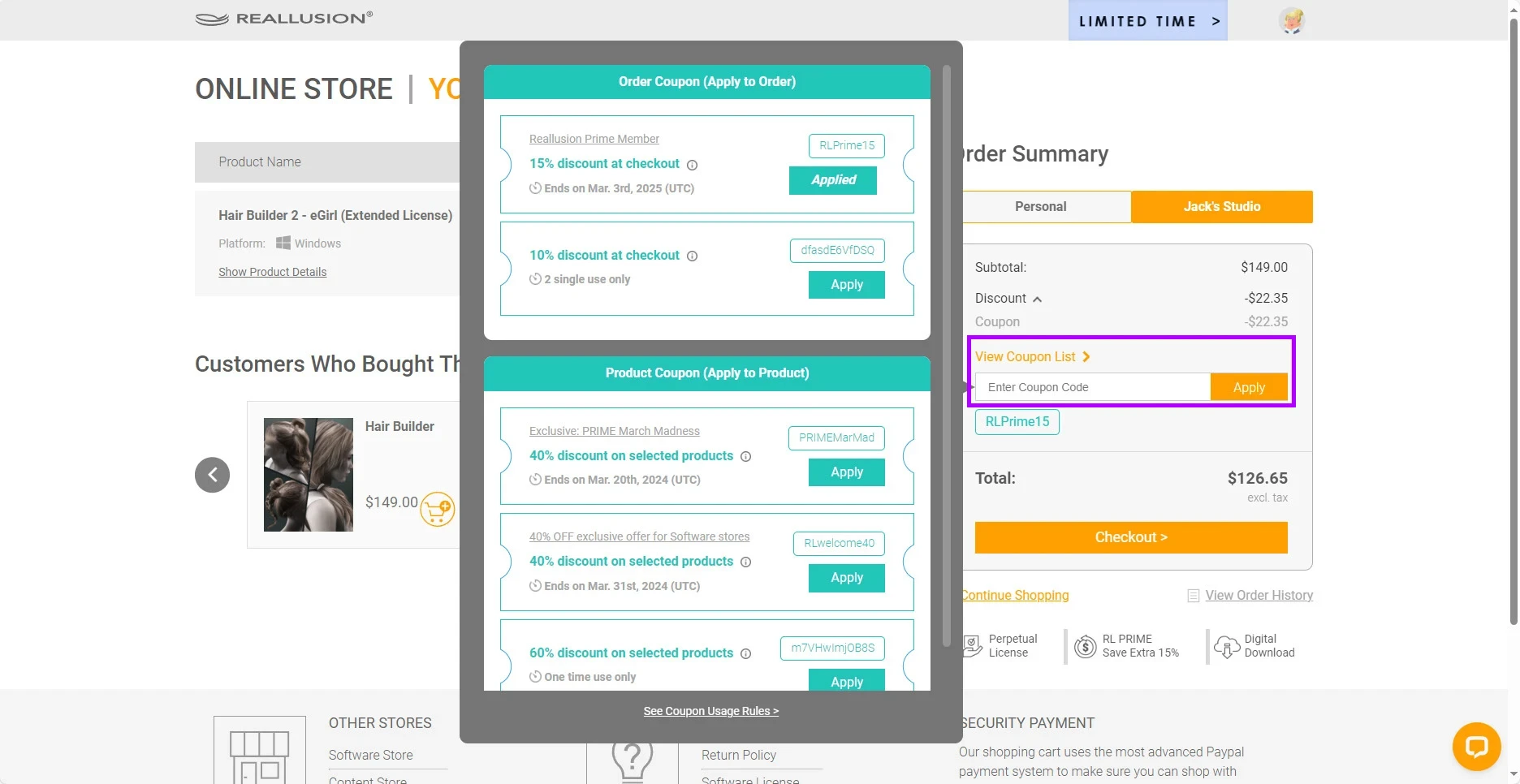
-
Toggle "Use Bonus Points" to enable or disable the utilization of available DA points.
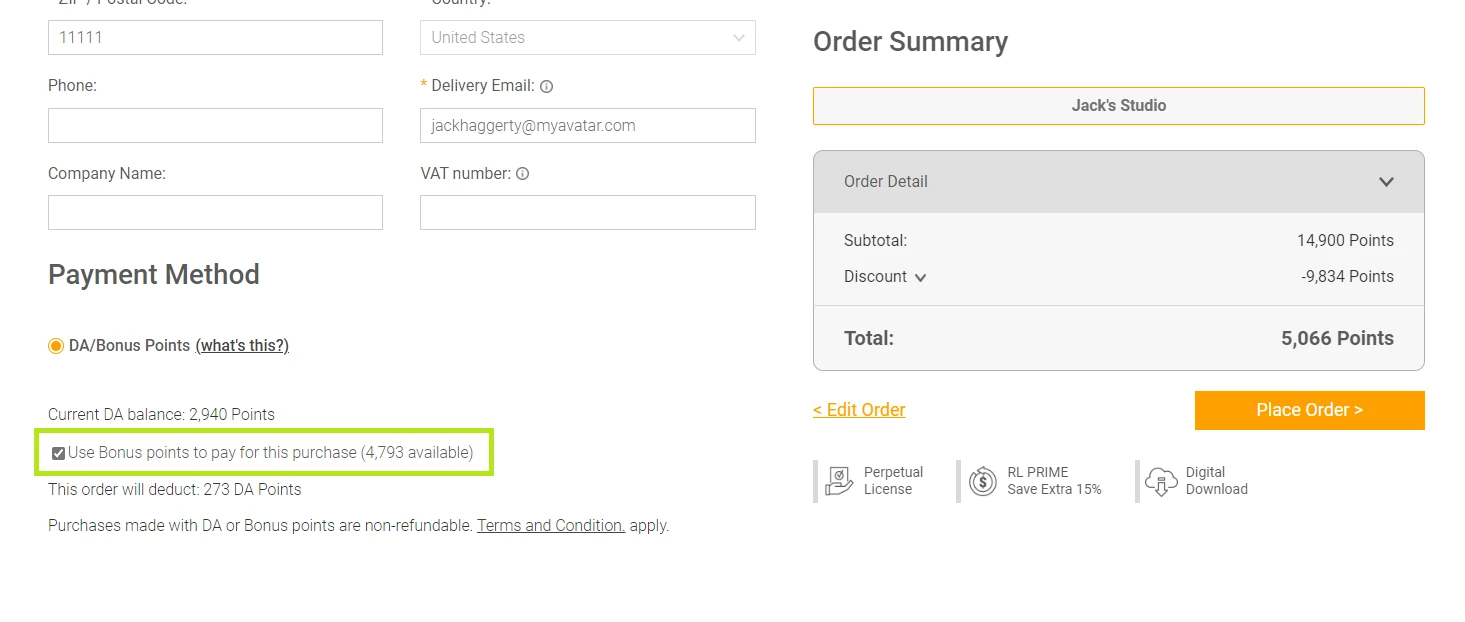
ActorCore
-
To access ActorCore coupons, simply click on the "Select Coupon" dropdown menu to browse through available options.
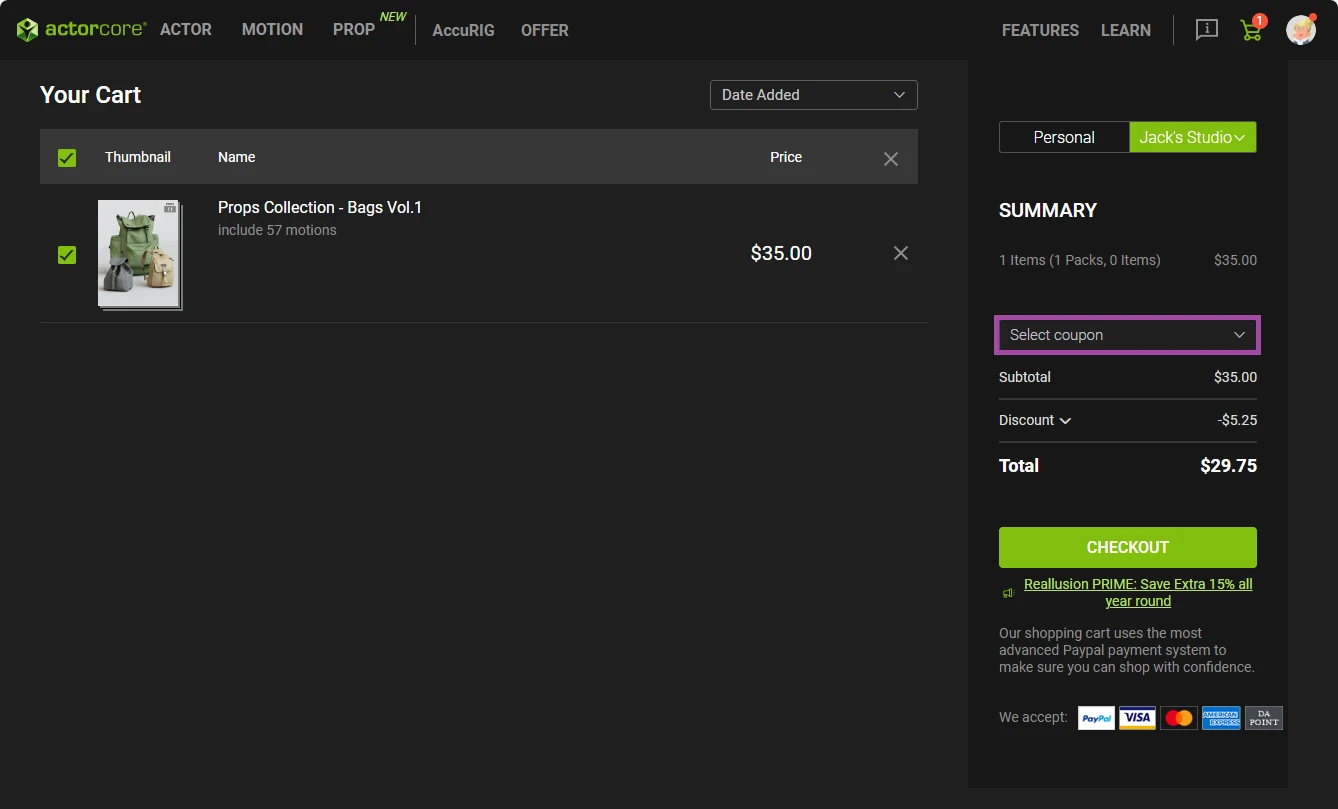
-
Activate "Apply Bonus" to apply any available bonuses, or deactivate it to use any available DA points instead.
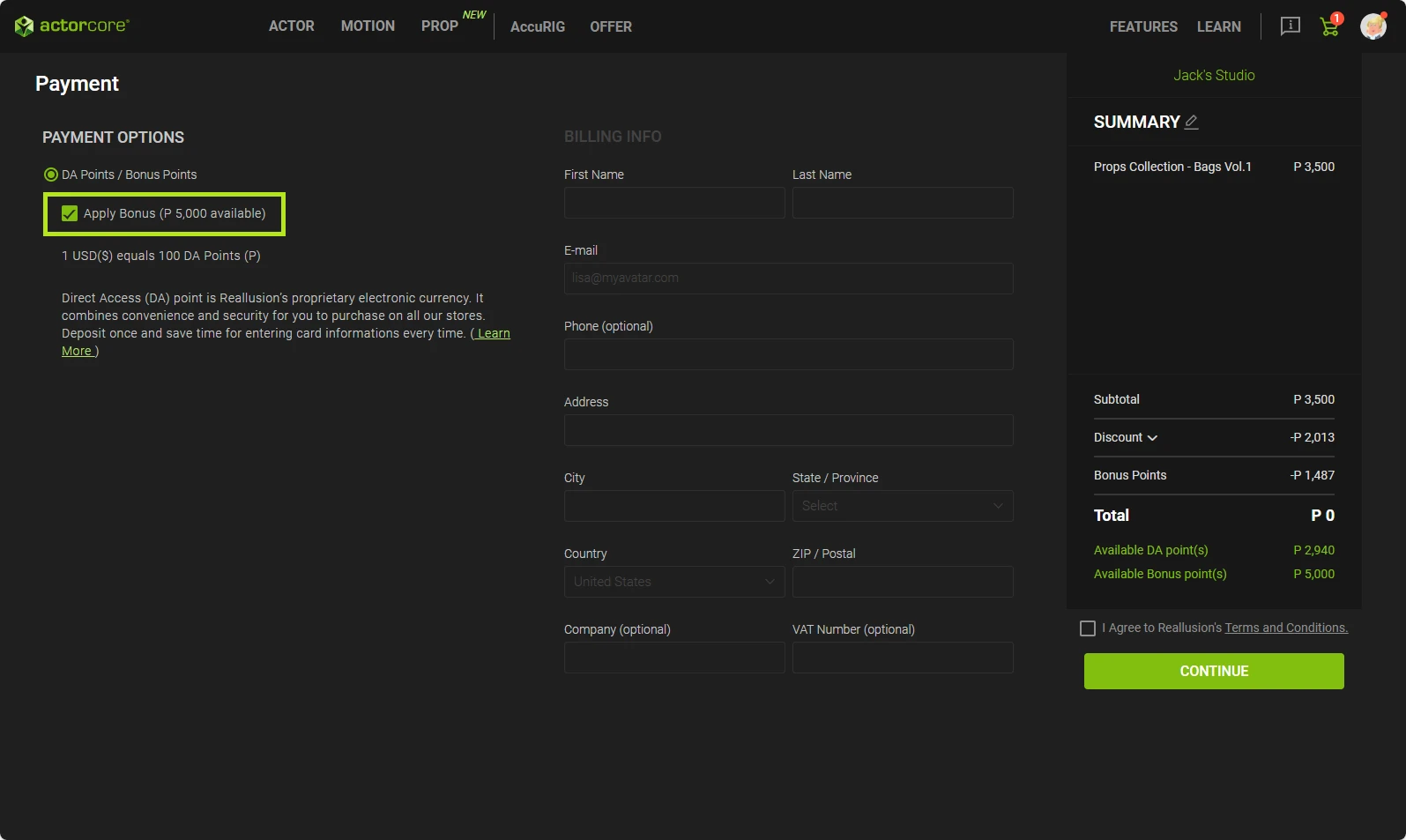
Marketplace
-
In the Marketplace shopping cart, select the "Coupon" dropdown menu to browse through available coupons.
-
Toggle the "Apply Bonus" option to enable it, or disable it to use any available DA points instead.
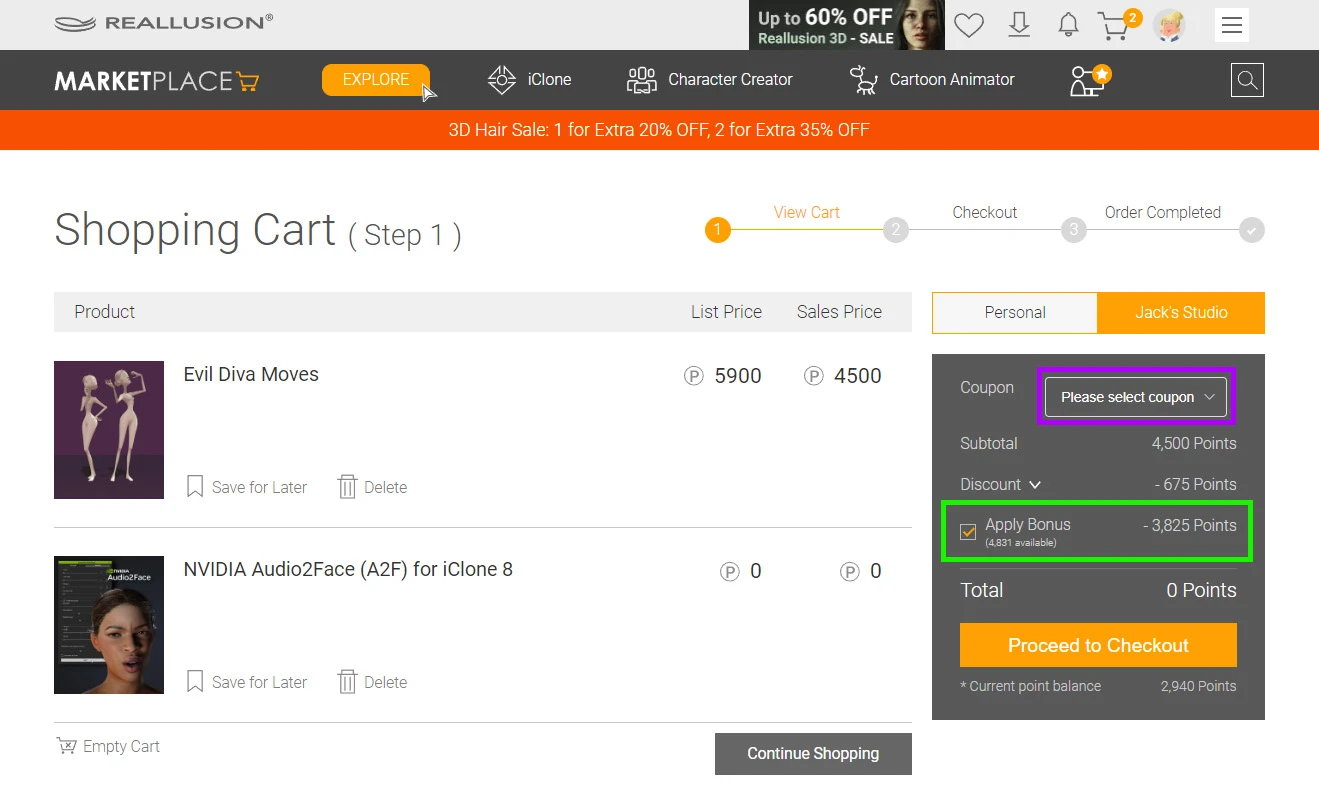
Billing and order details
For purchases made on behalf of the Workgroup Owner, payment is solely processed using DA/Bonus points deposited into or earned by the workgroup account. Billing details in the DA transaction receipt are automatically retrieved from the workgroup billing information, which may need updates by the Owner if the information is incomplete.
In the Software/Content store, delegated procurers can review billing information before placing an order. Owners can also edit this information before placing the order.
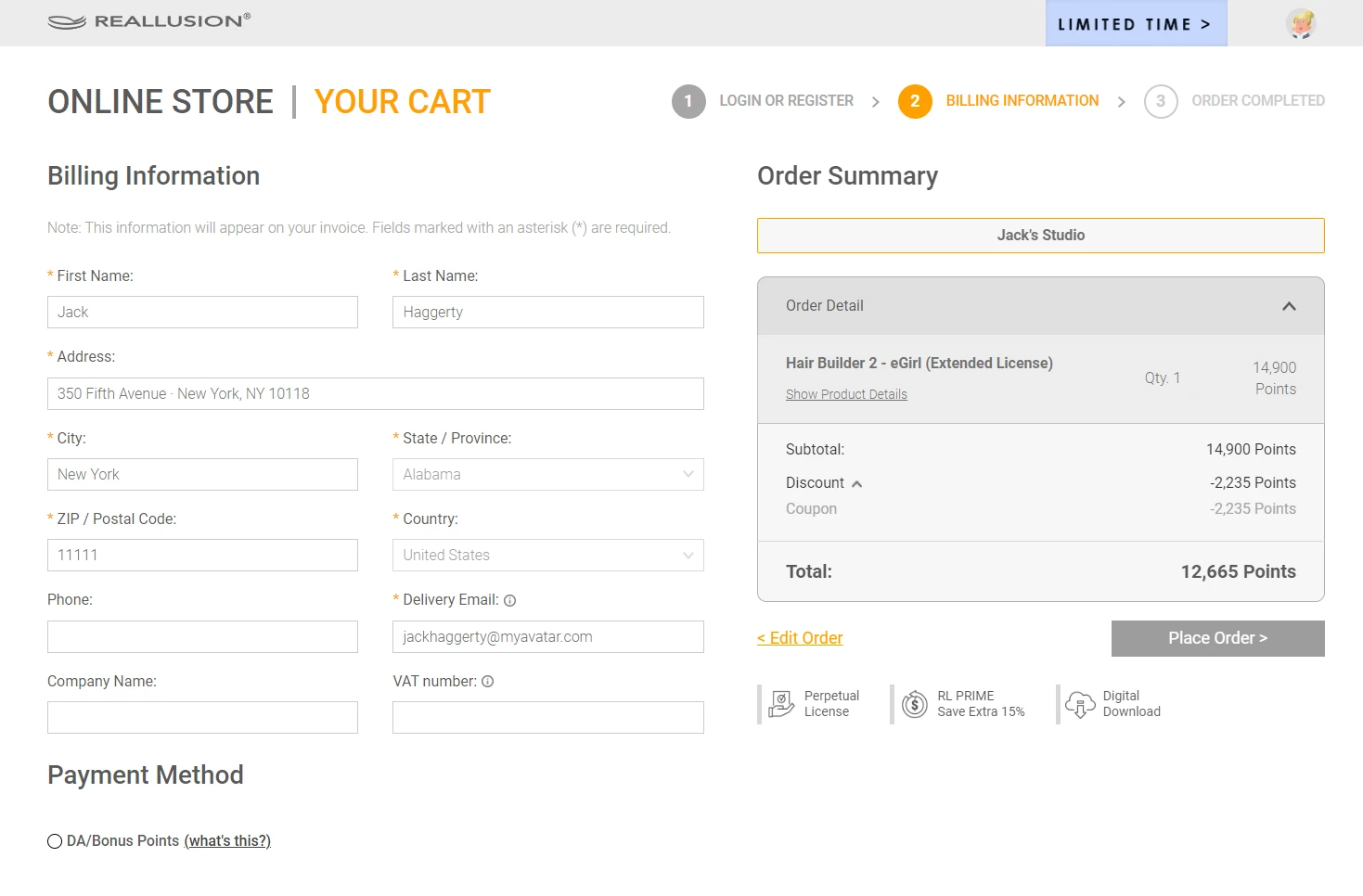
In the Software/Content store, if DA points were utilized for purchases, all workgroup procurers (Owners, Admins, and Power Users) will have the ability to print receipts and receive purchase confirmations that include billing information. Additionally, Workgroup Owners can download this information from their “Order History”.
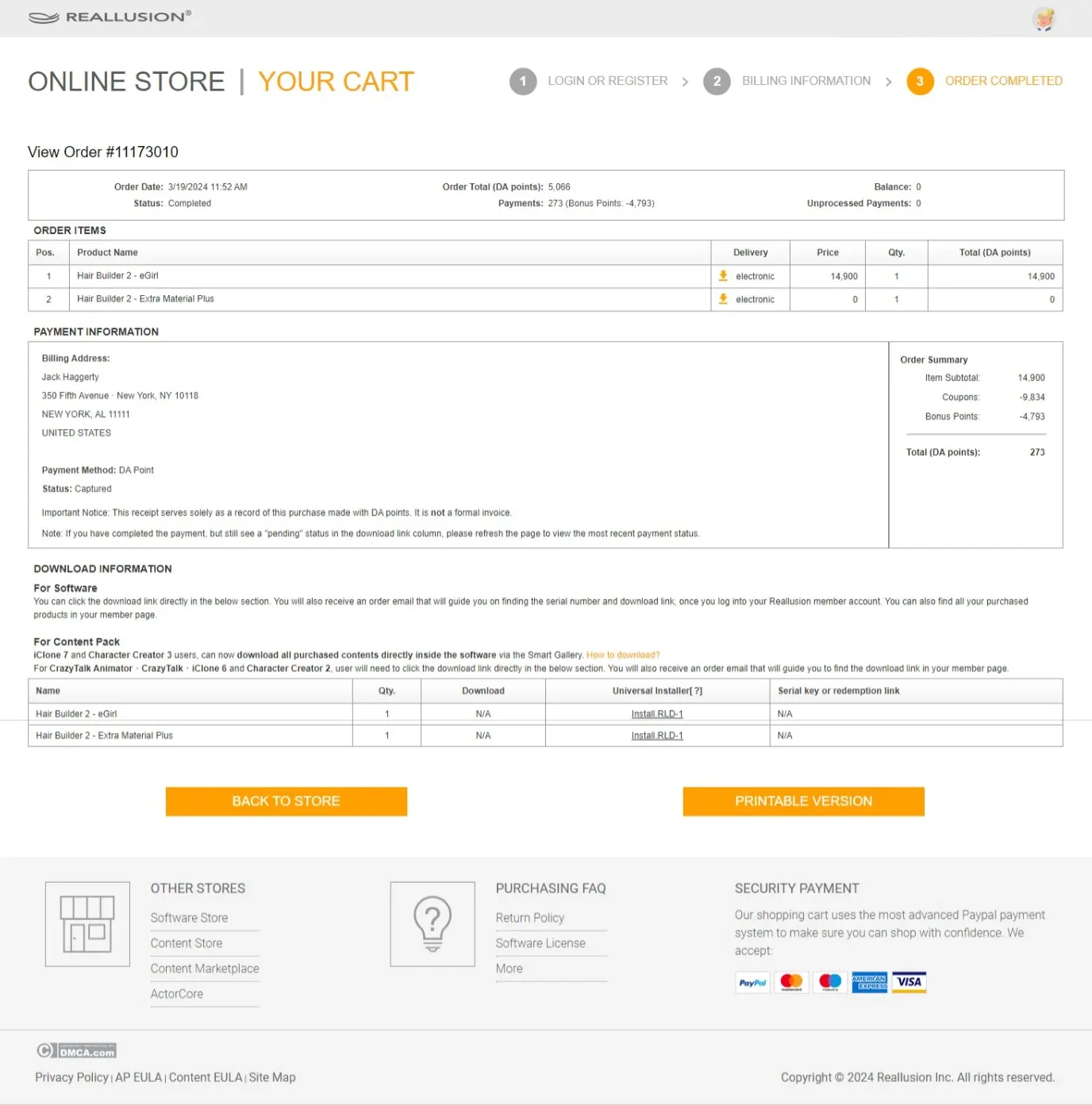
Order History
Upon successful completion of a transaction by a Workgroup Owner, Administrator, or Power User using the workgroup DA credits, a completion notification will be generated and stored in the workgroup order history. Only the Owner can access, export, and examine the transaction details. For further information, consult the following sections:
Accessing order history
The "Order" tab grants exclusive access to order history and invoices/receipts. From this tab, the Owner can review order history from various stores.
-
Click on "Order" > "Software & Content Store" to view order history. This includes details of all software and content purchases, along with records of DA point and cash transactions.
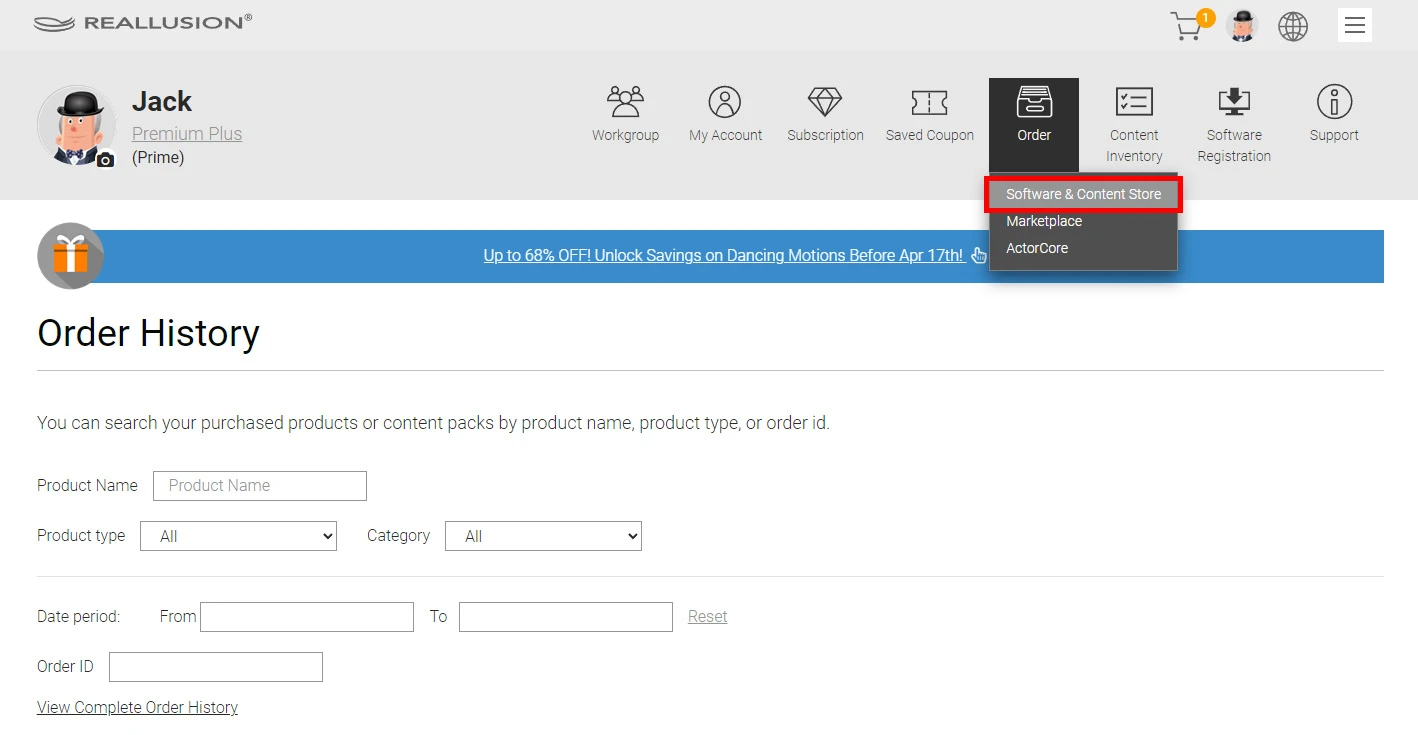
-
Navigate to "Order > Marketplace Links" to access links to other pages where you can view DA expenditure and top-up history for all Reallusion online stores, including the Software / Content Store, Marketplace, and ActorCore.
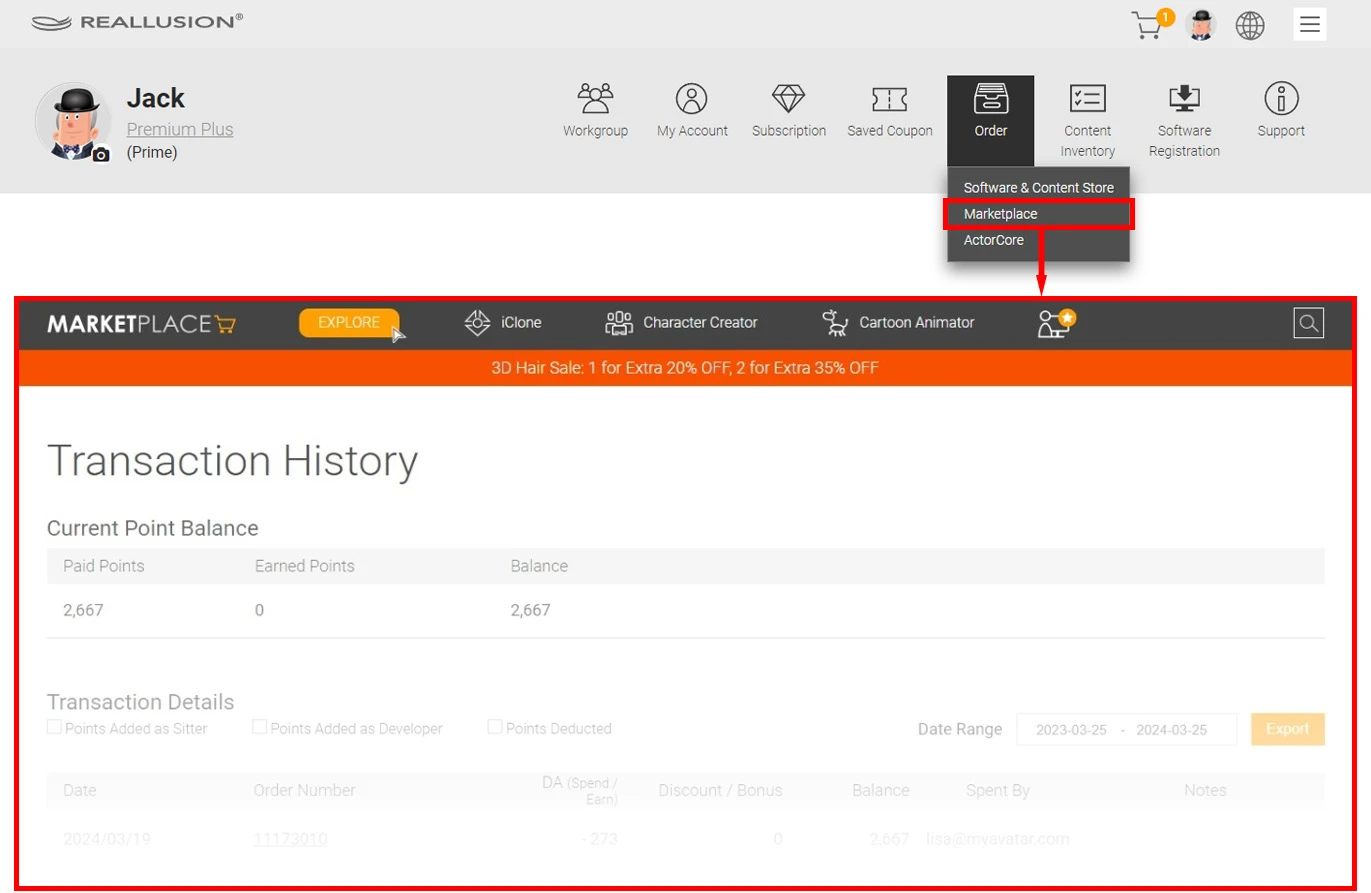
-
Click on "Order > ActorCore Links" to access other pages where you can view your complete purchase history in ActorCore, including expenditures made with DA points and cash.
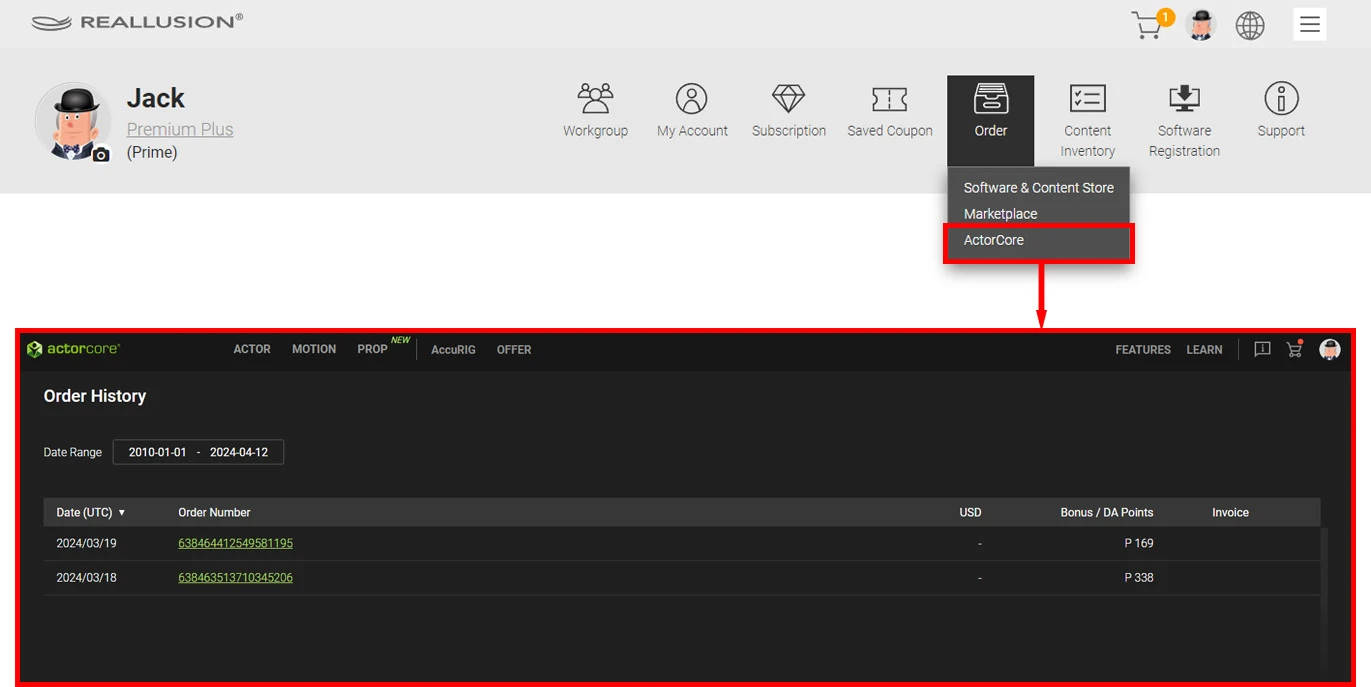
DA point transaction history
By utilizing the Marketplace transaction history, Workgroup Owners can examine DA point expenditures. These records encompass all Reallusion online stores, including the Software/Content Store, ActorCore, and Marketplace.
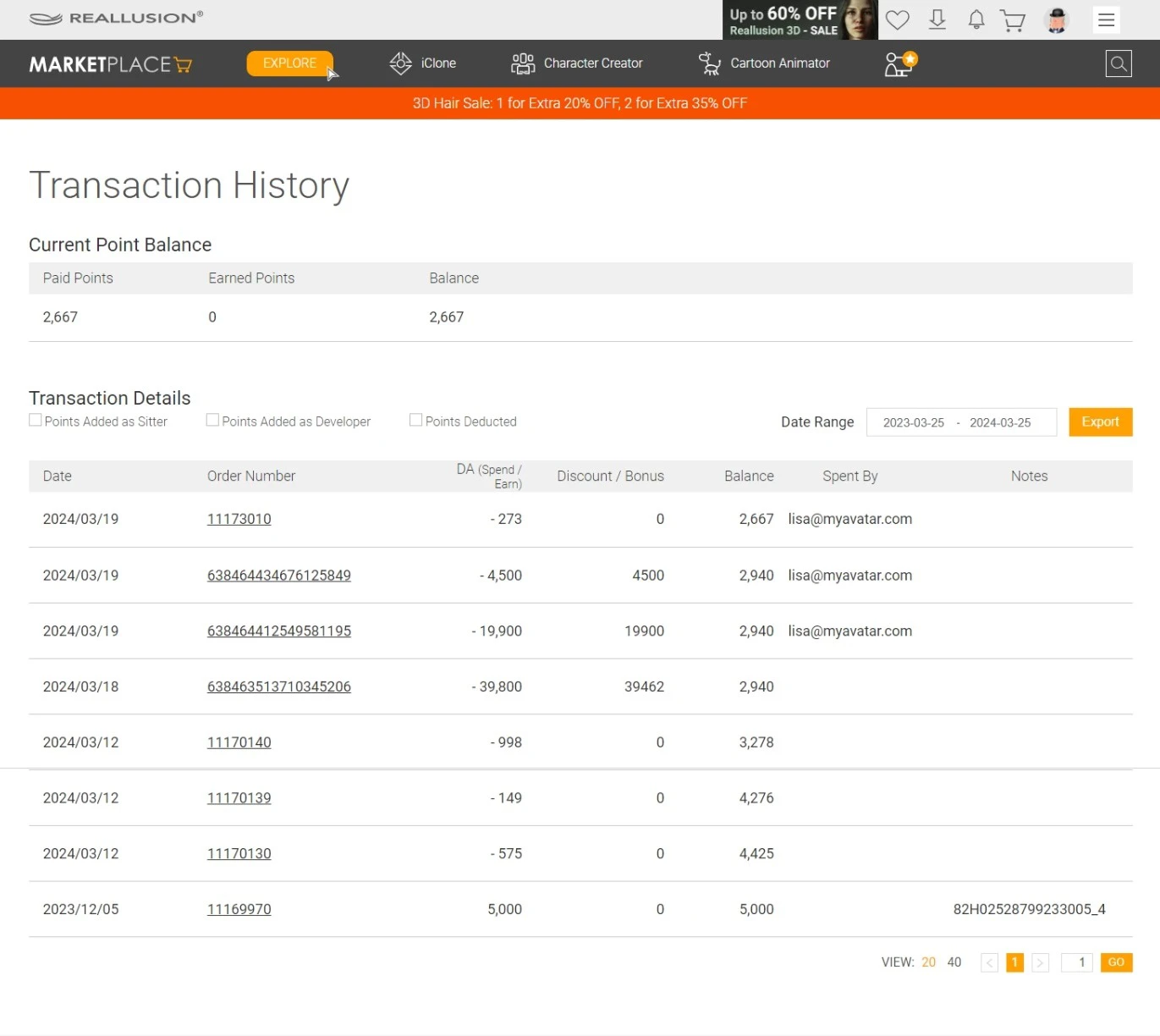
-
There is also the option to export a CSV spreadsheet containing columns such as “date”, “order number”, “points in/out”, “bonus balance”, “spent by”, and “notes”.
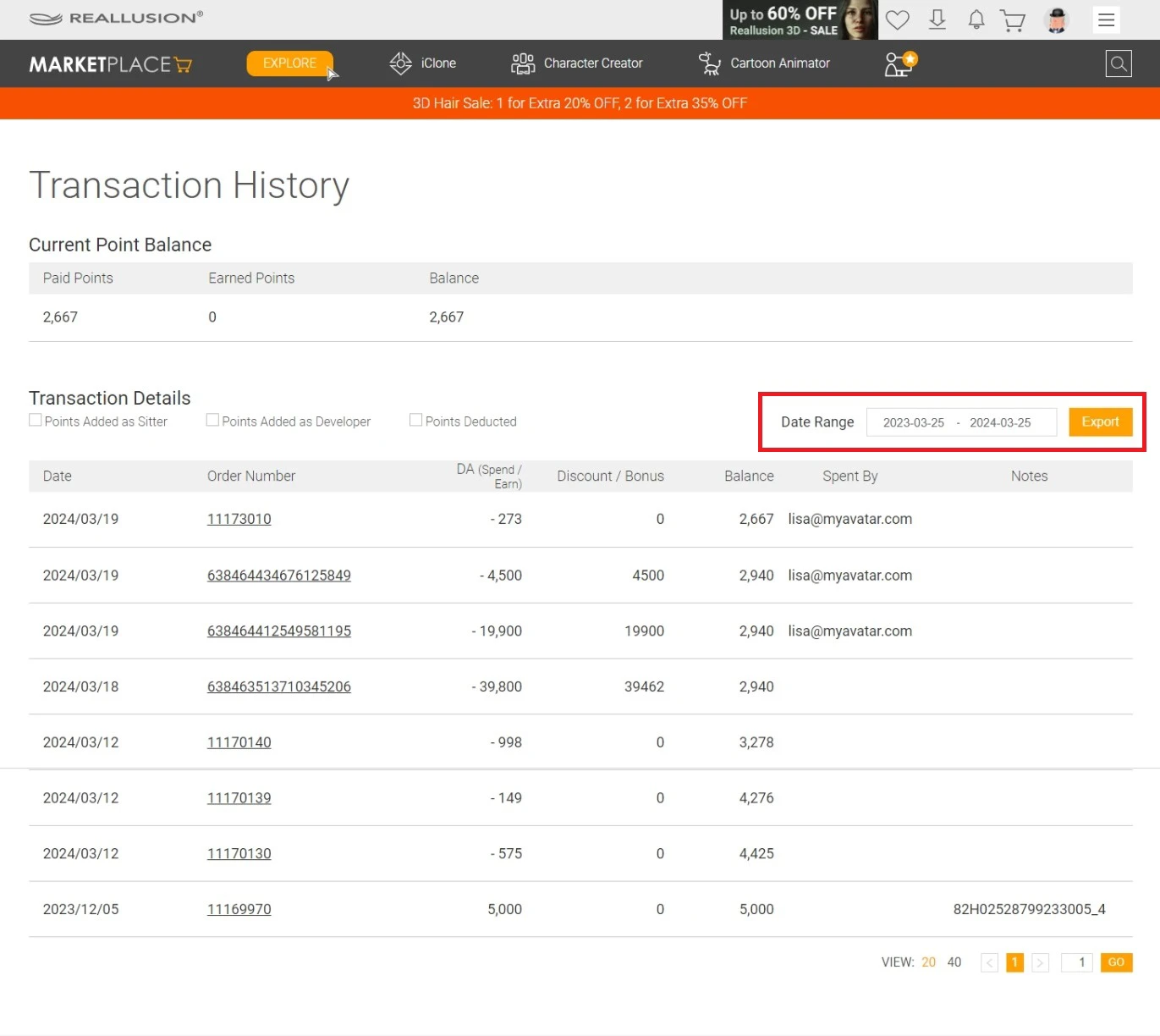
-
By clicking on the “order number”, they can access the associated order confirmation.
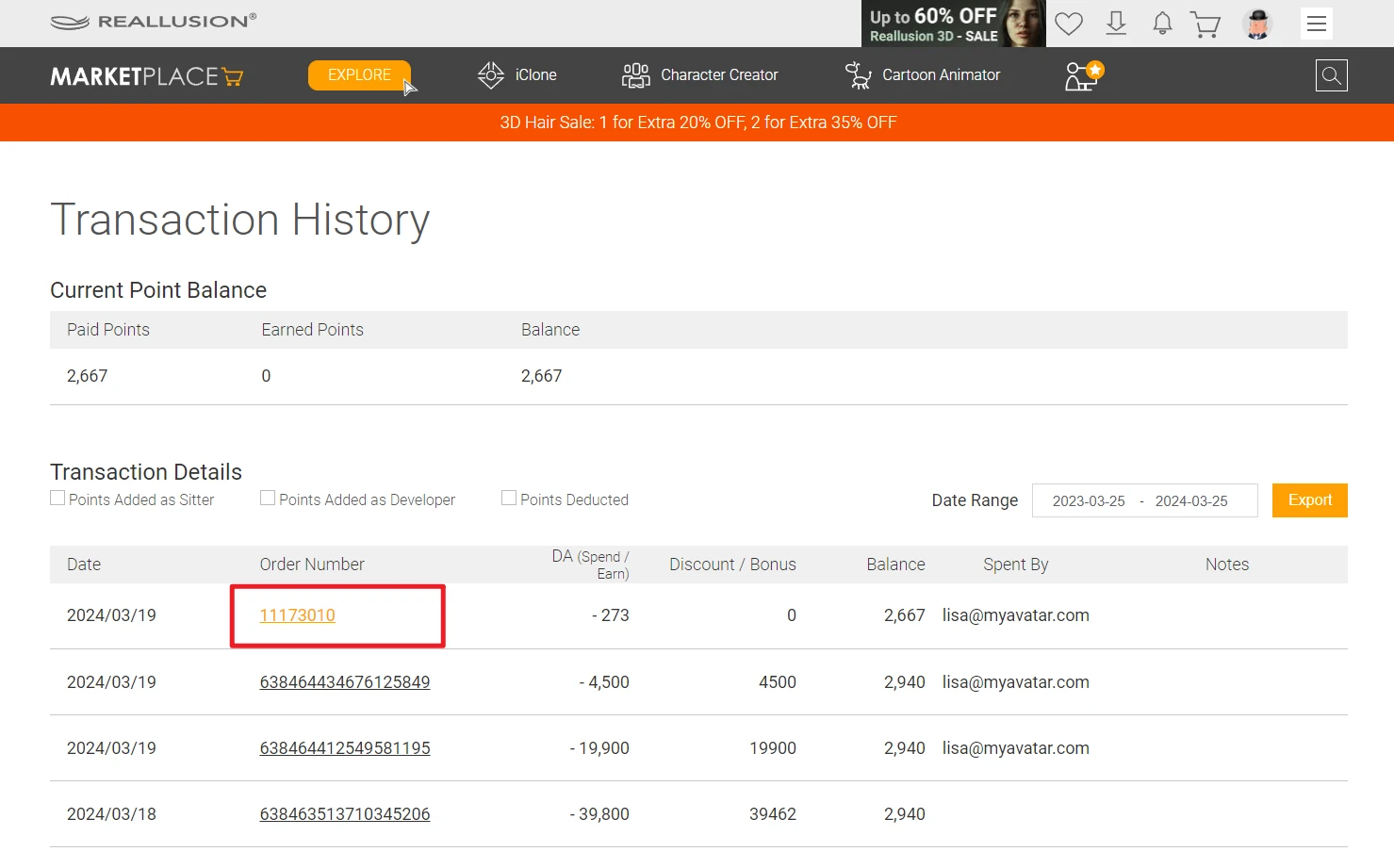
-
The order details can be viewed by clicking on the order number.
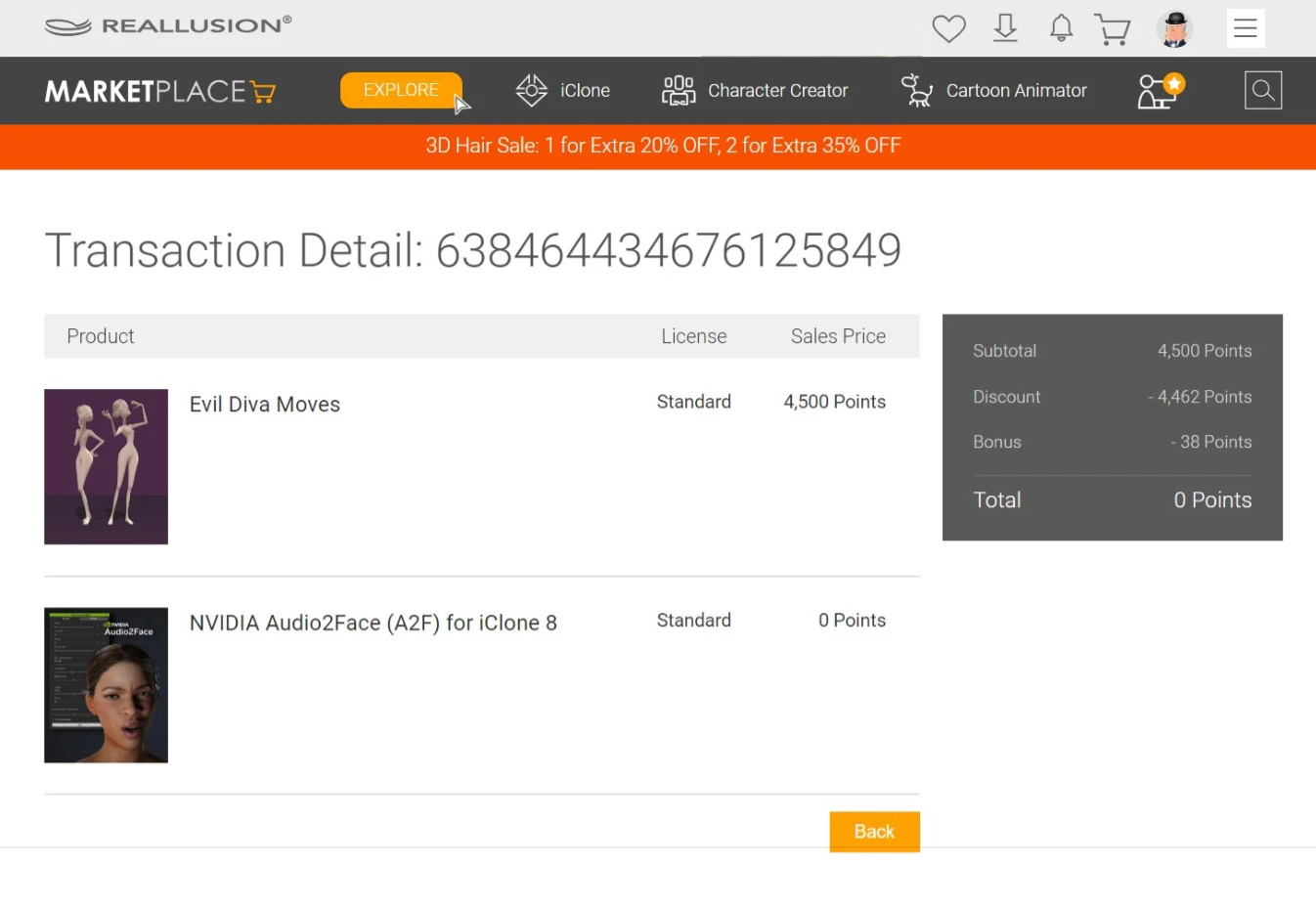
Software & Content store order history
Workgroup Owners can utilize the Software/Content Store order history to review periodic DA point and cash expenditures.

-
They have the option to export order histories.
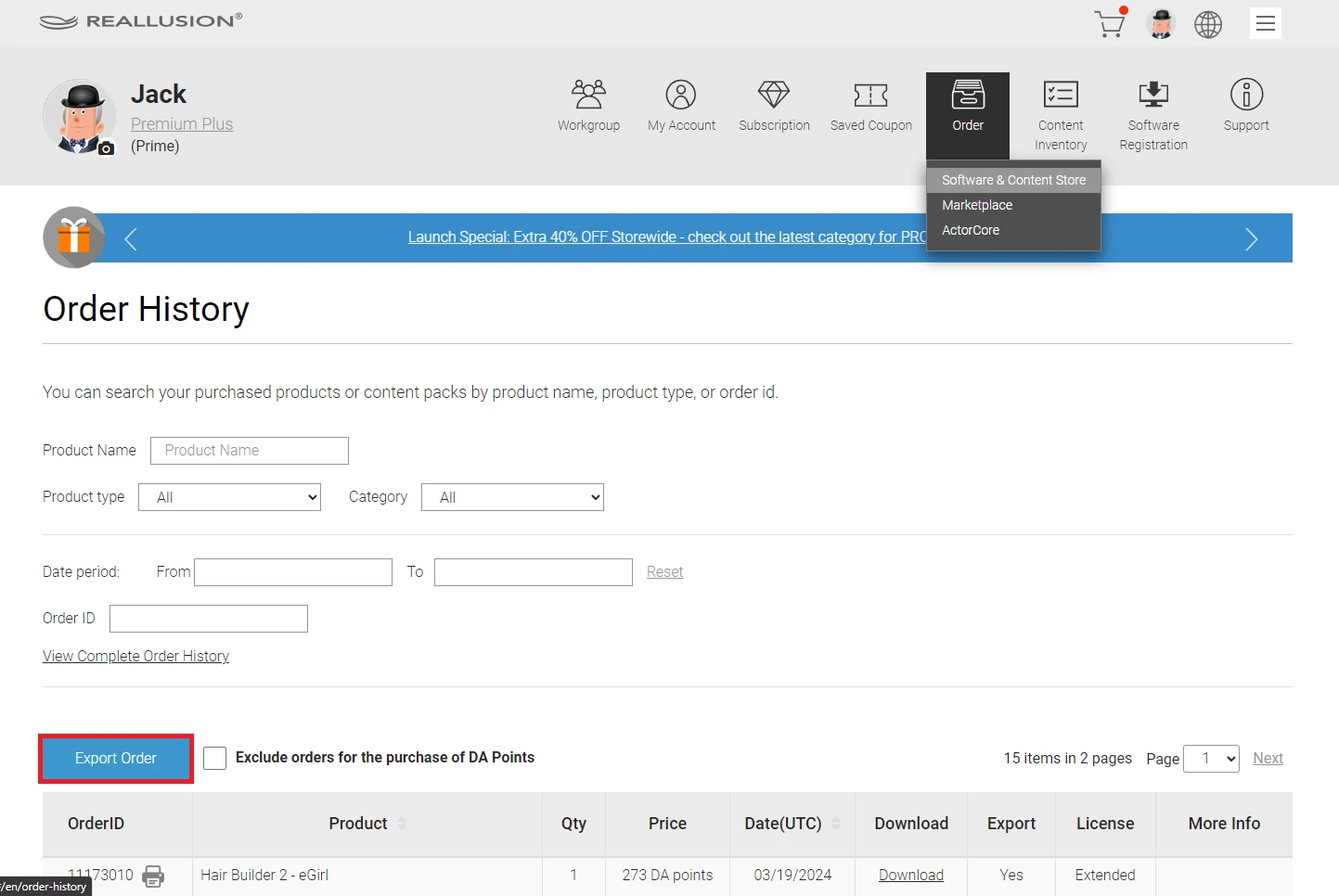
-
Invoices and purchase certificates will be available for viewing in printable formats.
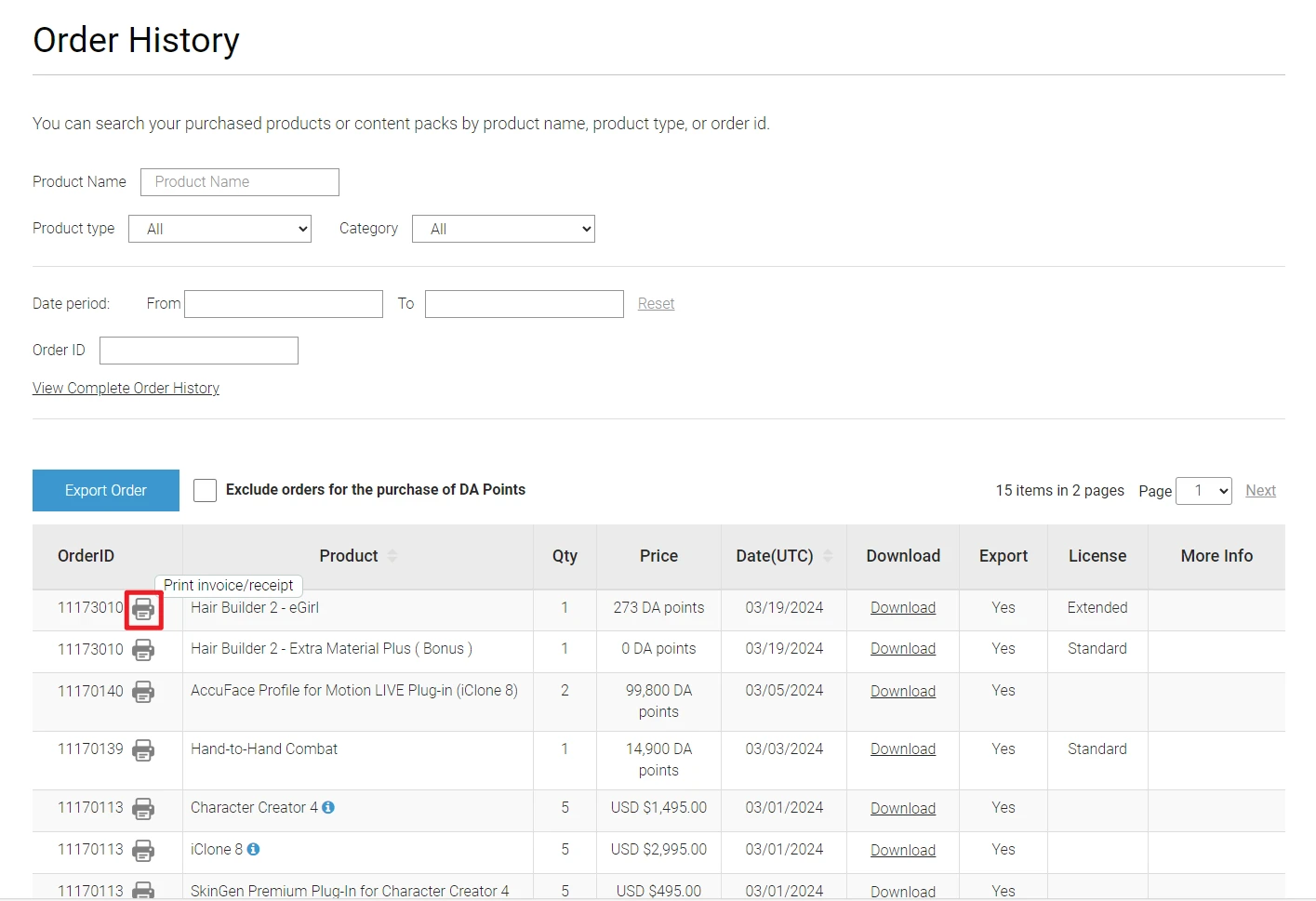
ActorCore order history
Workgroup Owners can review the periodic workgroup expenditures inside ActorCore order history, including both DA point and cash transactions.
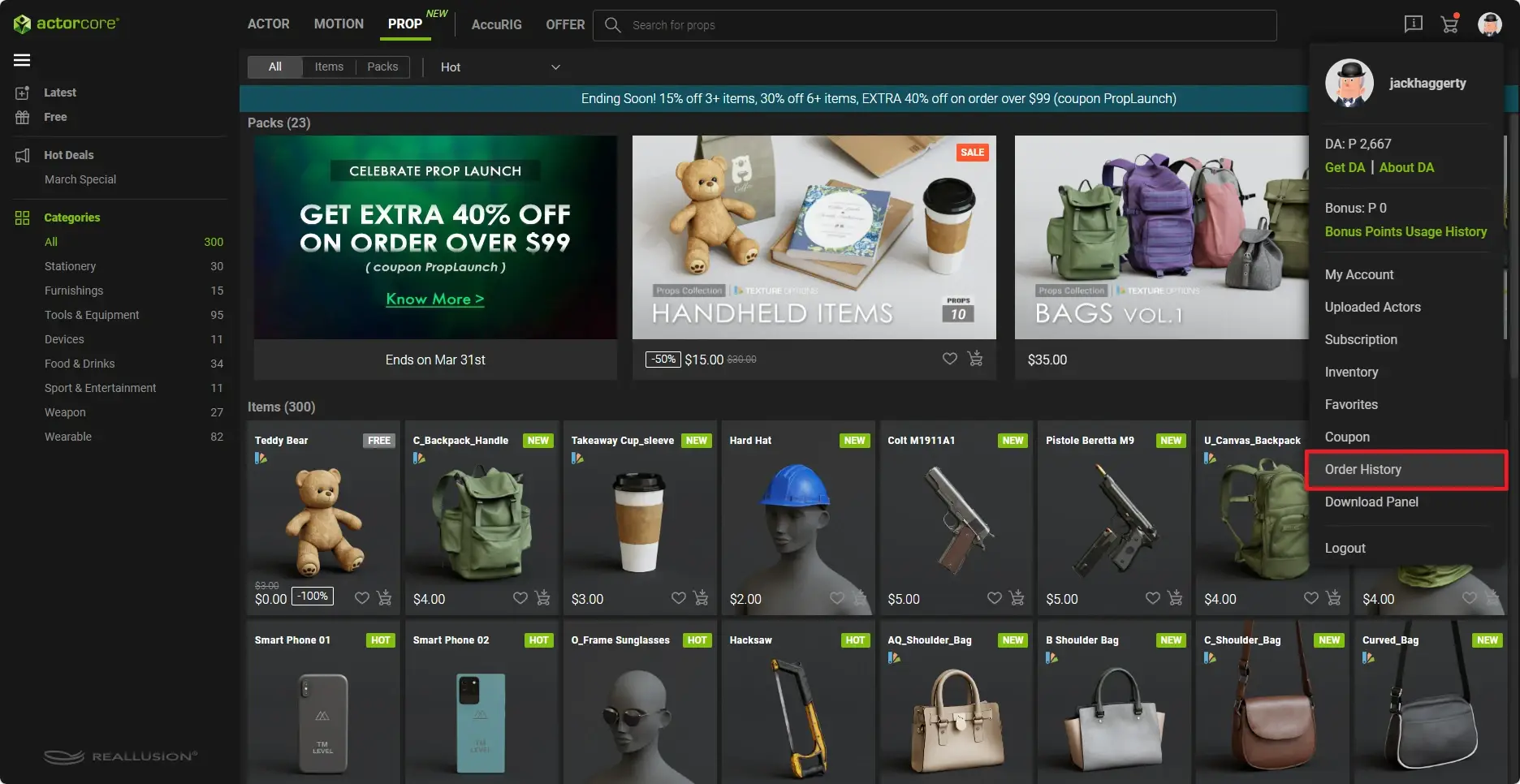
To delve into the order details, simply click on the order number.
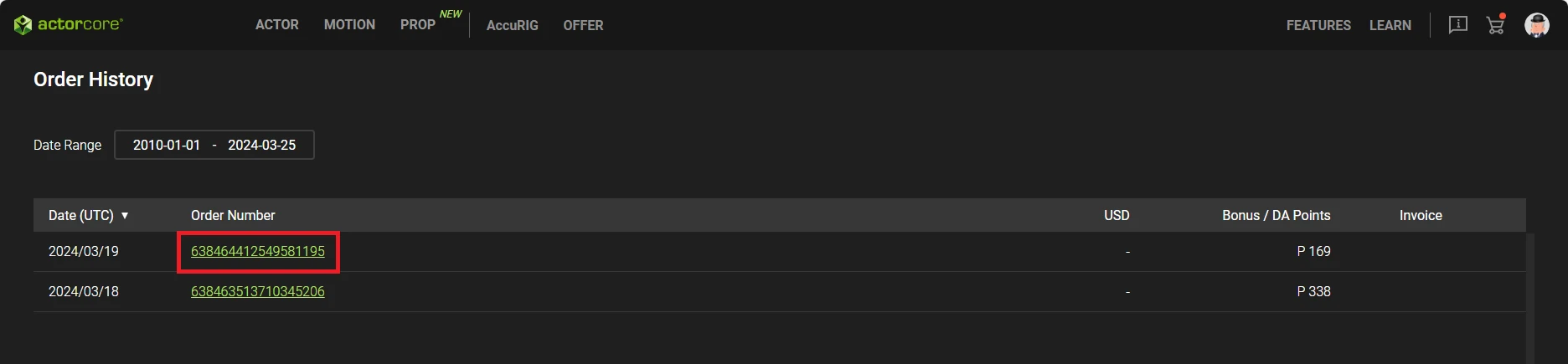
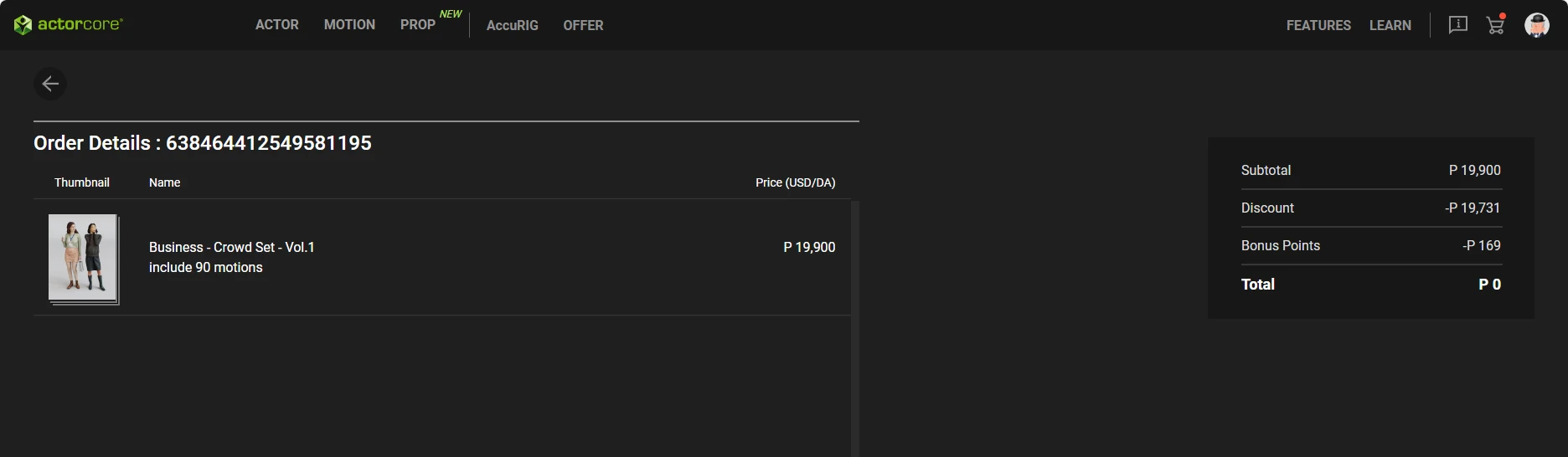
Invoice format
Workgroup Owners can access the order history, print invoices, and review billing details for cash transactions. This level of supervision encompasses purchases of applications, plugins, content, and DA points, spanning across the Software Store, Content Store, and ActorCore.
Keep in mind that invoices are only available for cash payments made in US dollars (USD).
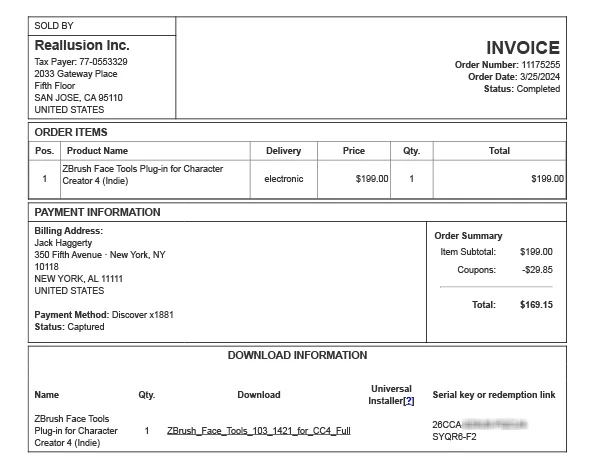
Receipt format
Workgroup Owners, Admins, and Power users have the option to print receipts upon purchase completion in the Software and Content Stores using DA points. Additionally, Workgroup Owners can click on the order number to print receipts in the Marketplace.
Receipts provide comprehensive billing details for applications, plugins, and content. They typically adhere to the following layout:
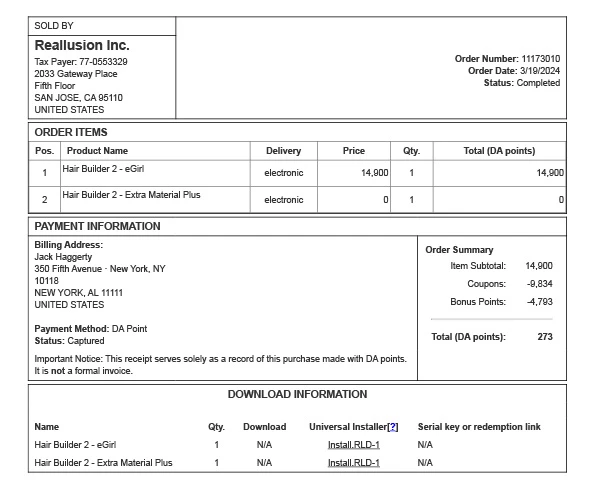
Subscription, Renewal, Cancellation
Subscription status
Only the Workgroup Owner has the authority to manage subscription settings.
To view subscription details, go to the “Workgroup” tab and navigate to the “BILLING INFORMATION” section. Here, you can see the current subscription status and the upcoming renewal date conveniently displayed in the upper-right corner.
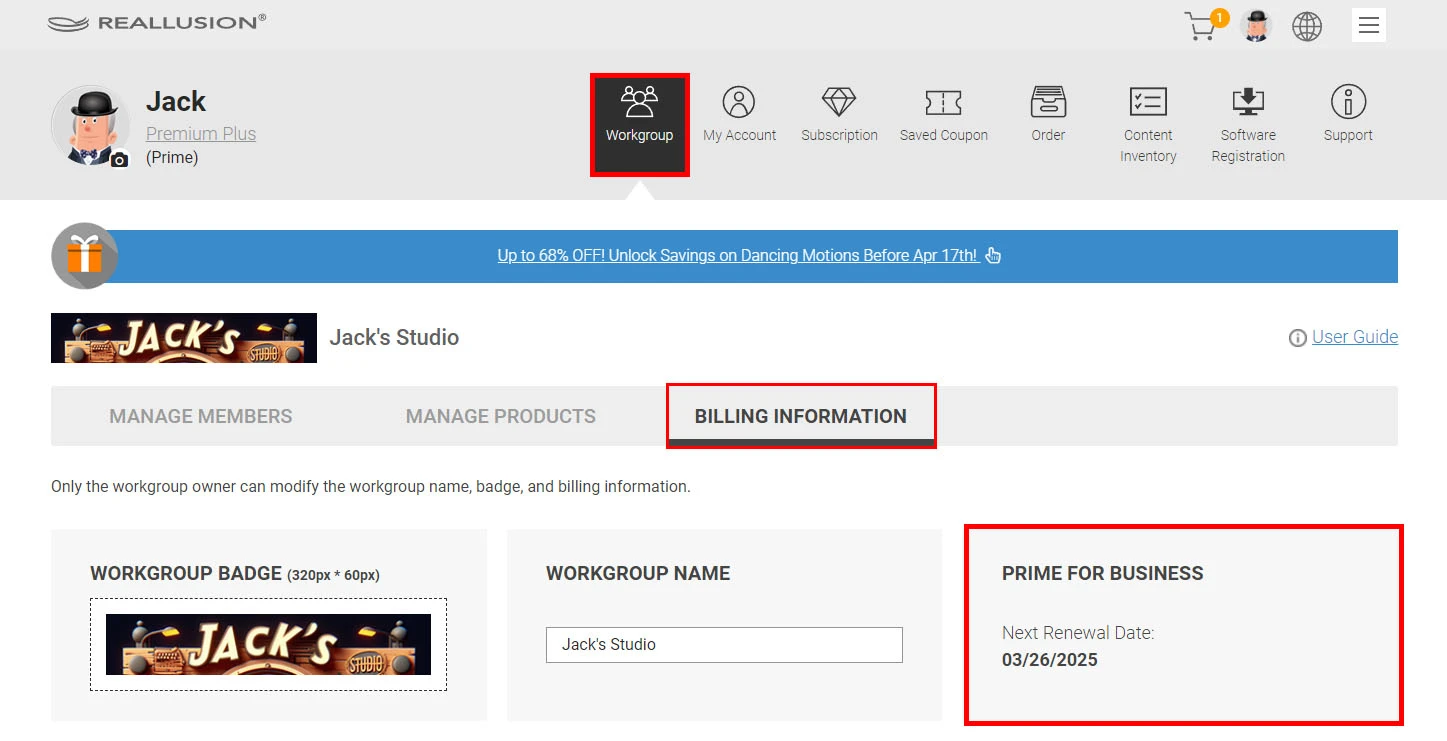
Within the “Subscription” tab, you'll find the following details:
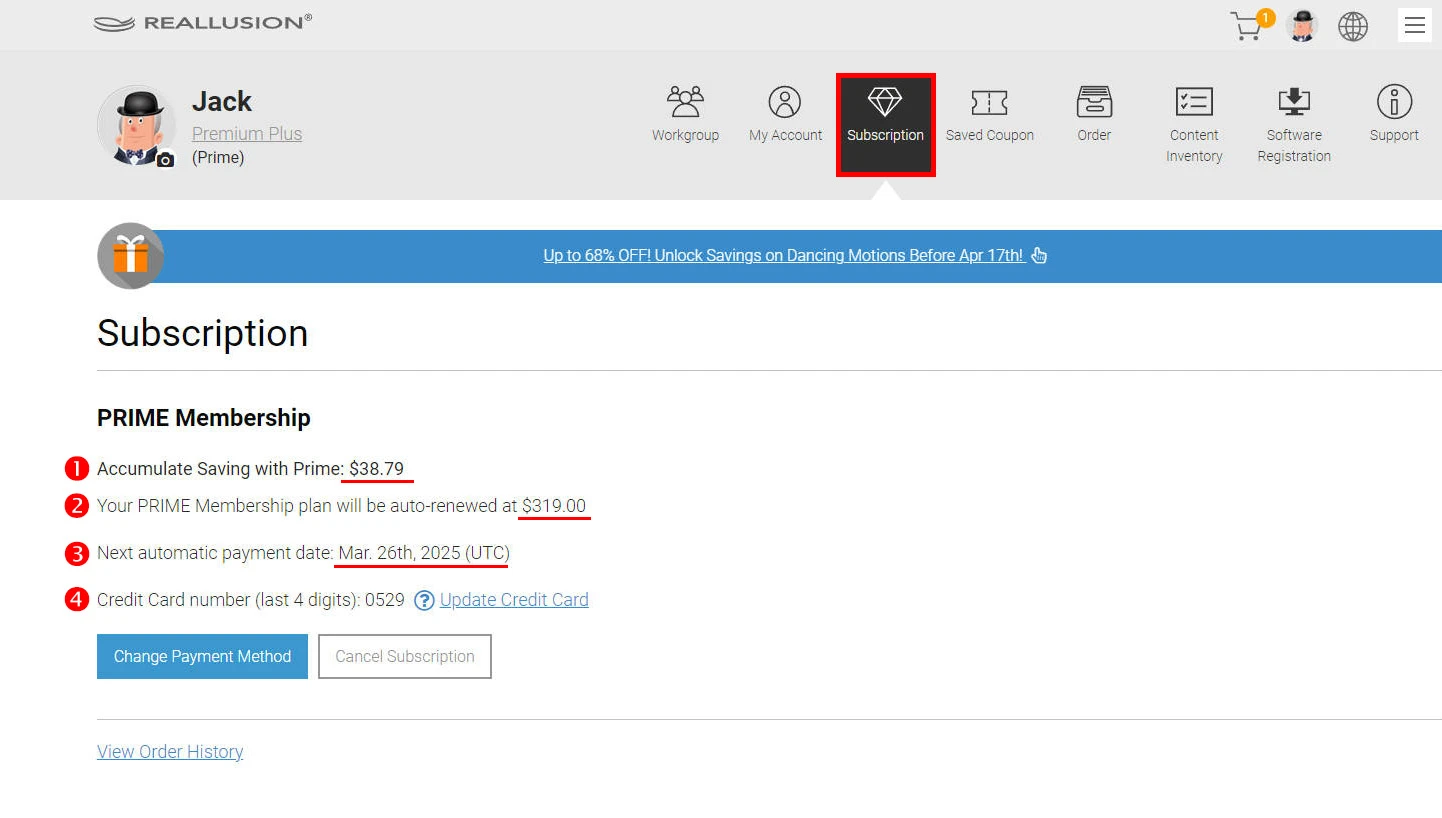
-
The amount saved through Prime benefits.
-
The auto-renewal cost for your account.
-
The upcoming billing period.
-
Details of the credit card used for billing, including guidance on addressing payment failures.
Through the “Subscription” tab, you have the capability to modify payment methods and cancel your Prime subscription as needed.
Subscription Upgrade and Increase Accounts
Prime for Team/Business subscribers have the flexibility to upgrade their Workgroup plans at any time. The residual value of the prior subscription plan will be credited to the new plan.
For instance, you can:
-
Upgrade from 5 member slots to 10 member slots.
-
Upgrade from Prime for Team to Prime for Business while keeping the same number of member slots.
Prime for Business subscribers cannot directly downgrade to Prime for Team; they must follow these steps:
-
Cancel your current subscription.
-
Wait until the current plan has expired and entered the grace period (explained below).
-
Re-subscribe to the plan of your choice.
Changing the number of member slots within the same plan depends on the remaining value of the current plan and the cost of the new plan. For example:
-
If your current member slot size is 10 and there are 360 days remaining, the account value is much greater than that of 5 slots. In this case, you cannot change to 5 slots.
-
If your current member slot size is 10 with only 10 days remaining, the value is lower than that of 5 slots for an entire year. You can pay the difference in value to change to 5 slots for another year.
Automatic renewal
Workgroups are automatically renewed annually at a 20% discount. Workgroup Owners will receive notifications 15 and 3 days prior to the renewal and billing date. Any updates to the billing method must be made before the renewal deadline.
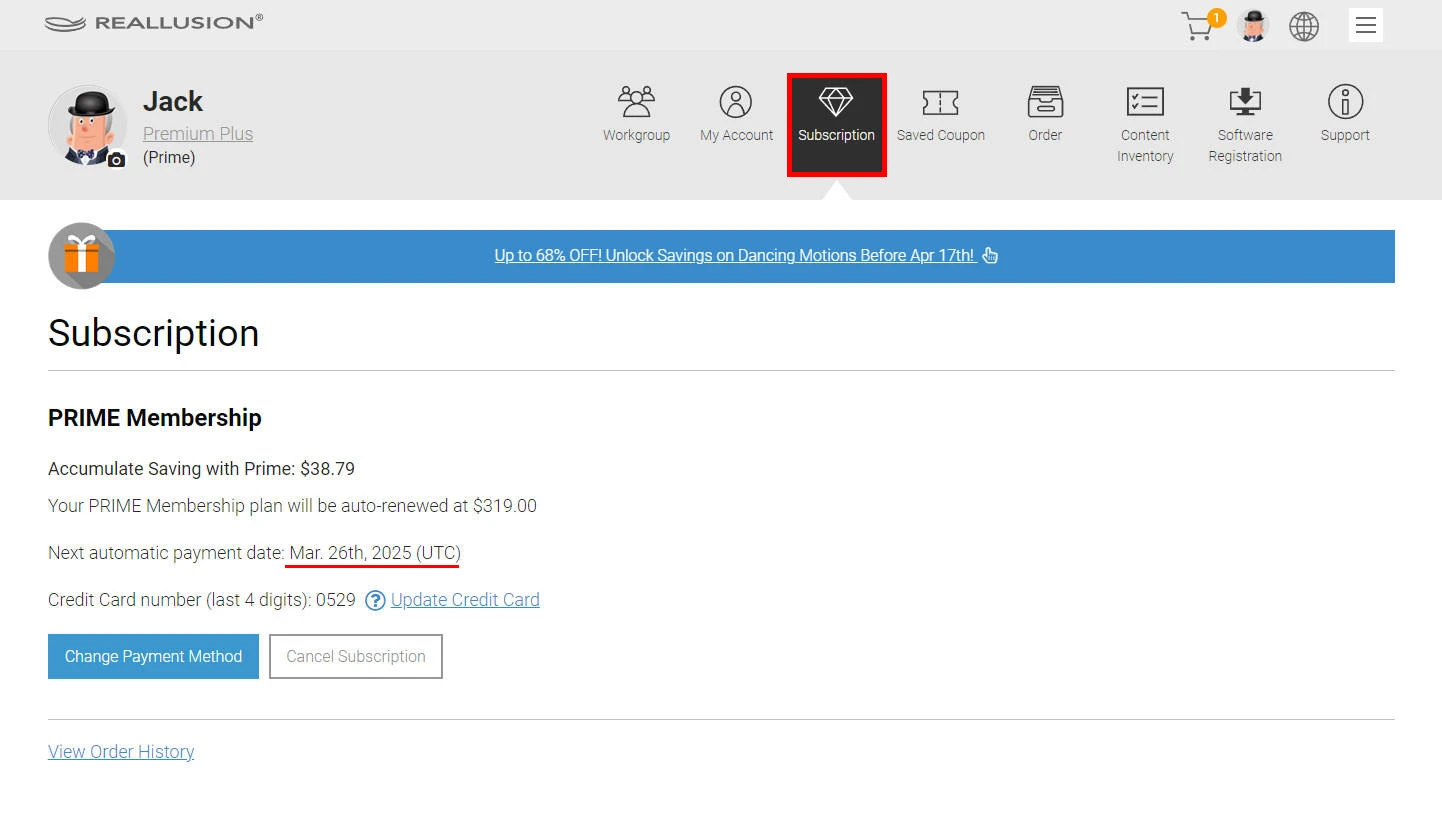
If payment is unsuccessful, the workgroup will expire and enter a grace period of two months before all workgroup members are removed. Workgroup Owners can maintain an active account status by making the required payment within this 2-month grace period.
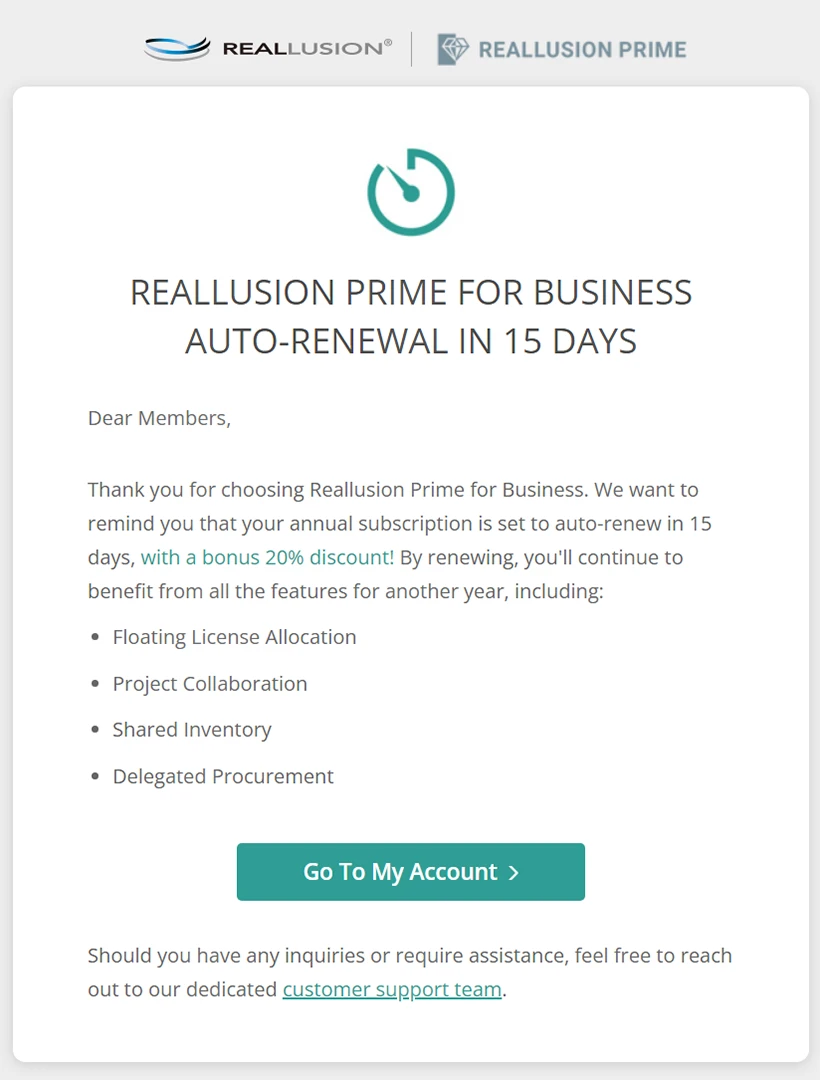
Subscription cancellation
Only the Workgroup Owner can initiate the termination of a workgroup subscription. To cancel, navigate to the “Subscription” tab of the Owner account and click on the “Cancel Subscription” button.
Upon cancellation, auto-renewal stops, and a 2-month grace period begins. During this time, Workgroup Owners can reverse the cancellation and maintain existing memberships by making a payment.
For further details on the implications of terminating the workgroup subscription, please refer to the Expiration section.
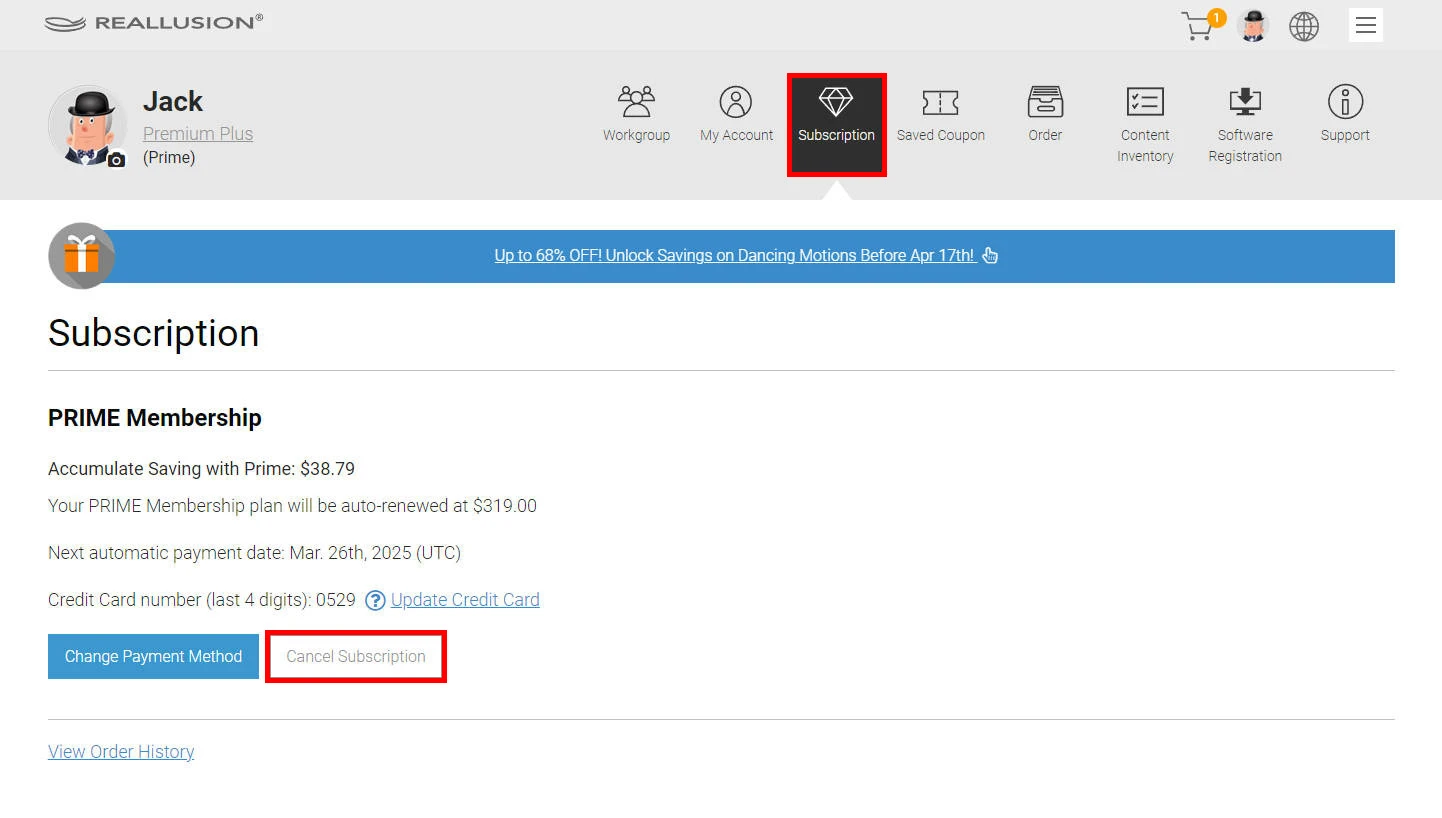
Expiration & Grace Period Policy
When a Workgroup subscription expires, is canceled, or fails to charge from a credit card, it enters a 2-month grace period. During this time:
- All member assets revert to the sole ownership of the Owner.
-
Workgroup privileges are suspended for its members while maintaining their membership status. To reinstate privileges, simply resubscribe (no additional invitations are required).
Upon the conclusion of this grace period:
- All Workspace members will be removed along with their Workgroup privileges.
- Applications and content licensed by individual Workgroup members will remain unaffected.
- All application licenses allocated by the Workgroup Owner will be reclaimed. You can either contact the Workgroup Owner or Administrator to regain access, or purchase the affected applications for personal use.
-
Five days after expiration, content owned and allocated by the Workgroup Owner will be watermarked
Special notice:
- Following the expiration or cancellation of the workgroup, the Workgroup Owner retains the ability to share their account credentials with former workgroup members to restore regular operations with access to licensed software and content. However, it's important to note that this approach is not optimal from both security and organizational standpoints.
Notification regarding workgroup expiry
In the event that a workgroup remains expired past its 2-month grace period, all affiliated members will forfeit their privileges and be automatically removed. Each former member will be sent a termination notice outlining details about the workgroup along with contact information for its managers.
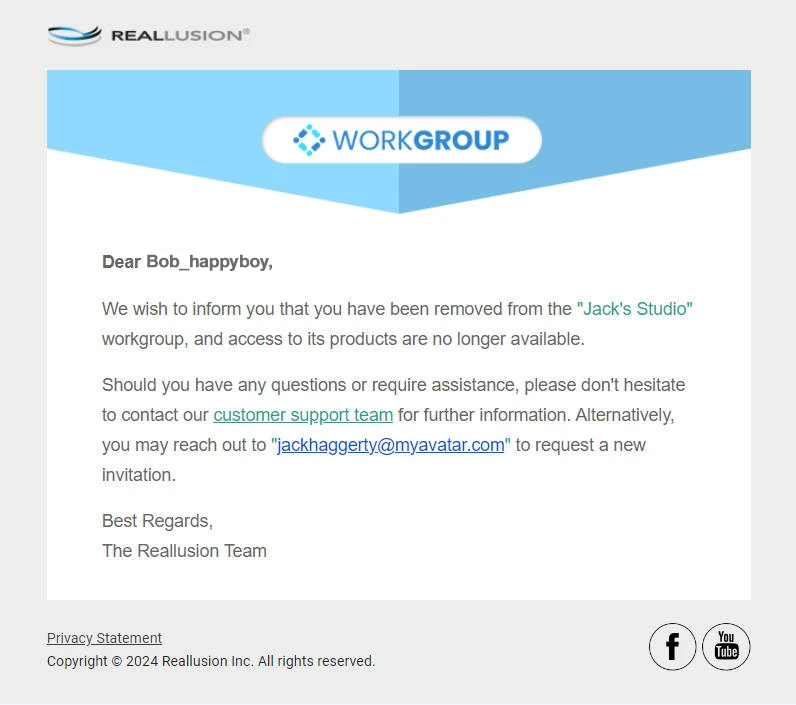
Workgroup-restricted applications
Launching applications licensed under an expired workgroup, regardless of whether it's within or beyond its 2-month grace period, will trigger a warning message. This access restriction will also furnish contact details for the workgroup managers. Additionally, users will be presented with the option to apply for a personal license via Reallusion Hub.
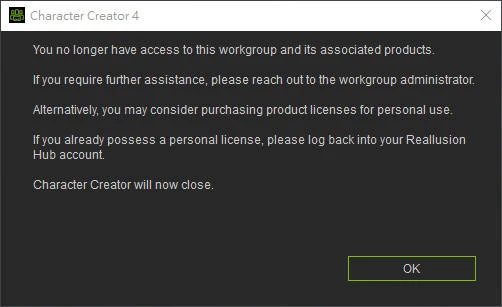
Reallusion Hub notification
Users who are utilizing a license from an expired Workgroup will receive a notification about their removal from the Workgroup on Reallusion Hub. This notification will be sent irrespective of the time elapsed within the subsequent 2-month grace period.
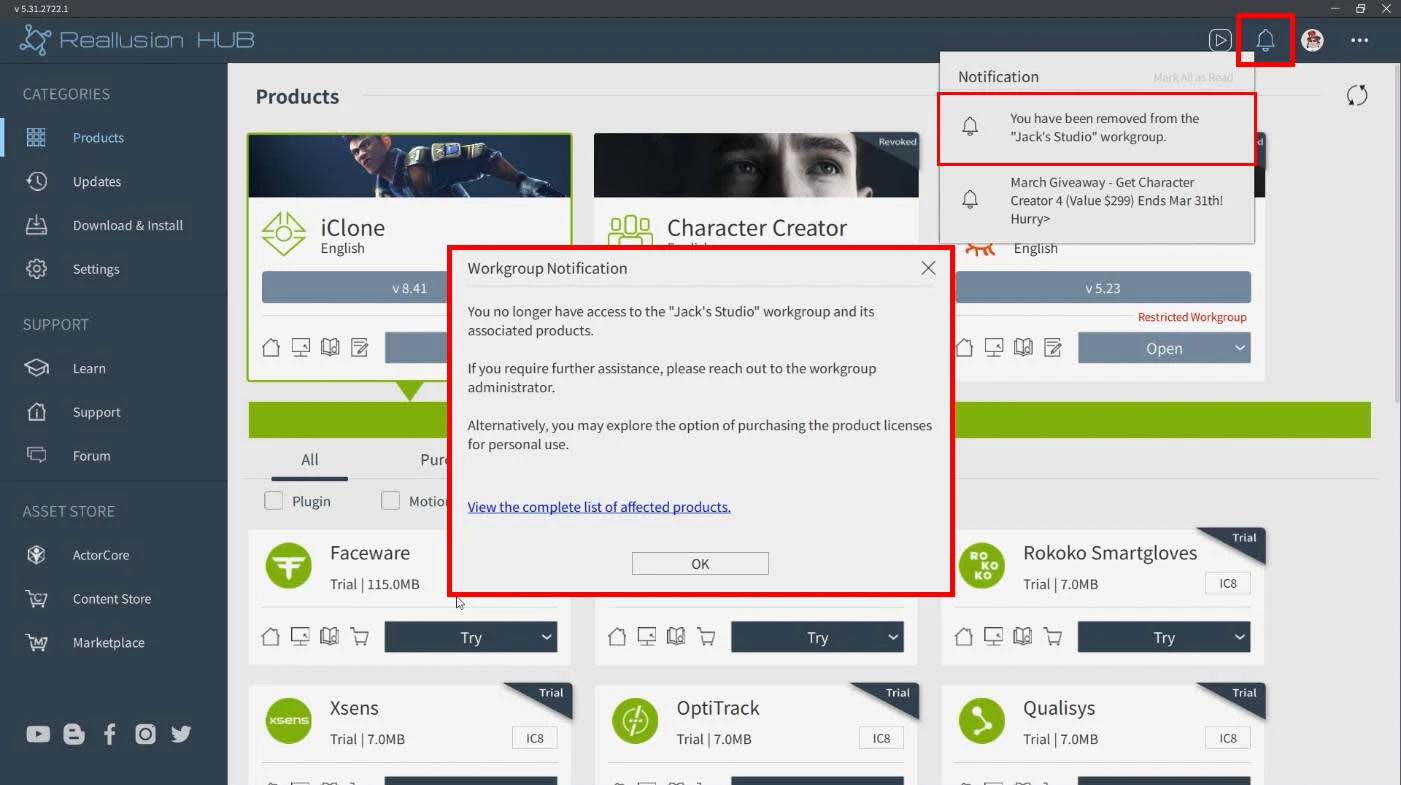
Recently removed members can click on the "View the complete list of affected products" link to see a list of applications that have been impacted.

Workgroup-expired applications
Applications licensed under an expired Workgroup, regardless of whether they are within or beyond the 2-month grace period, will be labeled as either "Revoked" or "Restricted License”.
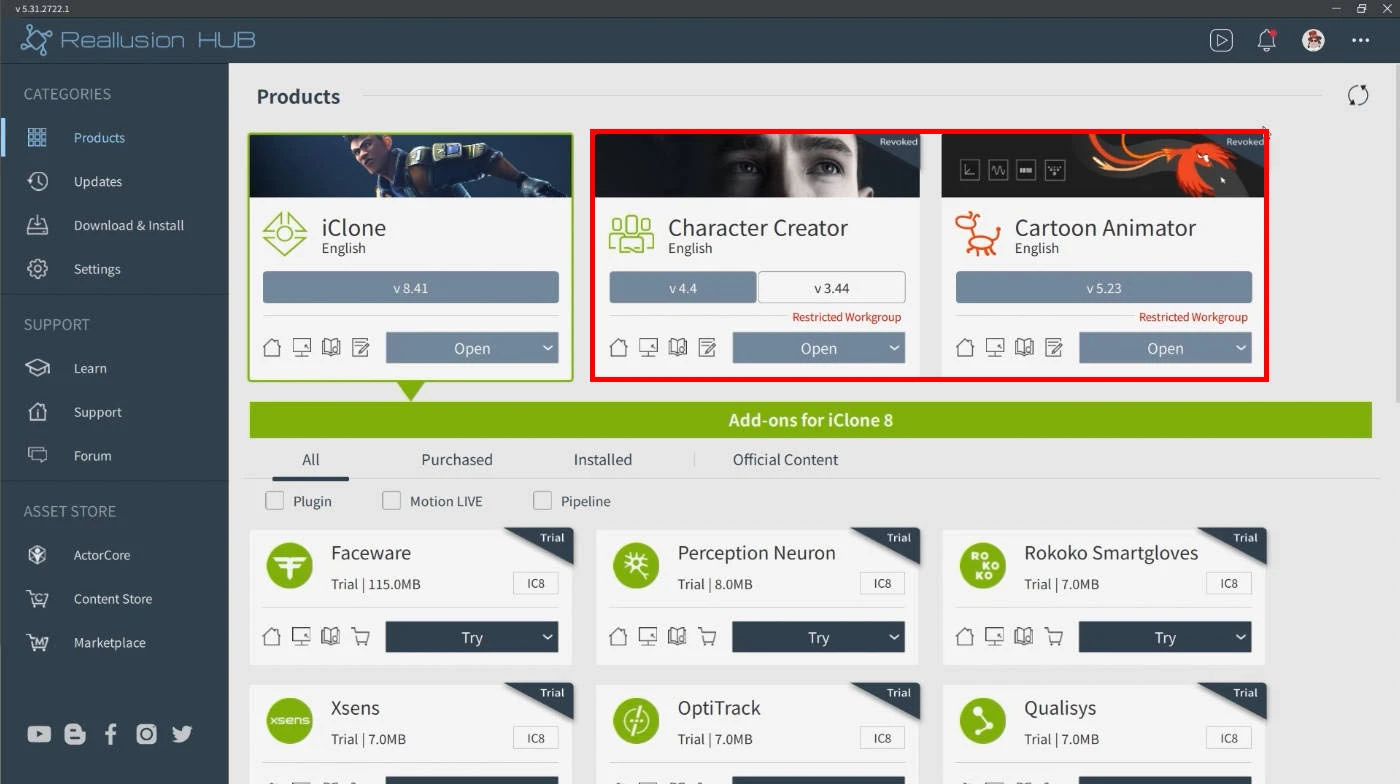
-
Attempting to launch an unlicensed program will trigger a warning message.
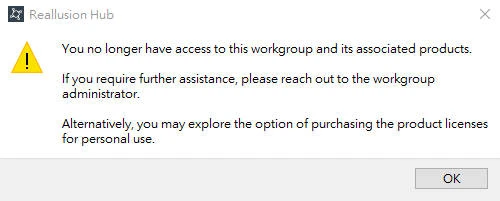
-
If a member possesses a personal license for an existing application, they can simply click on "Activate Product" to utilize their own license and bypass the reinstallation process.
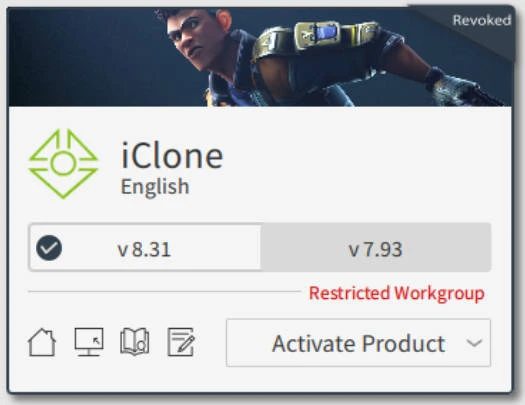
Workgroup-revoked assets
There are several implications with content that belongs to a recently expired or restricted Workgroup:
-
Uninstalled Content: Workgroup content that has not yet been installed will vanish from the user’s library.
-
Installed Content: Installed content will be tagged as “Revoked” and revert to a trial state. Consequently, these content items cannot be updated and will display a watermark when loaded into a scene. Additionally, revoked items cannot be exported.
As a workgroup member, you can right-click on a revoked item and access “Content Info” to view its owners.